Easy step by step guide on how to use NCS Expert to coding and write for you car.Follow this procedure every time you use NCS Expert.
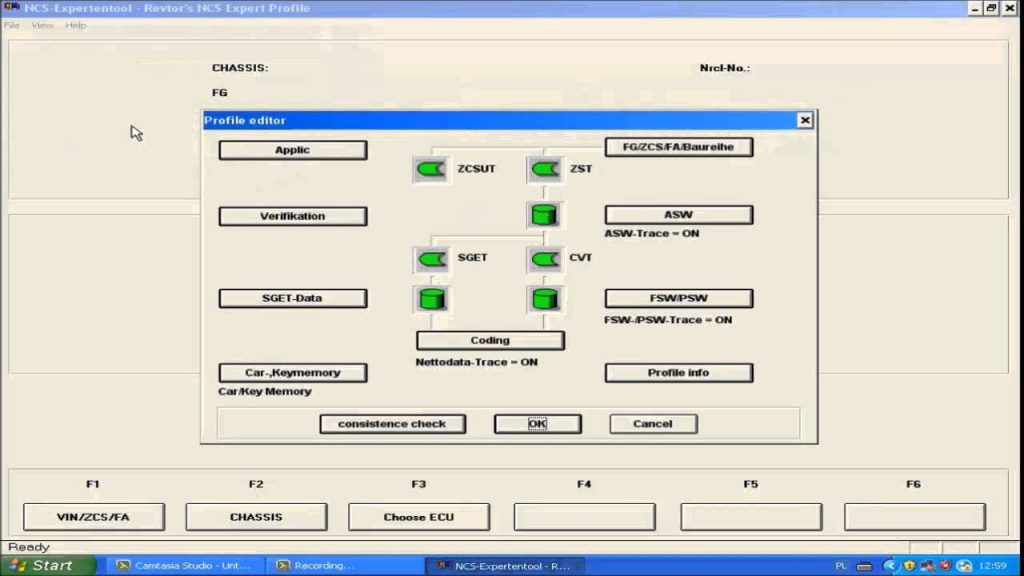
Part I: How to use NCS Expert to Reading?
1. Connect your cable to your vehicle’s OBD II port and to your computer. Your vehicle’s ignitionshould be in the ON position, but your engine does not need to be running.
2. Launch INPA and verify that it reads Battery: ON and Ignition: ON. You should also have aprogram called “EDIABAS Server” running in your task bar. If everything checks out, close INPA.Leave the server running.
3. Open “C:\NCSEXPER\WORK” and create an empty text file named “FSW_PSW.MAN”.
4. Launch NCS Expert. Go to File -> Load profil and select “Revtor’s NCS Expert Profile”, click OK.
5. Select “VIN/ZCS/FA” then “ZCS/FA f. ECU”. This will tell NCS Expert to attempt to read your VIN from your vehicle’s ECU so you don’t have to type it in.
6. Select your chassis from the list and click OK. Then select which module you want NCS Expert to read your VIN from. Usually the first choice is fine. Click OK again to have NCS Expert read your VIN. You should see the CHASSIS, FG, and FA fields populated in the top part of the NCS Expert window.
7. Select “Back”, then “Process ECU”. You will be prompted to select a module. Select the module you want to read values from and click OK. Click OK again on the window that appears to return to the main NCS Expert window.
WARNING: At this point, it is very easy to do something that could make your entire car explode. Always remember that coding is serious business. The default job is “SG_CODIEREN” which will write to the selected module using the values in FSW_PSW.MAN, which is presently empty. Be extremely careful any time you use NCS Expert, but especially at this stage in coding.
8. Select “Job” and choose “CODIERDATEN_LESSEN” from the menu. This will change the job from one that writes to one that only reads data. Many of the job names look very similar. Always read job names carefully to ensure you select the correct one.
9. At this point NCS Expert is relatively harmless, as all it can do is read from your car. Select “Execute job” to begin reading from your selected module. When you see “Coding ended”below the module name, the process has completed.
10. Once NCS Expert has read data from a module, it stores that data in a file called“FSW_PSW.TRC” (called a “trace file”) in the “C:\NCSEXPER\WORK” folder. This file contains some general information about your car, as well as all the values currently stored in the module you read from.
Part II: How to use NCS Expert to writing?
It is assumed that you already know which field(s) you want to modify and the correct values for those fields. This information is readily available online.
1. Open “FSW_PSW.TRC” and find the field you wish to modify. Trace files are formatted as:FIELD_NAME field_value
2. Change the field value(s) to your desired settings, then save this file as “FSW_PSW.MAN”,overwriting the empty one you created earlier.
3. If you closed NCS Expert, follow steps 1-6 in the section above to get back to the correct screen. Otherwise, NCS Expert is ready to code your module as soon as the job is changed back to the default, “SG_CODIEREN”. Do this by selecting “Job” and then “SG_CODIEREN”, then click OK. Verify that the correct job appears in the “JOBNAME“ field.
4. Click “Execute job” to have NCS Expert write the information from FSW_PSW.MAN to your vehicle. When you see “Coding ended” below the module name, the process has completed. Depending on what you coded, you may need to turn your car off and back on again to verify the desired feature/behavior has taken effect.
5. Open “FSW_PSW.MAN” and delete its contents. Save and close the file. Repeat the procedure for “reading” and “writing” for each module you want to re-code.