WABCO TOOLBOX PLUS™ Software provides computer-based diagnostic capabilities for the complete range of WABCO vehicle control systems. The program provides the following functions:
Displays both static (e.g., ECU number) and dynamic (e.g., RPMs) information from the system under test.
Displays both active and stored system faults, as well as the appropriate repair instructions.
Activates system components to verify system integrity, correct component operation and installation wiring.
Here show you guide on how to use Wabco ToolBox Plus diagnostic software to diagnose Wabco ABS ECU.
Notice:For E8 software versions, TOOLBOX™ software version 12 or higher is required.
Preparations:
Meritor Wabco Toolbox v13.6 v12 Diagnostic Software Download
Procedures:
To display E version ABS, RSC, ESC or HSA faults:
1.Connect the computer to the vehicle:
Attach the USB/serial cable from your computer’s USB or serial port to the adapter.
Attach the Deutsch diagnostic cable from the adapter to the vehicle.
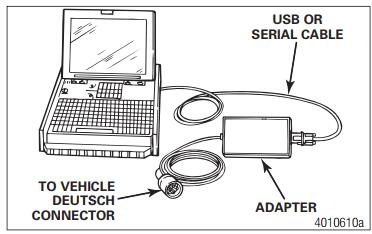
2.Select the TOOLBOX PLUS™ Software icon from the desktop or from the Windows® Start Menu to display the Main Menu.
3.Adapter Selection
Verify the TOOLBOX PLUS™ Software is set for the device and communication protocol that will be used.
To access “Adapter Selection” for TOOLBOX PLUS™ Software 11 or newer, click on “Utilities” from the main TOOLBOX™ page or under “System Setup” in “J1707/PLC TOOLBOX PLUS” from the main TOOLBOX page.
Make sure the “Vendor:” and “Adapter:” drop-downs are set for the device being used and set the “Protocol:” drop-down to J1708 OR J1939 according to the system you will be communicating through, and click “OK”.Noregon DLA+ Adapter
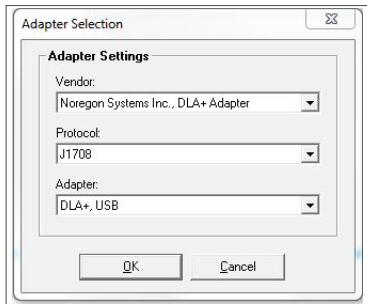
When switching between J1939 and J1708 communications with TOOLBOX™ or TOOLBOX PLUS™ Software, the vehicle ignition must be cycled between sessions to correctly
communicate with the ECU.
TOOLBOX PLUS™ Software must be connected to the vehicle and the vehicle ignition must be ON in order to display information. If unable to communicate with the ECU:
–Verify device and data link connections are secure.
–Verify the device is RP1210A compliant and that the comport settings (Vendor, Protocol,Adapter) in TOOLBOX PLUS™ Software are correct.
–Verify the device software and firmware is up to date.
Check all the powers and grounds coming to the ECU including load testing.
Check J1587 circuit at the ECU and the data link connector.
Check J1939 circuit at the ECU and the data link connector
4.Depending on the software version used, there will be two options to communicate with the vehicle:
If using TOOLBOX PLUS™ 11 or higher and a vehicle with Software ECU E4.4b or higher,diagnostics over J1939 communications can be possible.
E8 software versions will only communicate over J1939.
J1708 communications are possible with any TOOLBOX PLUS™ Software version and any D or E Version ECU.
When switching between J1939 and J1708 communications, vehicle ignition must be cycled between sessions to correctly communicate with ECU.
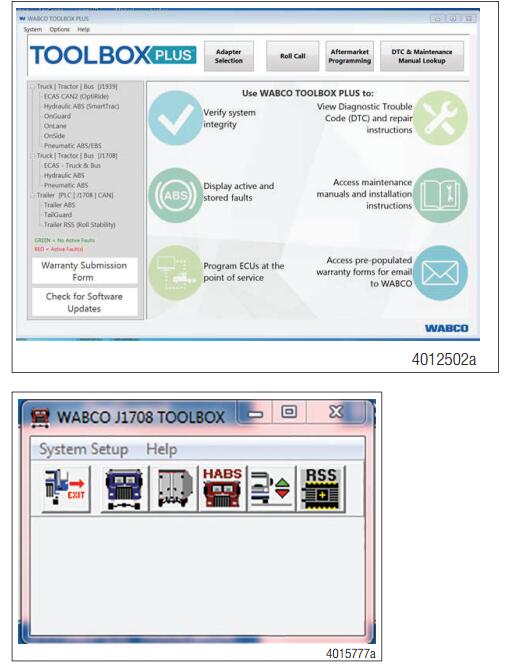
In the Main Menu, select J1939 Tractor ABS or J1708 TOOLBOX PLUS™, then Tractor ABS. The ABS Main Screen will appear.
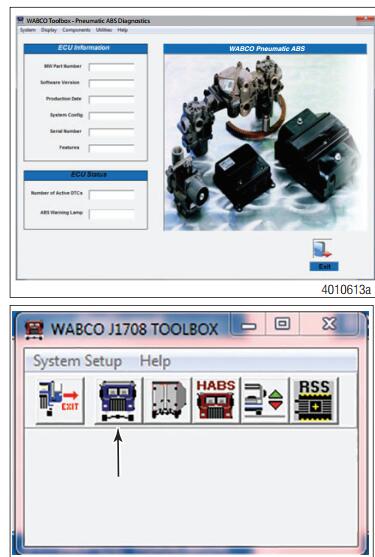
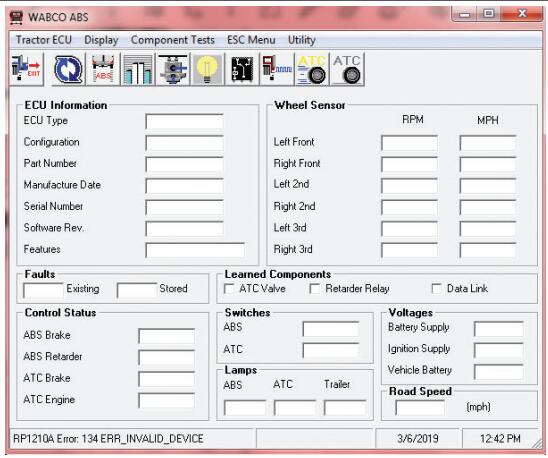
6.Select Display from the top menu.
7.From the pull-down menu, select Faults or Diagnostic Trouble Codes. This will open the Fault Information screen.
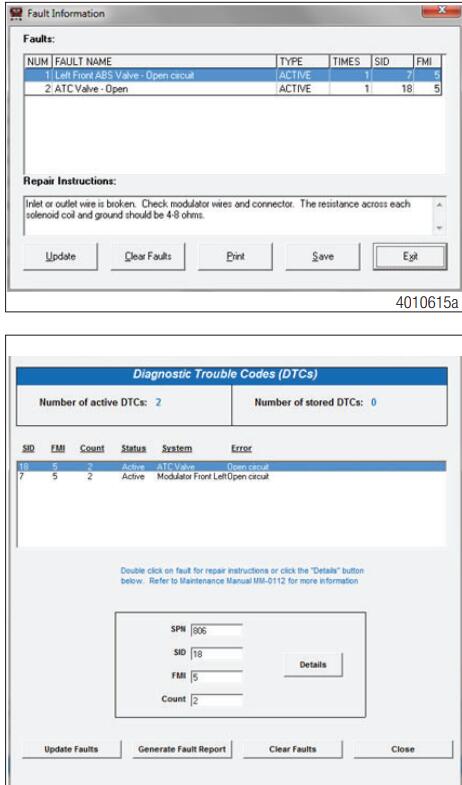
8.A description of the fault, the number of times the fault occurred, the system identifier (SID), the failure mode (FMI) and Suspect Parameter Number (SPN) are all displayed in the fault information window.
Basic repair instructions for each fault are also provided. More detailed information about SID and FMI troubleshooting and repair is provided in the following section as well as the SID FMI table.
Double-clicking on the fault, or clicking on Details, will provide troubleshooting and detailed repair instructions. TOOLBOX PLUS™ Software also provides links to the appropriate system schematic which are also provided in this maintenance manual.
After making the necessary repairs, use the clear faults button to clear the fault. Use the Update button to refresh the fault information table and display the new list of faults. Some faults may require vehicle ignition to be cycled and vehicle speed over 4 mph (6.4 kph) to clear them.