Once the tire inflation option hardware has been installed, the Tire Inflation Option must be activated using WABCO TOOLBOX Software version 12.2 or later.
When installing the Tire Inflation Option on new or replacement ECUs, the activation process is part of your normal programming procedure.
Preparations:
Meritor Wabco Toolbox v13.6 v12 Diagnostic Software Download
Procedures:
1.Enter the Roll Stability portion of TOOLBOX™ Software. From the menu bar at the top, choose the System pull-down menu and select Edit Parameters from ECU.
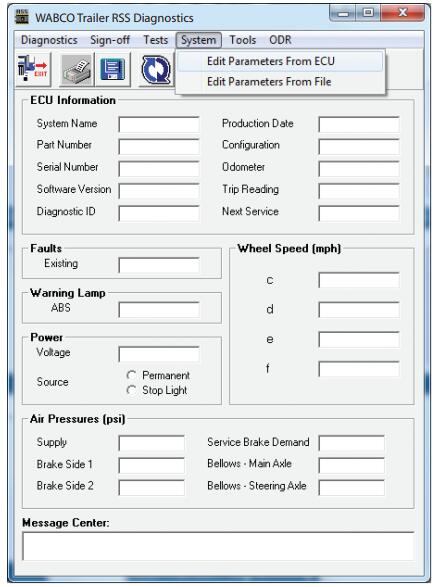
2.From the first parameter screen labeled RSS System Parameters, press the Next button located at the bottom of the window. There is no change in parameters at this screen.
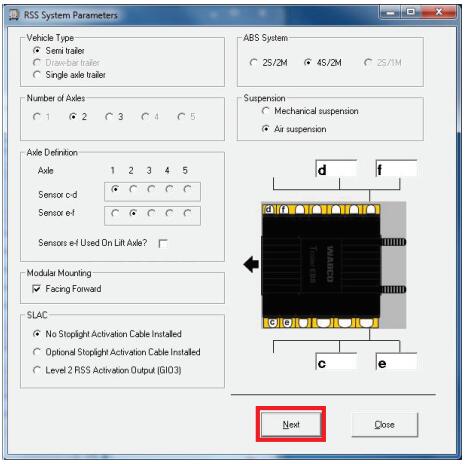
3.The GIO Selection screen appears. Click on the box adjacent to the label Tire Inflation System.Ensure that a check mark appears in the box. Then press the button labeled next at the bottom of the screen.
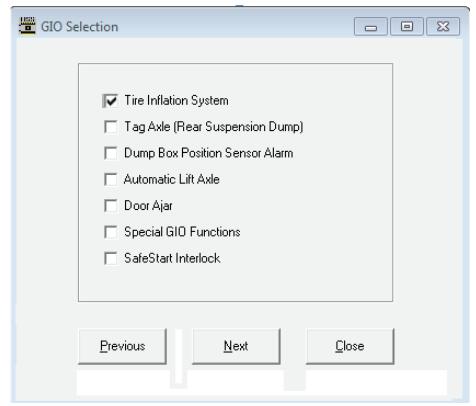
4.From the parameter screen labeled RSS LSV Parameters, press the Next button located at the bottom of the window. There is no change in parameters at this screen.
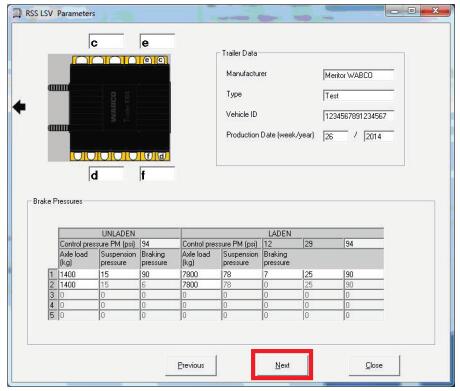
5.From the parameter screen labeled RSS / ABS Parameters, press the Save to ECU button located at the bottom of the window. There is no change in parameters at this screen.
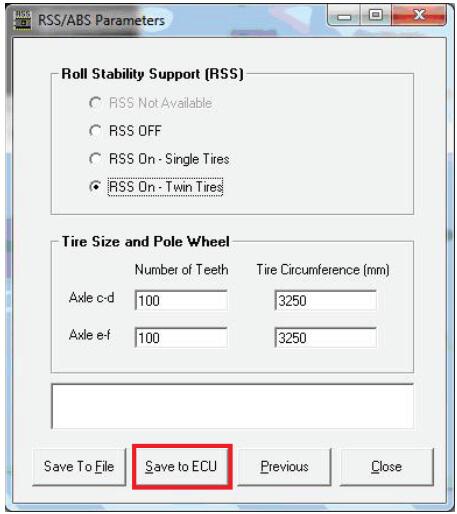
6.Once a message is displayed confirming a successful save, you may exit the TOOLBOX™ Software.Be sure to cycle the power on the trailer in order to reset the ECU. An End-Of-Line test is not required on a previously programmed ECU.