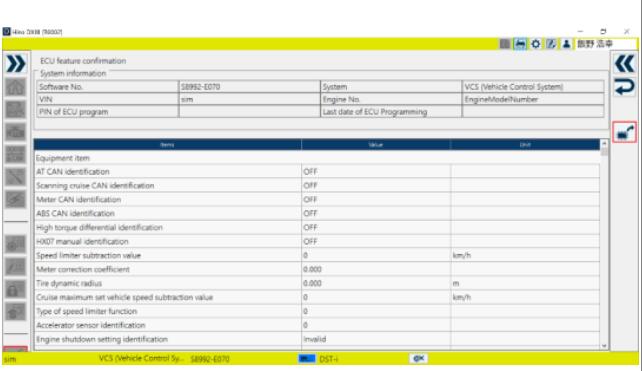Reprogramming function is a important function of HINO DX3,this illustration show detail operation on how to use HINO DXIII reprogramming function.
Related Contents:
2024.01 HINO Diagnostic Explorer DX3/DX2 Diagnostic Software Free Download
HINO Trucks EPC Electronic Parts Catalog 2018 2016 Free Download
Procedures:
Confirming the Device
1.Select the device you would like to reprogram on the System selection screen.
(System selection screen)
[Reference]
If the light bulb icon is displayed next to the software part number, click the light bulb icon to move to the Reprogramming judgment screen.
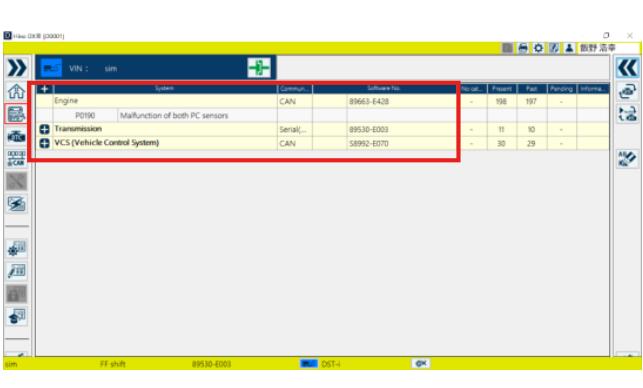
2.Select Reprogramming on the System selection screen.
(System selection screen)
[Reference]
• When reprogramming, connect the interface by cable.
• If the device is not subject to reprogramming, an error screen will be displayed.
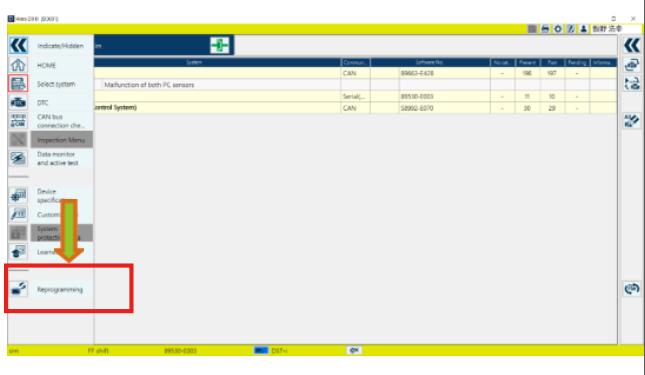
3.The Reprogramming screen appears.
(Reprogramming main screen)
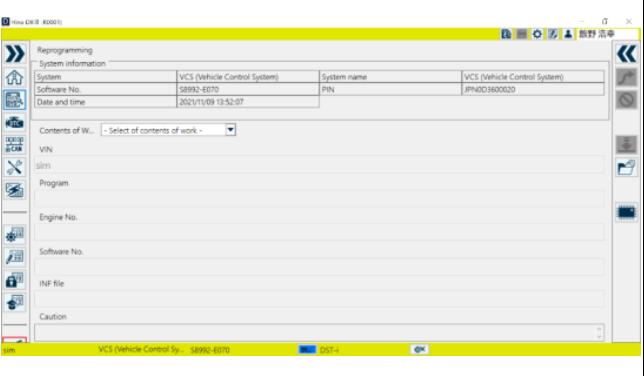
Automatic Reprogramming
A function that automatically obtains files required for
reprogramming from the network and performs reprogramming.
1.On the Reprogramming main screen, click or press the [Download] button.
(Reprogramming main screen)
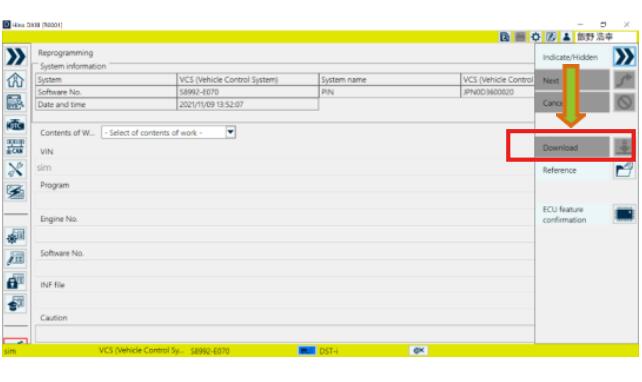
2.Downloading of the target RPR file starts.
(Downloading screen)
[Reference]
If the download fails, a message will be displayed.
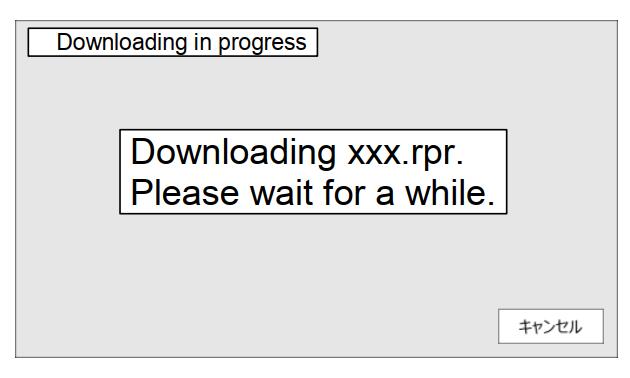
3.When the download is complete, the RPR file information will be displayed.
(1) Select of contents of work; check the content; then click the [Next] button.
(Reprogramming main screen)
[Reference]
For the following procedure, refer to Common:
Reprogramming Verification.
When you press the [Cancel] button, the Reprogramming cancellation screen is displayed.
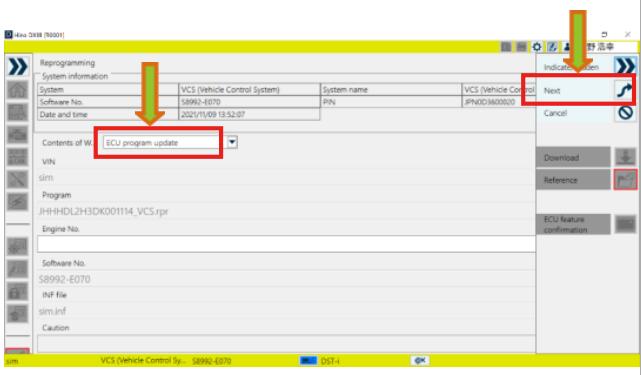
Specifying Reprogramming Files
Specify the files required for reprogramming and perform Reprogramming.
1Click or press the [Reference] button on the Reprogramming main screen.
(Reprogramming main screen)
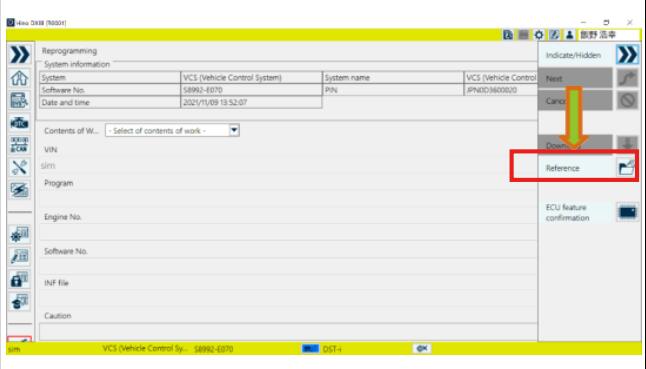
2.Select the target RPR file and click or press the [Open] button.
(Reprogramming main screen)

3.Information on the selected RPR file is displayed.
(1) Select of contents of work; check the content; then click or press the [Next] button.
(Reprogramming main screen)
[Reference]
For the following procedure, refer to Common: Reprogramming Verification.
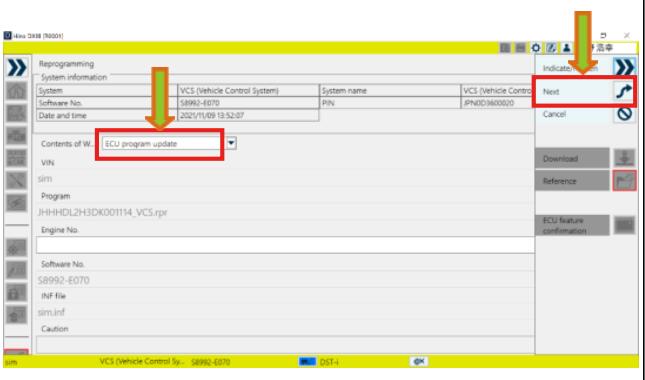
Common: Reprogramming Verification
This function obtains information from the ECU and checks it with the information in the RPR file for verification.
Common: Performing Write
This function writes the contents of the file into the ECU, creates an INF file and uploads it to the server.
1Verification starts and the results are displayed.
(Reprogramming judgment screen)
(1) Check the contents, and if there are no problems, click or press the [Write to ECU] button.
[Reference]
See Common: Performing Write for subsequent steps.
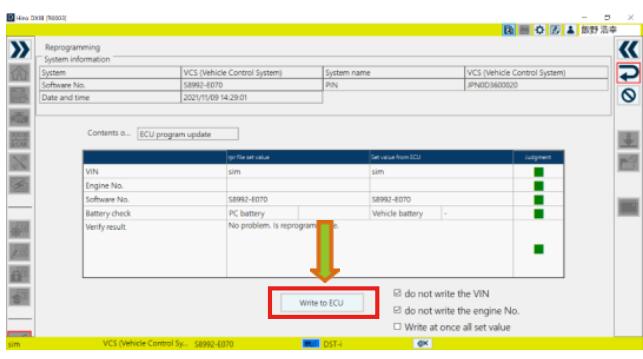
Common: Performing Write
This function writes the contents of the file into the ECU, creates an INF file and uploads it to the server.
Verification starts and the results are displayed.
(Reprogramming judgment screen)
(1) Check the contents, and if there are no problems, click or press the [Write to ECU] button.
[Reference]
See Common: Performing Write for subsequent steps.
1.Writing starts.
(ECU Program rewrite screen)
[Reference]
・ Writing takes several minutes to several tens of minutes.
Depending on the device, key off and on operations may be required; so perform the operations according to the instructions.
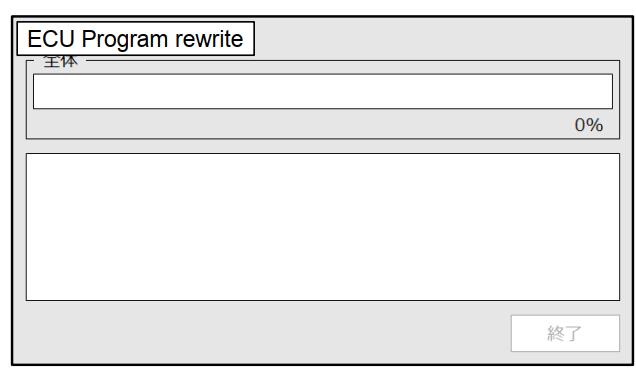
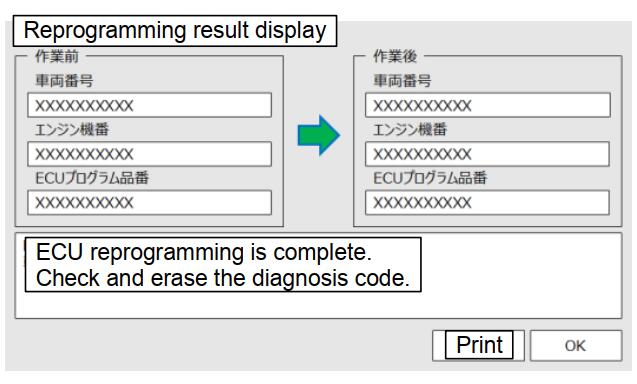
If an Error Occurs during Writing
Confirming ECU Details
A function to confirm the settings of the ECU to be reprogrammed.
1.If an error occurs during writing, you will be required to choose whether to cancel or retry.
• Stop: Writing fails and ends. ECU functionality may be lost.
• Retry: Re-execute the process in which the error occurred.
[Reference]
An error is also displayed when the INF file registration fails, but in this case the ECU writing itself is successful. The INF file registration can then be performed later as Special working.
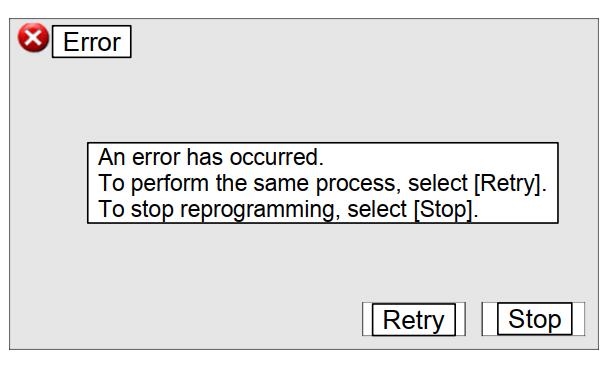
2The ECU feature confirmation screen is displayed.
(ECU feature confirmation screen)
[Reference]
• You can check device information, device specification items and customization items.
• Each information item can be printed by clicking or pressing the Print button.
1.On the Reprogramming main screen, click or press the [ECU feature confirmation] button, then click or press the [Read out] button.
(Reprogramming main screen)
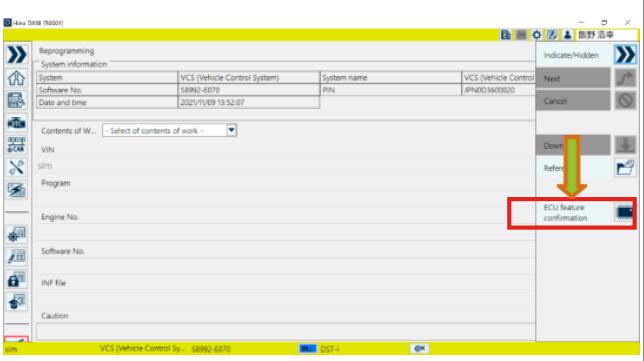
2.The ECU feature confirmation screen is displayed.
(ECU feature confirmation screen)
[Reference]
• You can check device information, device specification items and customization items.
• Each information item can be printed by clicking or pressing the Print button.