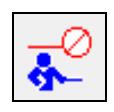Caterpillar ET diagnostic software Trainer function runs the service tool in a training mode. This provides an opportunity to become familiar with the service tool without connecting to an Electronic Control Module (ECM) or a Communication Adapter. There is no charge for Trainer and authorization is not required.
Related Contents:
Caterpillar ET 2024A 2023C 2019C 2018A Software Free Download
Caterpillar Factory 18 Digits Password Service
How to Use:
Step 1 Click the “Start” button on the Task Bar. Select “Caterpillar ET” from the Programs menu, and then select “Electronic Technician” from the sub-menu. The Connection message box is displayed:
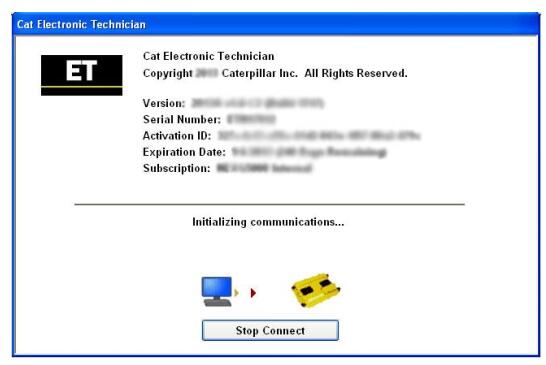
Step 2 Click the “Stop Connect” button. The Service Tool main screen is displayed.
Step 3 Select “Trainer” from the Help menu, and then select “Enable” from the sub-menu.
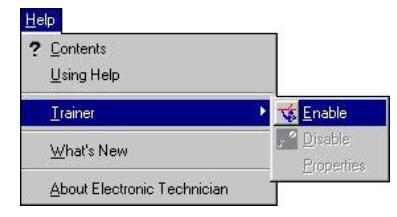
Or, click the “Enable Trainer” icon if default toolbar is set.
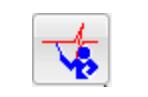
The “Trainer” dialog box is displayed:
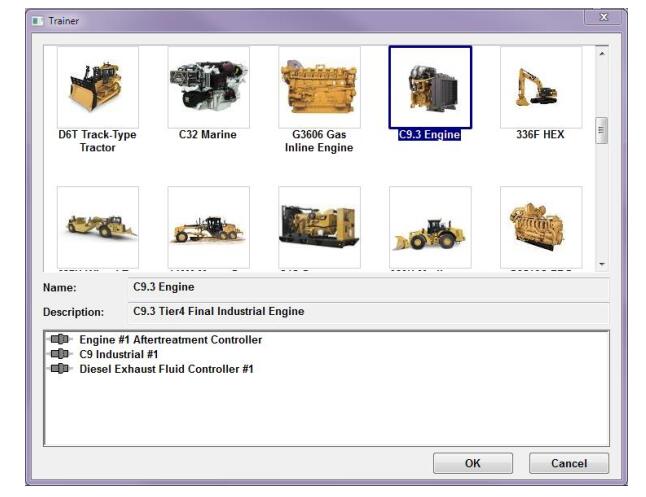
Step 4 Select a product from the Application menu.
Step 5 To start Trainer, click the “OK” button. The Connection message box is displayed. The ECM Summary screen displays in Trainer Mode if the default startup tool is set. Once started, Trainer simulates some of the service tool functions.
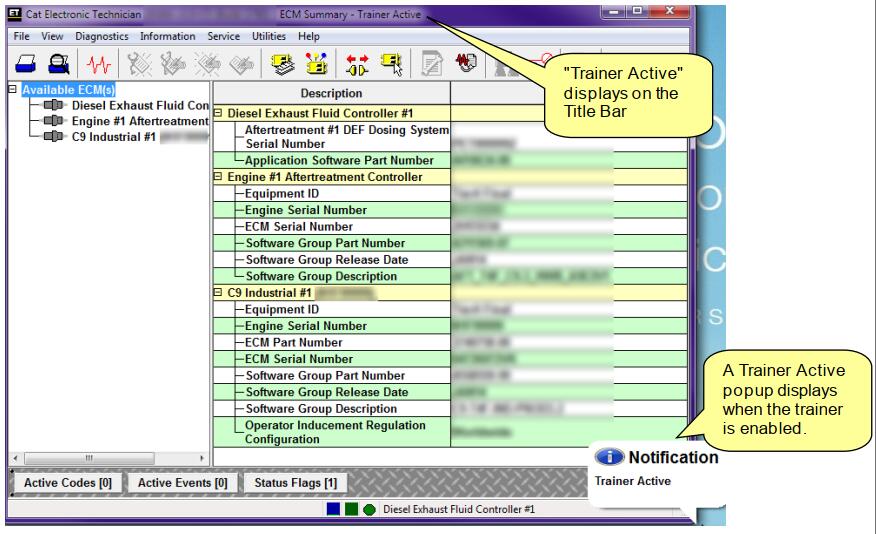
Note: When the service tool is operating in training mode, “Trainer Active” displays.
To change the product simulated within Trainer:
Step 1 Select “Trainer” from the Help menu, and then select “Properties” from the submenu. The Trainer dialog box is displayed.
Step 2 Select a different product from the Application drop-down list.
Step 3 Click “OK.” The Connection message box is displayed. The ECM Summary screen for the new product displays in Trainer Mode.
To exit Trainer:
Select “Trainer” from the Help menu and select “Disable” on the sub-menu or click the “Disable
Trainer” icon.