HINO DX3 diagnostic software allow you to read setting values from a file and write them to the
device.
Related Contents:
2024.03 HINO Diagnostic Explorer DX3/DX2 Diagnostic Software Free Download
HINO Trucks EPC Electronic Parts Catalog 2018 2016 Free Download
Procedures:
1. Click the [Batch Writing] button.
(Device specification screen)
[Note]
Note that if the file contains other setting value information, this operation will write both the Device specification and other setting value information to the ECU.
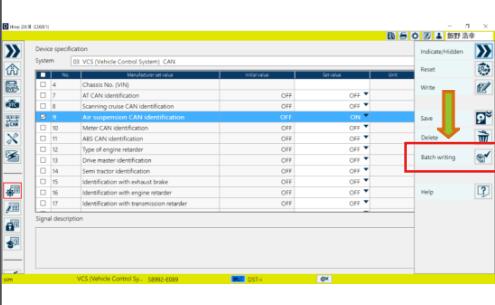
2 Select the file and click or press the [Open] button.
(File selection dialog)
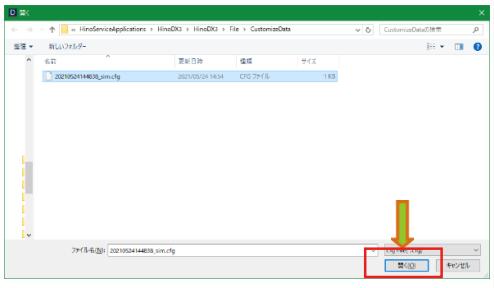
3 Click or press the [OK] button in the confirmation message.
(Batch writing check screen)
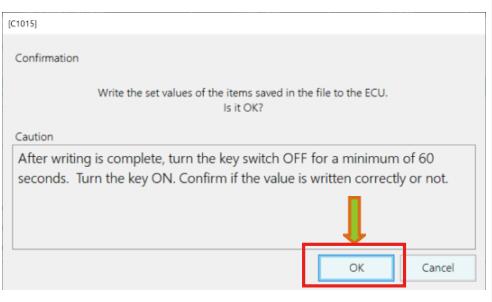
4 Writing of the setting value starts.
(Batch writing procedure processing screen)
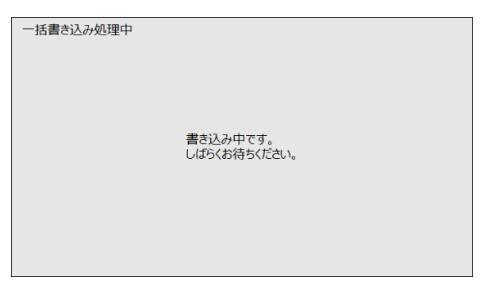
5 A message is displayed when writing to the device is complete.
(Batch writing completion screen)
[Reference]
• This message is displayed regardless of whether the writing was successful or not.
• Items that have been successfully written are displayed as
Successful in the ECU writing field.
• Items for which writing has failed are displayed as Failed in the ECU writing field
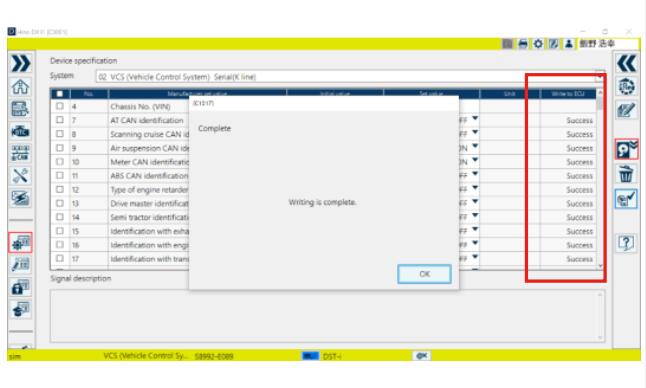
More HINO DX3 User Guide,please refer to:How to Use HINO DX3