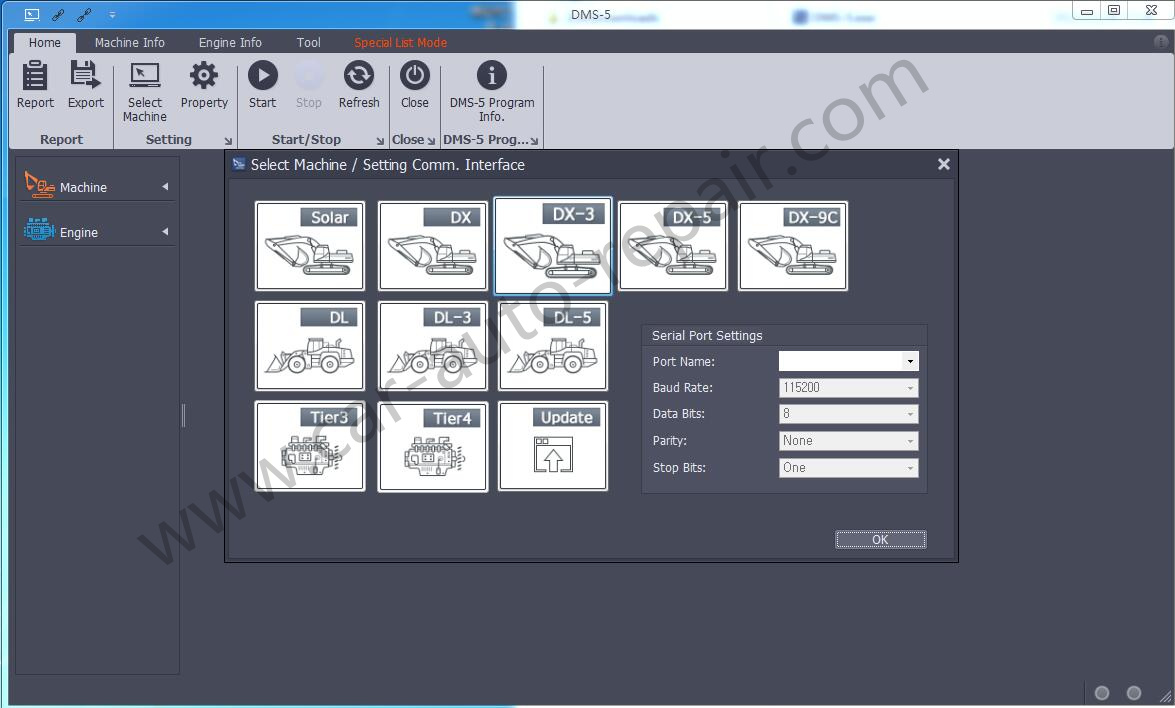This instruction show you guide on how to install Doosan excavator DMS-5 v1.6.3 diagnostic software by yourself.
Preparations:
Doosan Data Monitoring System DMS-5 DMS-3 Free Download
Procedures:
After download you will get below files,double click “DMS-5_v1.6.3” to start installation.
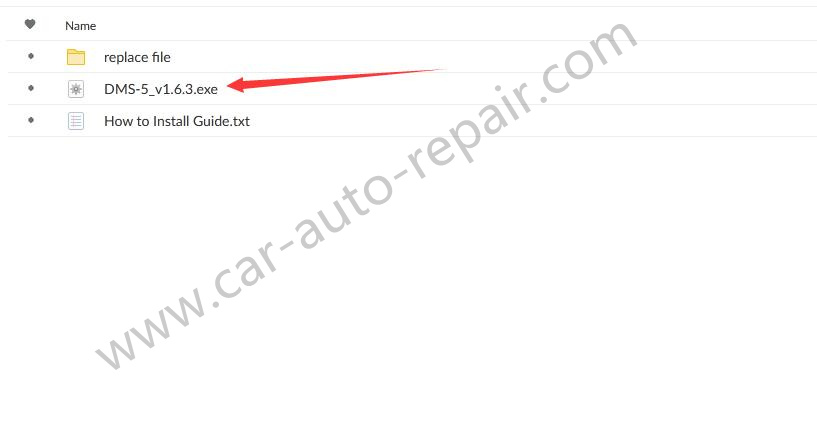
It will show you a ID,copy this ID send it to [email protected].
Our tech team will generate a name and register code information and send it to your.
Input name and register code,then click “Register”
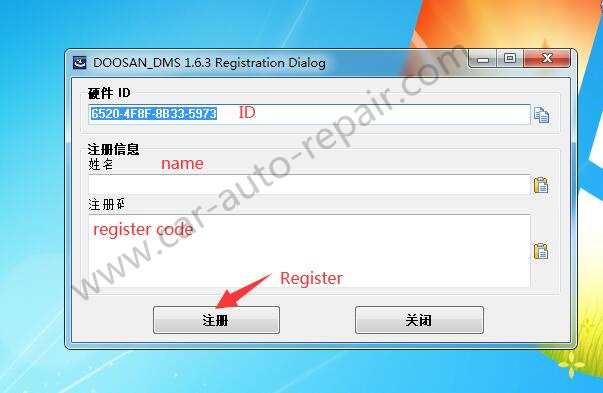
It will prompt register successfully,click “OK”
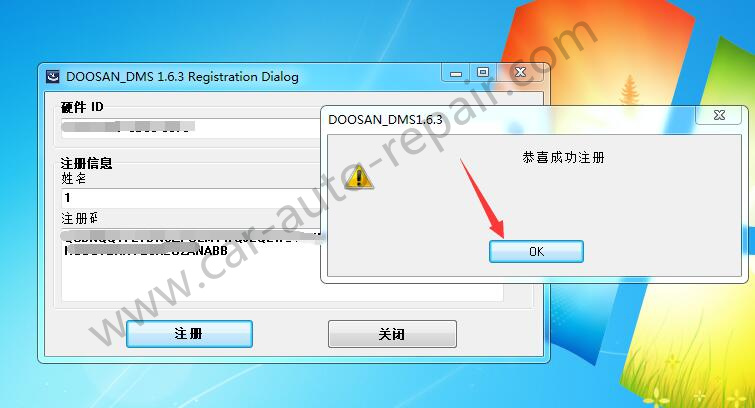
Now here default installer language is Korean,click “Next”

Click “Next”
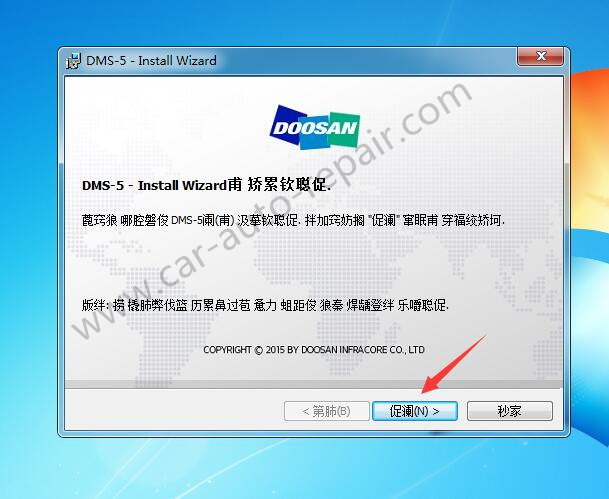
Input information,then click “Next”
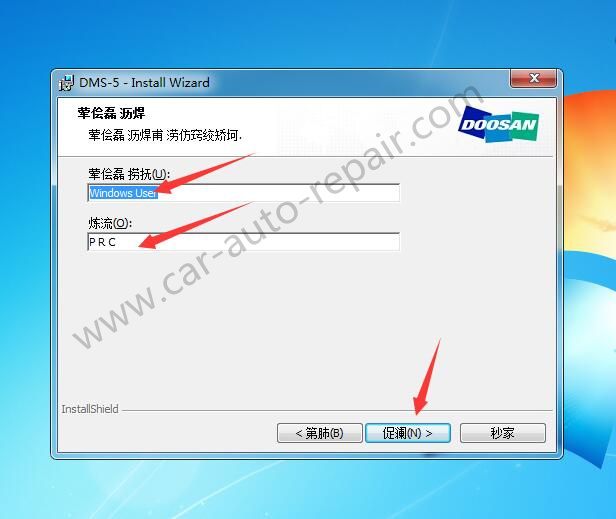
Click “Start” to begin installation
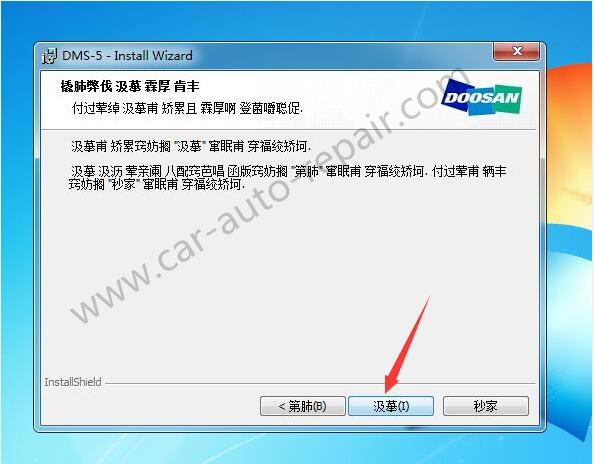
Click “Finish”
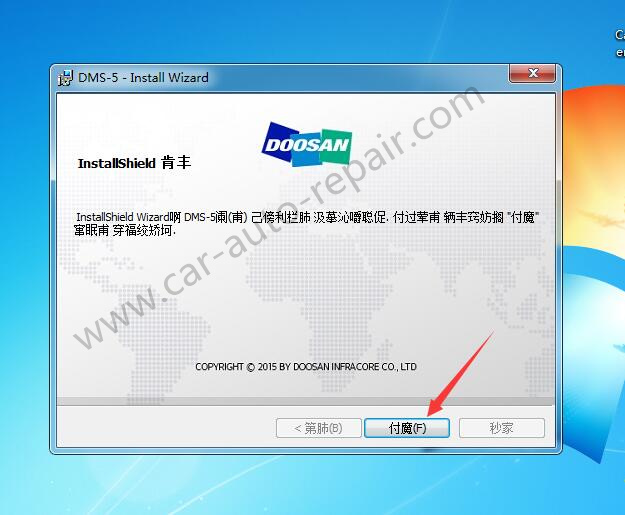
Go to “replace file” folder to copy “DMS-5”

Then copy it to C:\Program Files (x86)\Doosan\DMS-5 folder to replace original file
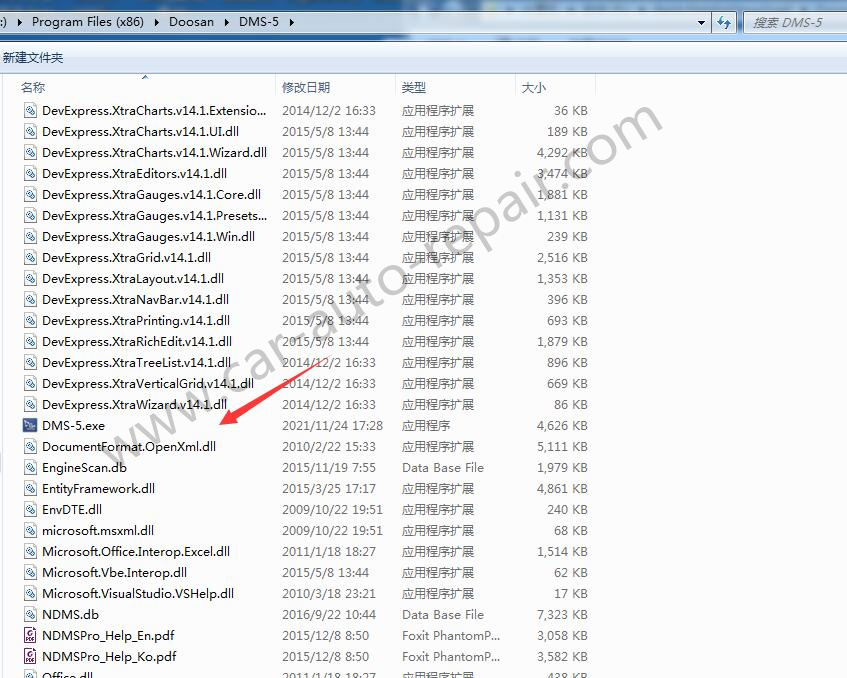
Now run DMS-5 on desktop

Go to below setting option to change display language to English
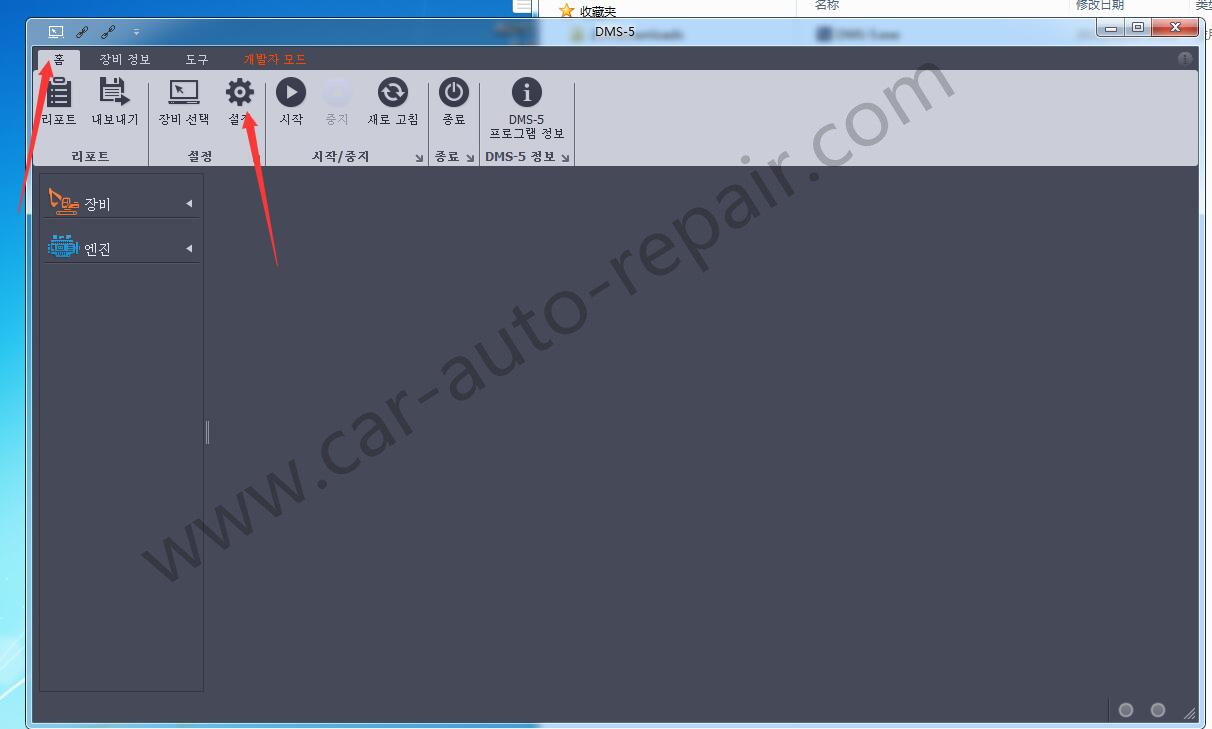
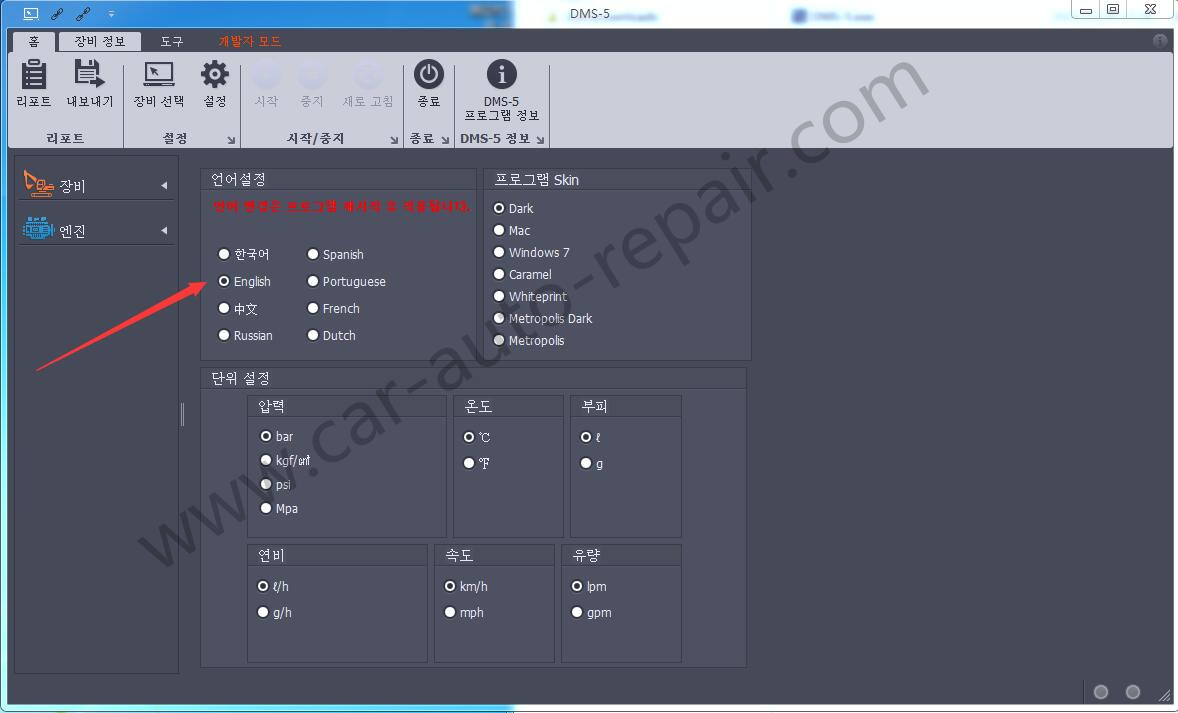
Close it,then restart DMS-5
After then language will show as English.