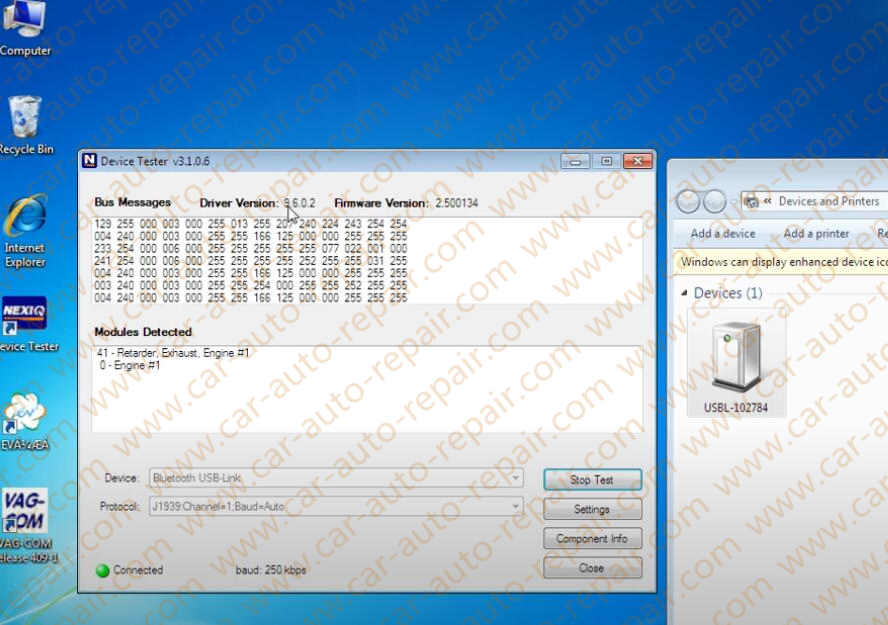There are two methods to build connection from laptop to NEXIQ USB Link 2 diagnostic adapter,USB connection and Bluetooth connection.USB connection is easy to use,just connect the USB cable to PC and NEXIQ device,then done.Now here car-auto-repair.com show you how to do Bluetooth connection.
Related Contents:
NEXIQ USB Link 2 Diagnostic Kit with Full Cables
2023 Nexiq eTechnician 2.8 2.1 1.1 Diagnostic Software Free Download
Notice:Before connection configuration,please check if your PC support Bluetooth function,and check NEXIQ USB Link 2 power ON.
Steps:
Here take Windows 7 as example,go to PC “Devices and Printers”à”Bluetooth device”
Then click “Add a device”
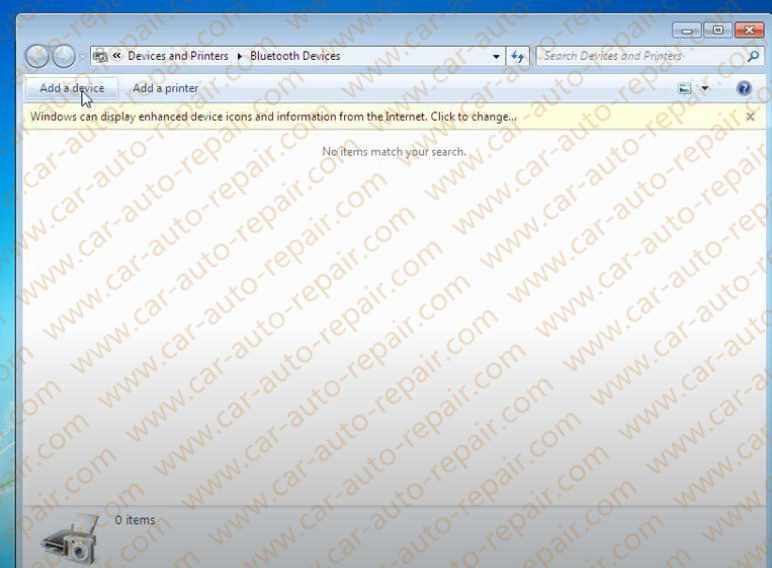
Select a device to add to this computer
Windows will continue to look for new device and display then here
Select “USBL-102784”,then click “NEXT”
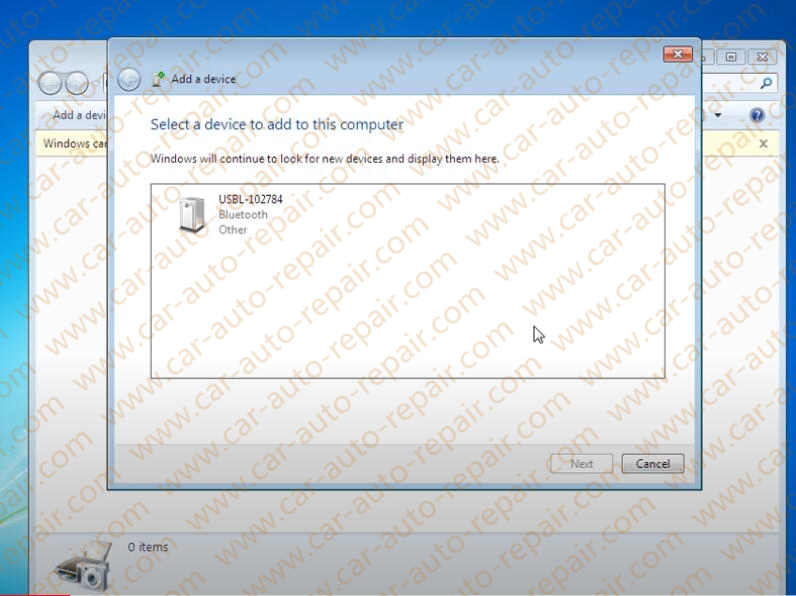
Click “Enter device’s pairing code”
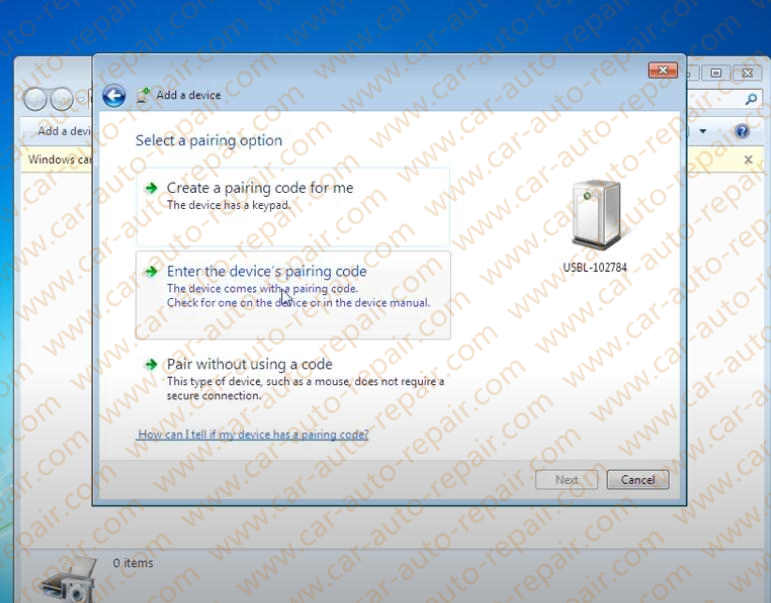
Enter the pairing code for the device
This will verify that you are connecting to the correct device,input “NEXIQ” and click “NEXT”
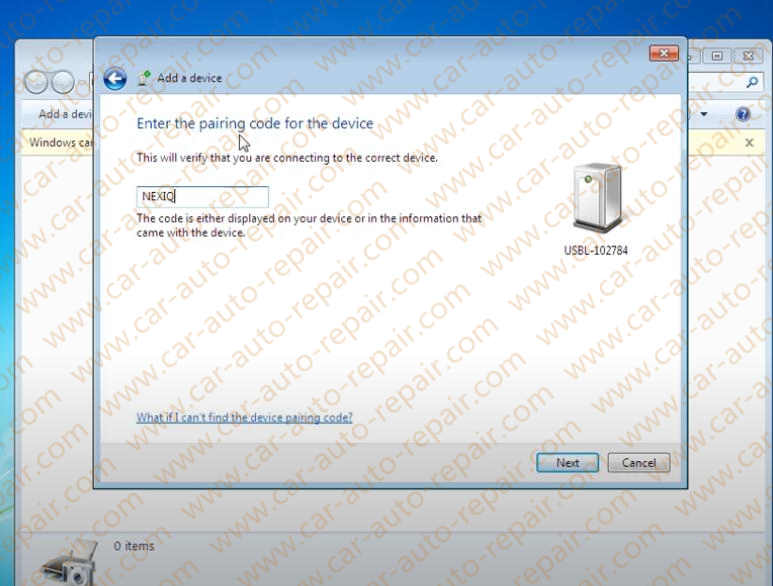
Now the NEXIQ USB Link 2 device has been successfully added to this computer
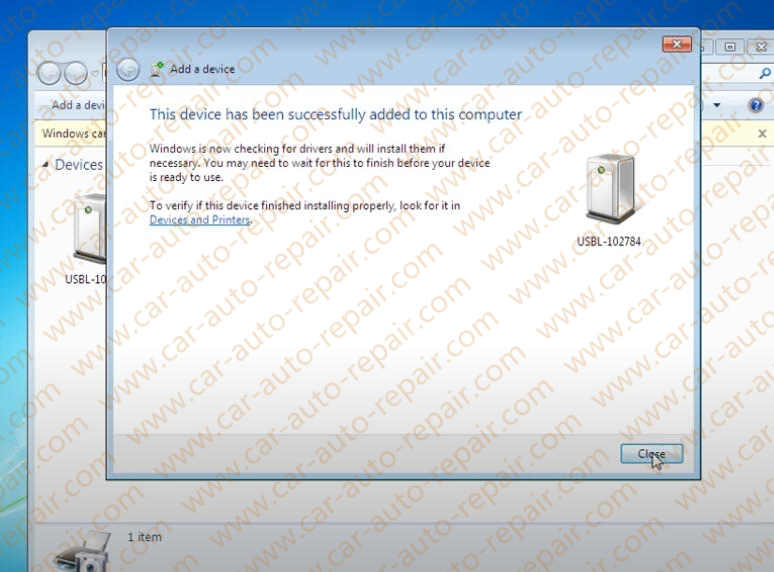
After then just run NEXIQ device tester,and select
Device:Bluetooth USB-Link
Protocol:J1939
Then click “Start Test”