Reading trouble codes is basic operation for truck repair mechanic,here comes instruction show you guide on how to use HINO DX3 diagnostic software to read out DTCs for HINO trucks.
Related Contents:
JPRO DLA+ 2.0 Adapter /Nexiq USB2 Diagnostic Adapter
2024.03 HINO Diagnostic Explorer DX3/DX2 Diagnostic Software Free Download
HINO Trucks EPC Electronic Parts Catalog 2018 2016 Free Download
Procedures:
1.Select Diagnosis/Customization/Reprogramming on the home screen. (Home screen)
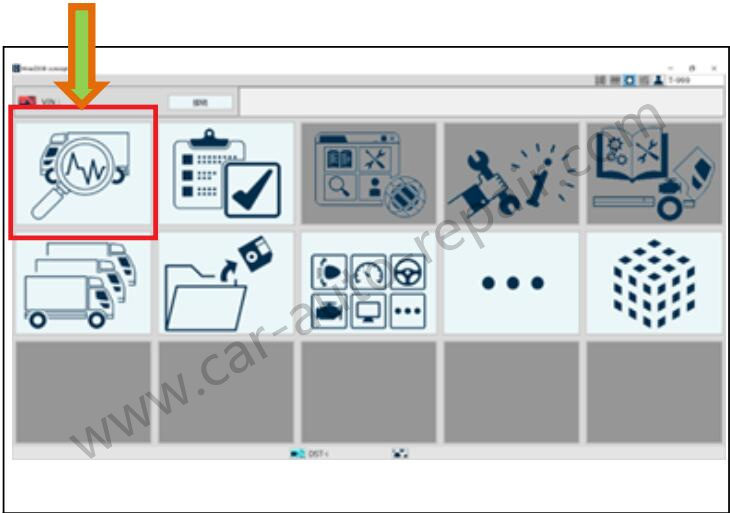
2.Start reading DTCs.
(DTC readout screen)
[Reference]
• While the DTC is being read, it is displayed that the vehicle information is being read out (○/□).
• 1) This function automatically reads the system to be on-board linked to the engine software part number.
• 2) For a vehicle with the VIN whose on-board system information was automatically uploaded in the GSPS, automatic readout is performed only for the onboard system. (Only when the online mode starts)
• If neither 1) nor 2) can be referred to, manually select the vehicle category and exhaust gas code.

3.Read DTCs for all on-board systems.
[Reference]
• For each system, the number of current problems, the number of past problems and the number of pending (provisional) problems are displayed.
• A system with a gray background indicates that the connection has not been confirmed or the software part number cannot be checked with the database.
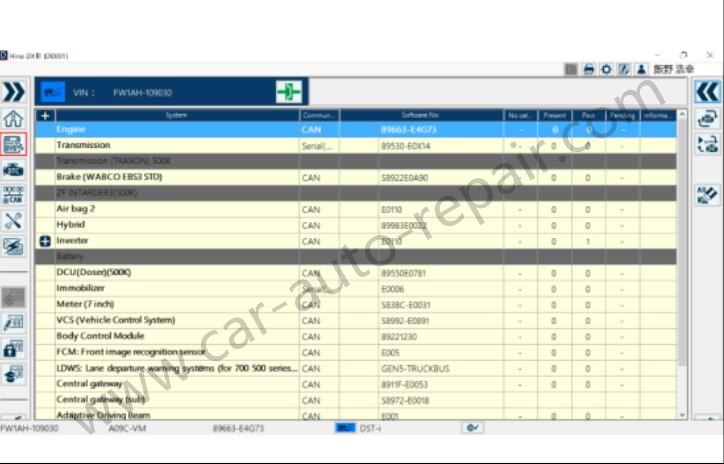
4.Click or press the + button for each system to display the problem information.
[Reference]
• Click or press the [Refresh] button to read DTCs for all on-board systems again.
Pressing the [Refresh] button also confirms the connection of the system with a gray background color.
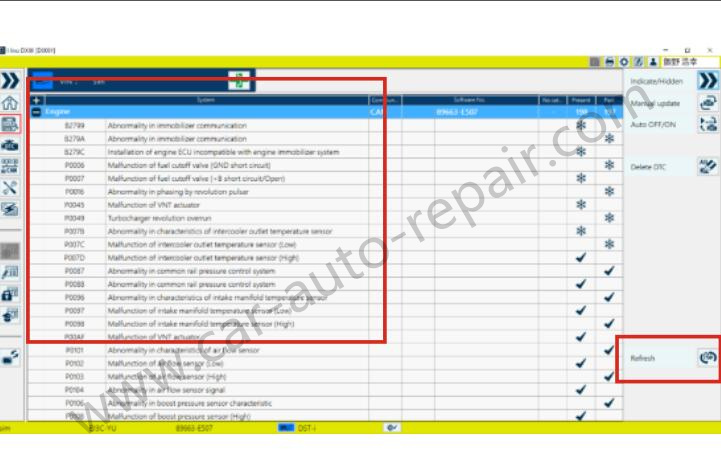
When reading is completed without error
1.The System selection screen automatically appears.(System selection screen)
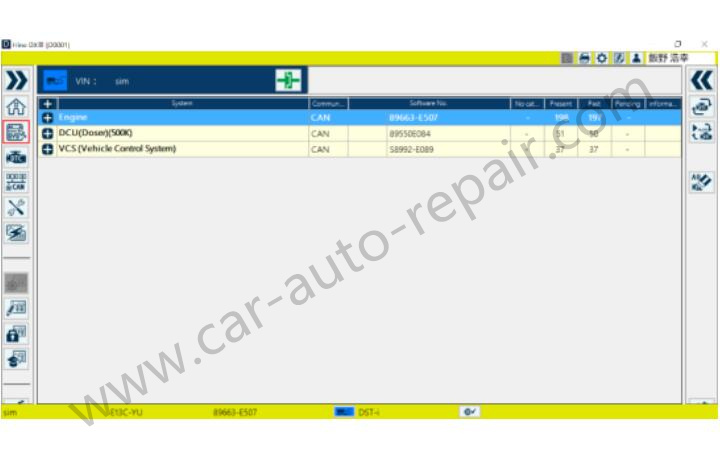
Errors during reading
1.VIN Acquisition Error
(VIN acquisition screen)
This error occurs when the VIN cannot be obtained from the ECU.
[Remedy]
• Input the VIN manually.
[Reference]
• Click or press the [Cancel] button to return to the Home screen.
• Click or press the [Retry] button to try to obtain the VIN again.
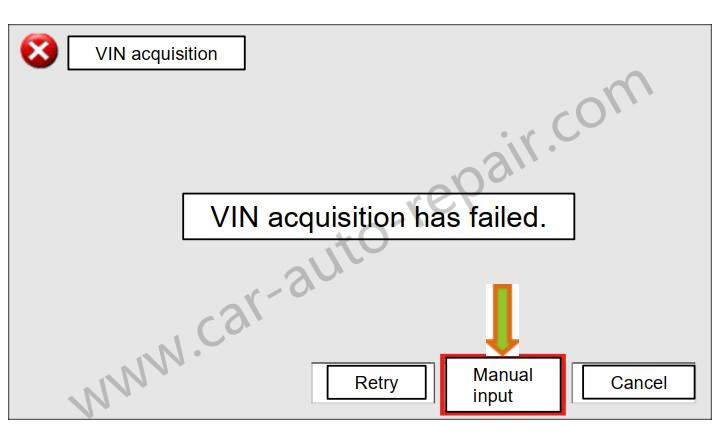
When you click or press the [Manual input] button, the VIN input screen appears.
Input the VIN of the vehicle to be diagnosed in the box for the VIN and click or press the [OK] button to display the vehicle information acquisition screen.
[Reference]
Click or press [Link] to open a PDF file that describes how to check your VIN.
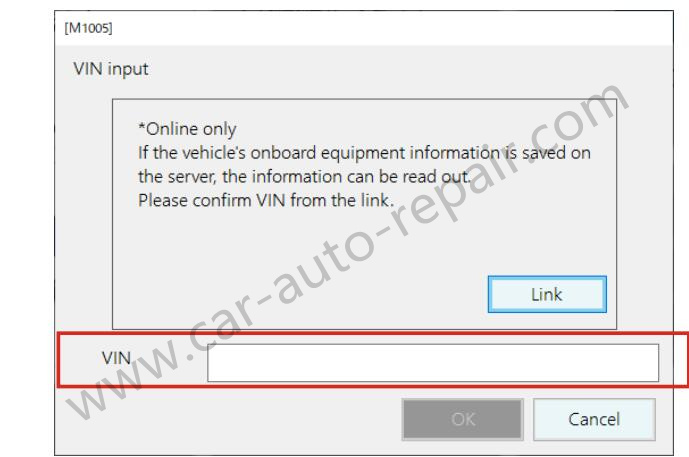
2.Vehicle Information Acquisition Error
(Vehicle Information acquisition screen)
This error occurs when the product number information cannot be read from the on-board ECU or when the product number information is not registered in the database.
[Remedy]
• Input vehicle information manually.
[Reference]
• Click or press the [Cancel] button to return to the Home screen.
• Click or press the [Retry] button to try to obtain the vehicle information again.
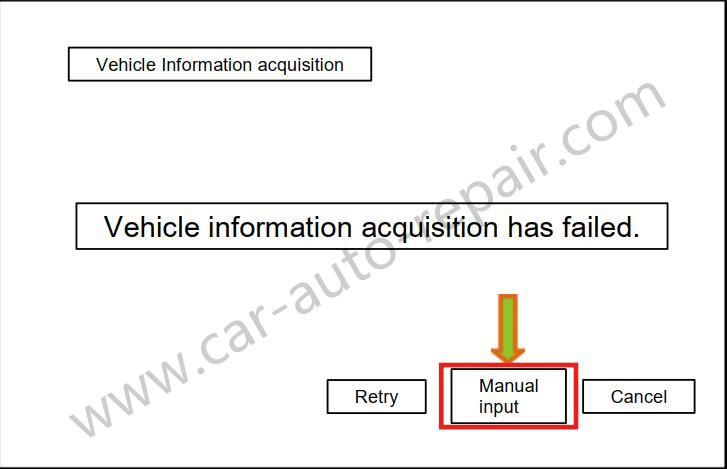
When you click or press the [Manual input] button, the Vehicle
Information acquisition screen appears.
On the vehicle selection screen, select the Vehicle classification and Area, and click or press the OK button to read out the entire system installed in the diagnostic system for the target vehicle.
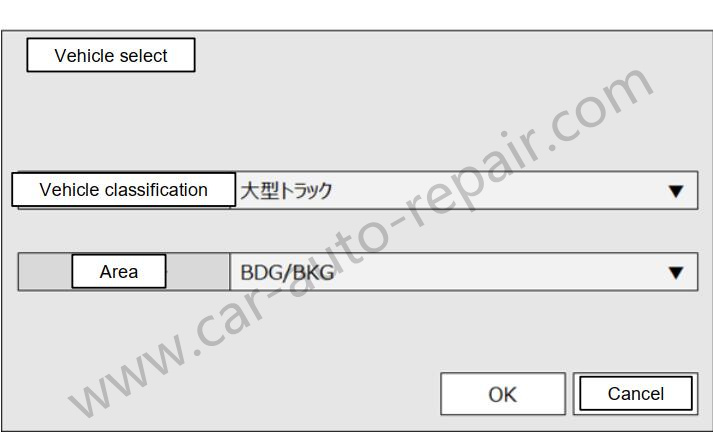
More case for HINO please refer to:HINO Trouble Repair.