This article show the guide on how to install BMW Standard 2.12,follow the easy step-by-step guide,install it to your laptop.And click:BMW Standard Tools 2.12 Free Download to download it,then follow below guide.
Note:
If previous versions/attempts were installed, go to add/remove programs and remove those versions.
Ensure you have at least 15 GB free space on the C Drive, or virtual drive if using a Virtual Machine.
Determine whether your OS has 32 or 64 bit encryption before beginning the install. 4). Download your chassis DATEN by using the link contained within the “DATEN Link” text file. Install the program 7Zip to extract your DATEN download (http://www.7-zip.org/).
Procedures of BMW Standard Tool Installation:
1.Right click on BMW Standard tools-212.exe and run as administrator. If installing on Windows 8 or 10, right click and select properties then compatibility tab. Select “Run this program in compatibility mode for: Windows 7.
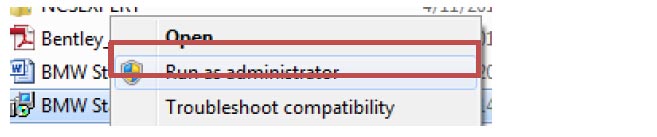
2.Click “Yes” when asked to allow the program to make changes to your computer.
3.Select “English”.
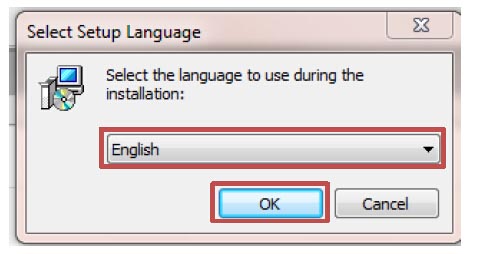
4.Select “Next”.
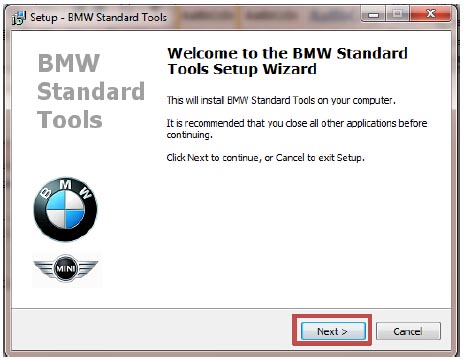
5.Select “I accept the agreement”, then “Next” and select “Next” when you’re done reading the release notes.
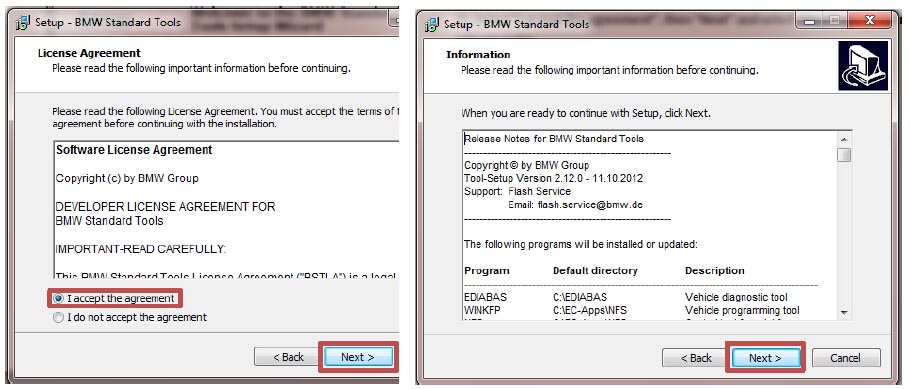
6.Accept the default install options (we’ll worry about the KDCAN drivers in a later step). Select the default location for each of the programs being installed on next few screens.
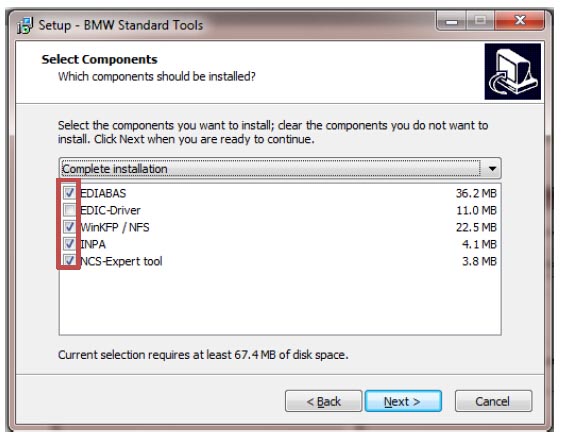
7.Select the default Start Menu Folder by clicking “Next”.
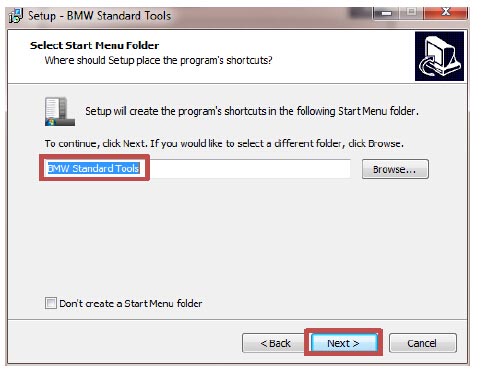
8.Uncheck both “Execute backup and restore wizard and click next.
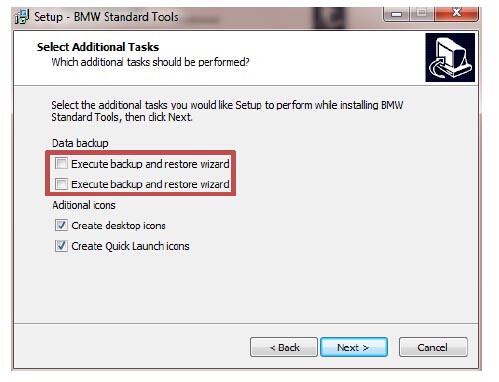
9.Select “Ok” when the message pops up.
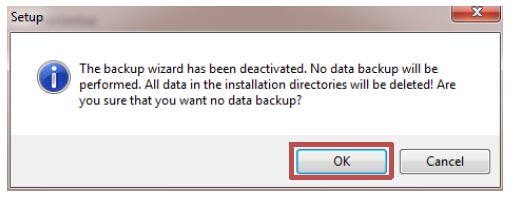
10.Select the default interface by clicking “Next”.
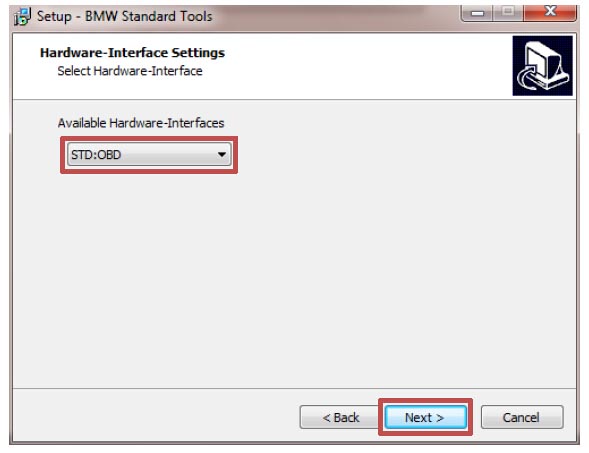
11.Select default Com Port (Com 1) by clicking next. We can change this later if need be.
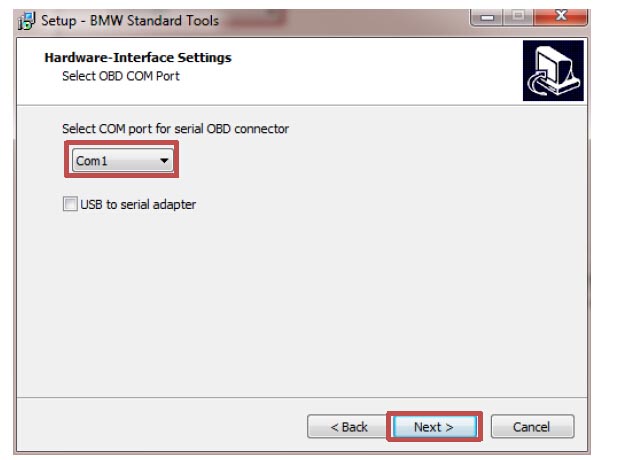
12.Click “Install”.
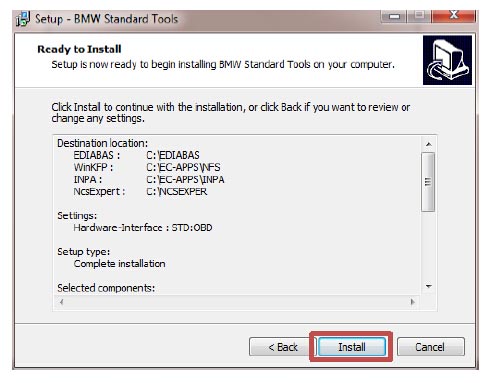
13.Select “No, I will restart the computer later” and click “Finish”. No need to do this, can use software without rebooting.
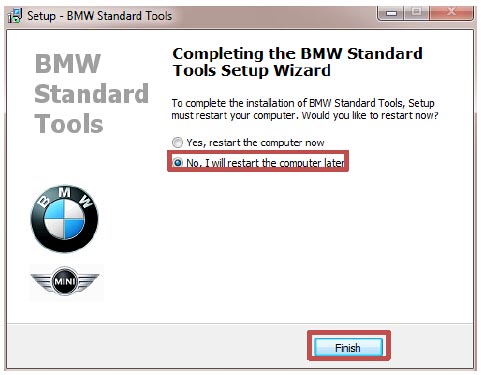
14.Select the 3 folders below and delete them. This install was primarily used to create all the environment variables and registry entries necessary to run these programs. Now, we’ll copy a pre-configured set up with English files and translations already in place, plus select which NCS Expert version you need to use (32 or 64 bit). NOTE: You won’t have the NCSEXPER64 folder yet.
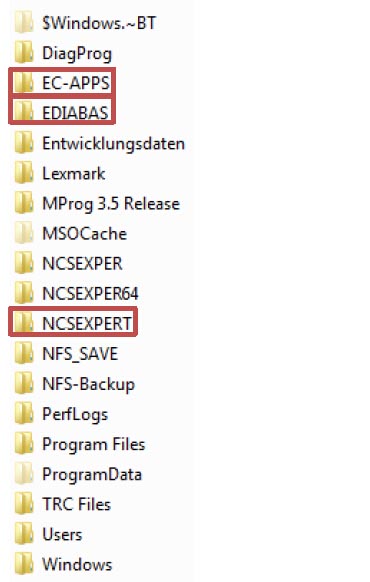
15.Select the downloaded folders below and copy them to your C: Drive. NOTE: For 32 bit systems, select “NCSEXPERT”; for 64 bit systems, select “NCSEXPER_64”.
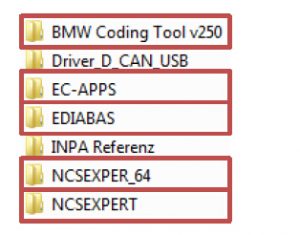
16.Run the BMW Coding Tool by right clicking and “Run as Administrator”, the select “Yes” when asked to allow this program to make changes to your computer.
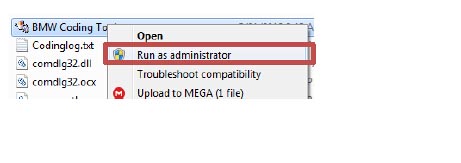
17.We will define a few settings on this screen so that we can import the DATENs.
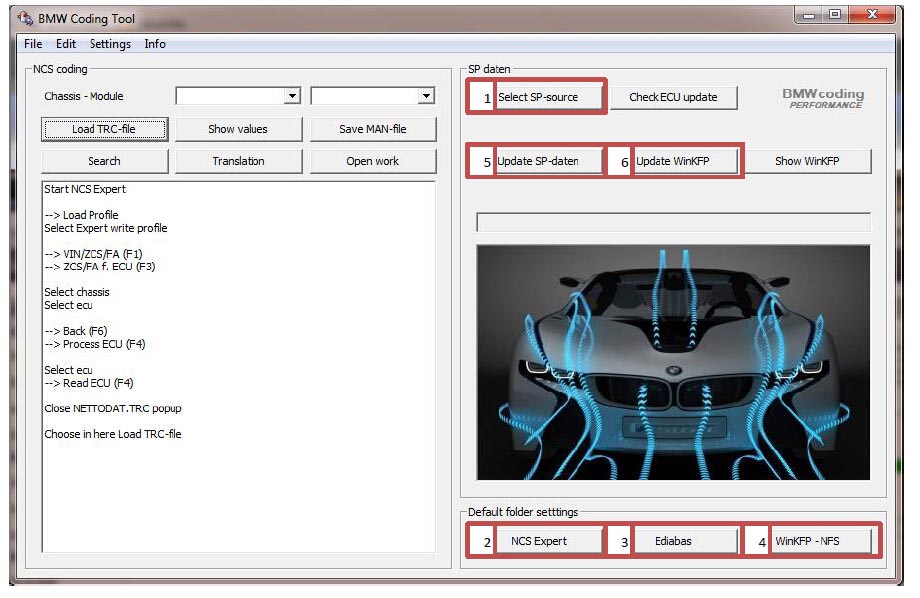
Button 1, Browse to the location where you downloaded your SP-DATEN and click the chassis folder (i.e., E89). The DATEN folder must not be a zipped file and must contain the following folders (cfgdat, data, daten, ecu, format, kmmData, sgdat, work). If not, this import process will not work.
Button 1, Browse to the location where you downloaded your SP-DATEN and click the chassis folder (i.e., E89). The DATEN folder must not be a zipped file and must contain the following folders (cfgdat, data, daten, ecu, format, kmmData, sgdat, work). If not, this import process will not work.
Button 2, Select the NCS Expert folder that you copied to your C: drive in step 15.
Button 3, Select the Ediabas folder that you copied to your C: drive in step 15.
Button 4, Select the EC-APPS\NFS folder that you copied to your C: drive in step 15.
Button 5, Click this button to begin the process of importing your DATEN. At this point, you’re able to begin coding and utilizing INPA for troubleshooting. You will only need to use button 6 if you’re planning on flashing updated software to any of your modules.
Button 6, Click this button to import the files required to update the software on your modules. Depending on your chassis, this will appear to freeze at times while copying CI*** files/folders. This is due to the copying of large files that’s utilized to flash your CIC.
At this point, you’re software is completely set up for coding and/or flashing. We will move to the next step of configuring your KDCAN cable drivers.
nNOTE: If the program displays an error when attempting to select the default folders, ensure you have these folders on your C:\ drive (if not, create it as an empty folder):
- C:\EC-APPS\INPA = BIN, CFGDAT, DEMO, DOKU, english, english.met, HELP, PRT, SGDAT, source
- C:\EC-APPS\NFS = BATCH, BIN, CFGDAT, DATA, DOKU, FORMAT, KMMDAT, SGDAT, TRACE, WORK
- C:\EDIABAS = API, BIN, DOKU, ECU, HARDWARE, HELP, SIM, TRACE, TUTORIAL•C:\NCSEXPER = BIN, CFGDAT, DATEN, PFL, SGDAT, STDAT, TAB, VERPLATZ, WORK
18.Once you plug up the KDCAN to your laptop, you should see this window. If not, go the lower right of the screen next to clock and look for this icon, click on it to bring up the window.
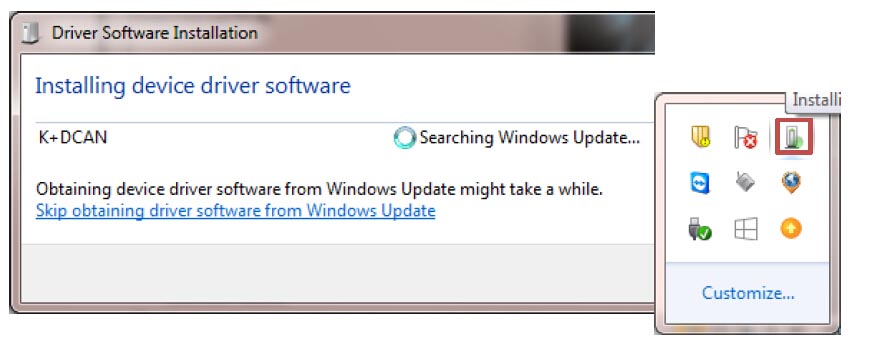
19.Once the driver install is complete, you will see this info within the window.
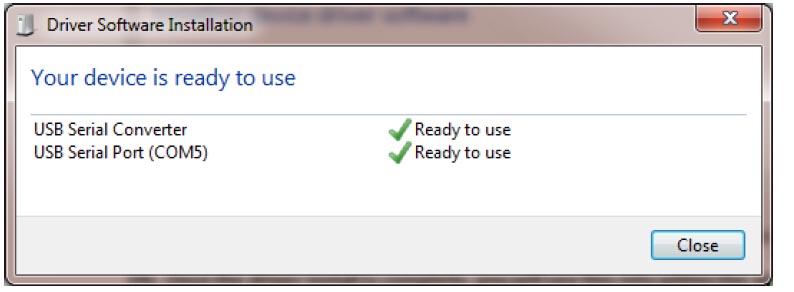
20.Go to the start menu and type in “Device Manager”. There are several ways to bring up Device Manager, depending on your Operating System version. You should see “USB Serial Port (COMX)”. We will now modify the driver to the proper settings by double clicking device.
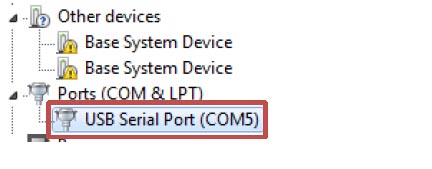
21.Click on the “Port Settings” tab, then “Advanced”.
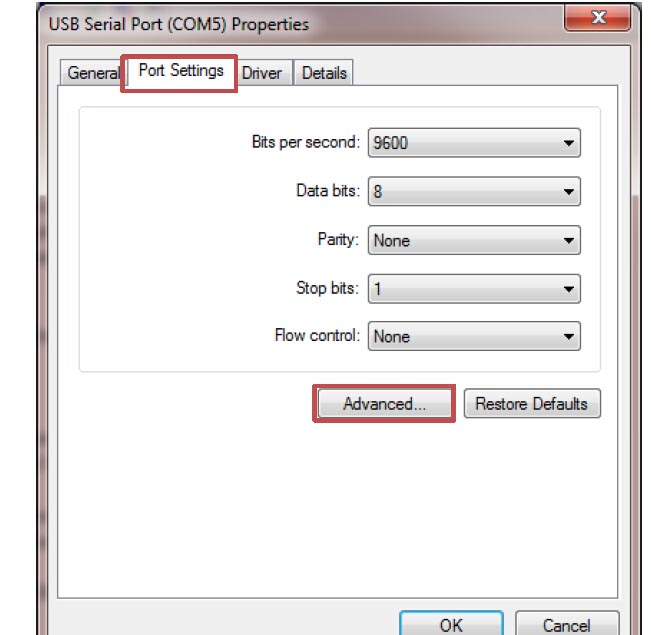
22.Change the Com Port Number and Latency to 1, then click “Ok”.
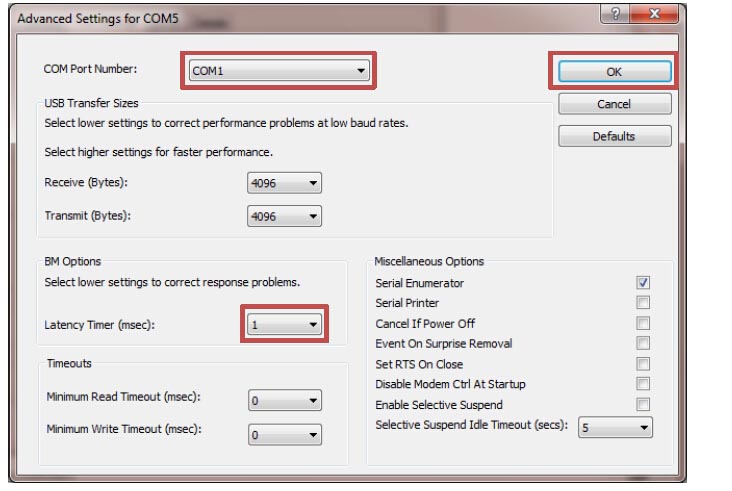
23.Click “Ok”, then “Ok” again, you should notice your Com Port changed to 1. If for some reason you can’t assign Com Port 1, you can modify the OBD.ini file in C:EDIABAS\Bin directory. Change the info in the second line (Port=Com1) to the Com Port assigned in the previous step, save and close the OBD.ini file.
24.At this point, you’re set up and ready to connect to your BMW.
NOTES:
1). Coding instructions are included on the BMW Coding Tool mainscreen
2). To import multiple versions of DATENs, use buttons 1, 5, and 6 from Step 17 for each chassis you want to utilize.
3). NCS Profiles: “CNCoding” – Basic Coding/changing values; “ExpertMode” – Default Coding/resetting module to factory defaults based on VO.