This instruction show you guide on how to use Cat ET 2024A and Cat 478-0235 adapter 3 to do ECM clearing for Caterpillar.
Preparations:
Caterpillar ET 2024A 2023C 2019C 2018A Electronic Technician Software Free Download
CAT Communication Adapter 3 478-0235
Caterpillar Factory 18 Digits Password Service
Compatible ECMs:
Please check your A4E2V1, A4E4V2, and A4E4V3 ECMs to verify clearing compatibility
- A4E2V1 Suffix Codes:
– JZ, LA, LC
• A4E4V2 Suffix Codes:
– JV, JW, JX, JY, LS, JL, JM
• A4E4V3 Suffix Codes:
– LF, LG, LH, LJ, LK, LL, LM, MC,MD, ME, MF, RA, RB, RC, RD, RE
The suffix code on the outside of the ECM should match one in the list. [last two digits of ECM Serial number]
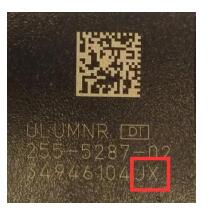
Datalink Compatibility:
Please note that the ECM Clearing process will need to be performed using the J1939 datalink. Clearing process will NOT work on the CDL Datalink
• Please ensure that the breakout harness being used to clear the ECM conforms to the appropriate schematic below.
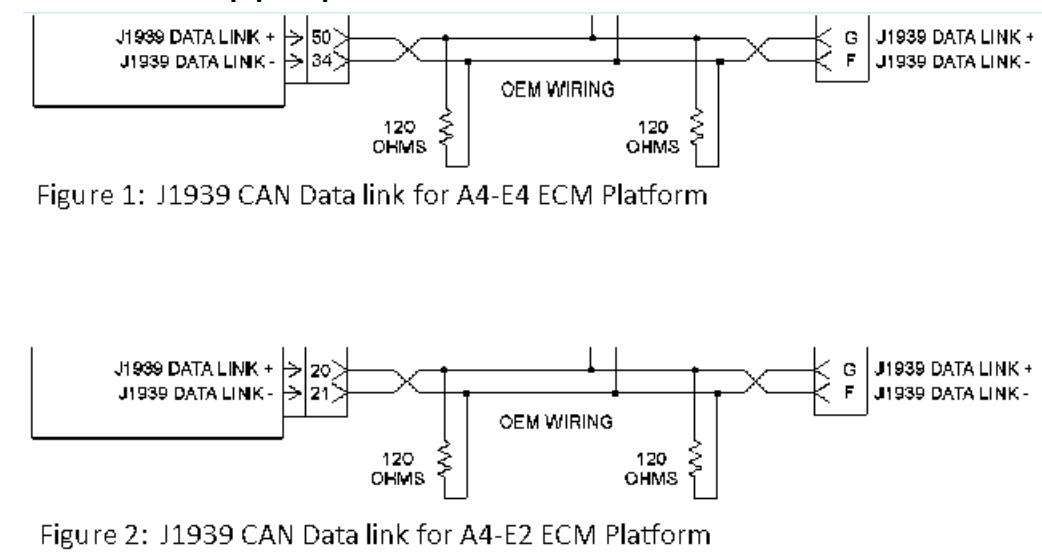
Procedures:
Update ECM List
Navigate to Winflash
Hint: Prior to clearing the ECM, the user may want to record the engine serial number as well as the previously loaded flashfile. In the event of an issue, this information will assist the troubleshooting process.
• Click the Utilities menu, and choose “Clear ECM Memory” option. This updates the ECM list to only show ECMs supported by the ECM Clearing Process.
Note: This step also ensures that SIS flashfile search feature within Winflash, will direct the users to the proper file in SIS.
Note: The Clear ECM Memory option is only available if Cat ET detects an ECM that is compatible with the clearing process.
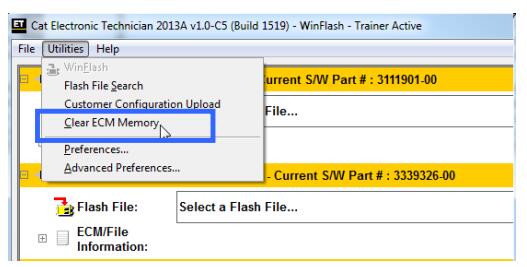
Verify ECM Compatibility
Once the list of ECMs is updated, users will be prompted with a dialog box, alerting them that this process is not authorized to work with Factory Installed ECMs.
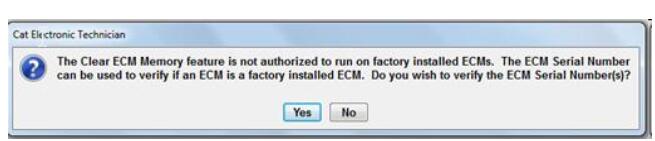
• Clicking yes will take the user to FPS to verify if the ECM was factory installed.
• Clicking No, or closing the FPS window after clicking yes, will allow the user to continue the ECM clearing process
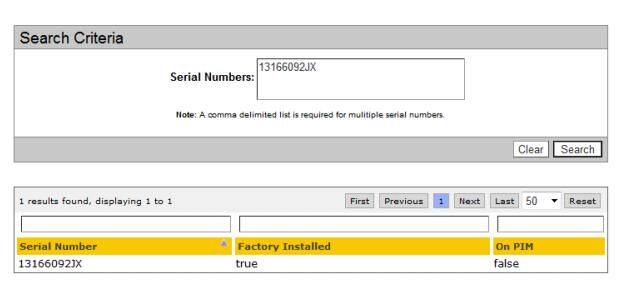
Flash ECM Clearing File
Next the user must navigate to,and load the proper ECM clearing file.
Note: Files can be obtained from SIS, saved to the hard drive, and then loaded into Winflash.
Selecting the magnifying glass in Winflash, next to the ECM will automatically launch SIS and take the user to the flashfile search page, where the clearing file can be obtained.
Once the file is loaded, click the “Begin Flash” button on the lower left hand side of the screen.
• Note: Do not interrupt power during the clearing process. The ECM could become corrupt and un-usable
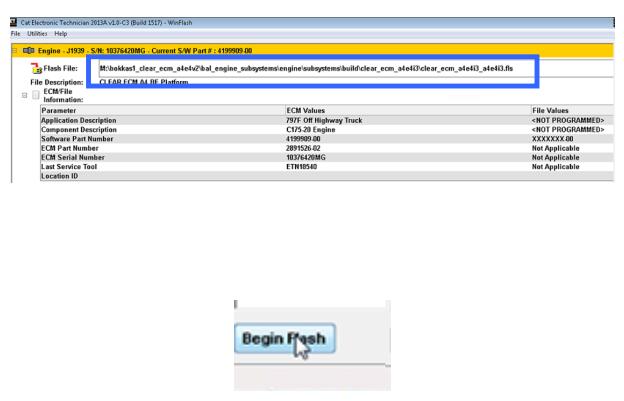
Next the user must navigate to,and load the proper ECM clearing file.
Note: Files can be obtained from SIS, saved to the hard drive, and then loaded into Winflash.
Selecting the magnifying glass in Winflash, next to the ECM will automatically launch SIS and take the user to the flashfile search page, where the clearing file can be obtained.
Once the file is loaded, click the “Begin Flash” button on the lower left hand side of the screen.
• Note: Do not interrupt power during the clearing process. The ECM could become corrupt and un-usable
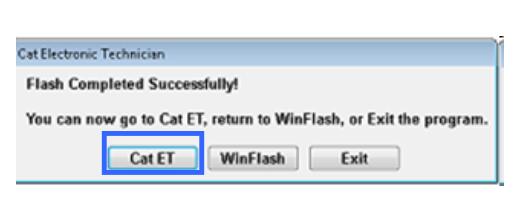
The following screen appears. Following the instructions on the screen, click the “Clear Memory” button to continue the process.
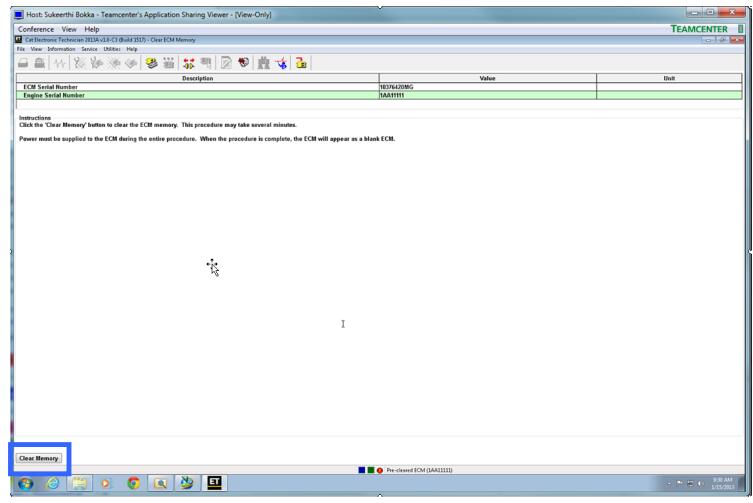
Be sure to only use the “Clear Memory” button. The Clear ECM Memory option that is available under the menus, will only navigate the user back to this screen.
Click the “Yes” button to confirm and continue on with the process.
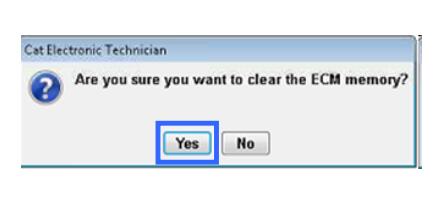
The user will then be prompted for a Factory Password to continue. Please follow your standard method for obtaining Factory Passwords.
• Then Click the “OK” button once the passwords have been entered.
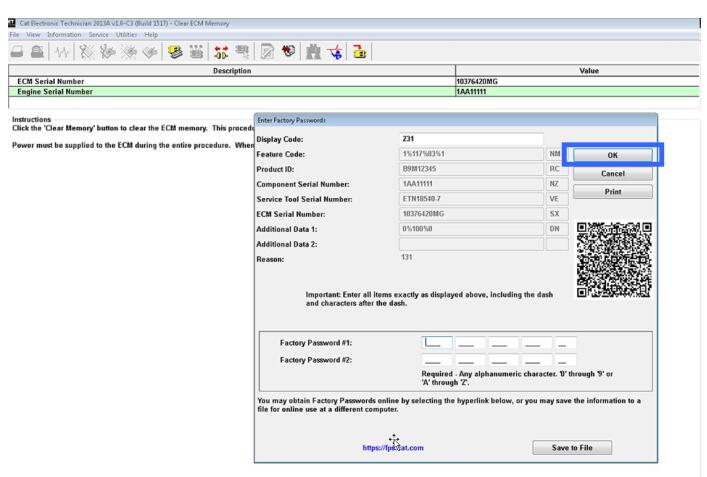
The following message will appear. Please click “OK” to continue on. Cat ET will then disconnect.

Please “key cycle” ECM
• At this point:
– The software has been removed from the ECM.
– A default Interlock of 43690 has been programmed.
– The ECM is ready to be used for another ECM replacement or returned to Dealer Stock.
Note: It is highly recommended that a sticker or some other designation be marked on the ECM
before placing it back into stock, to indicate that it is a cleared ECM, and not a brand new ECM.
More repair case for Caterpillar machine,please refer to:Caterpillar Machine Repair