Before using Xentry diagnostic software for FUSO,you need set IP address.So here this guide show you guide on how to set IP address for FUSO Xentry Diagnostics.
Preparations:
2024.03 Benz Xentry.OpenShell.XDOS Diagnostic Software Free Download
How to Install Benz Xentry 2024.03 Diagnostic Software
Notice:Administrator level access to your machine is required to complete the steps in this guide.
Procedures:
FUSO Xentry Diagnostic IP Address Setting Guide on Win7
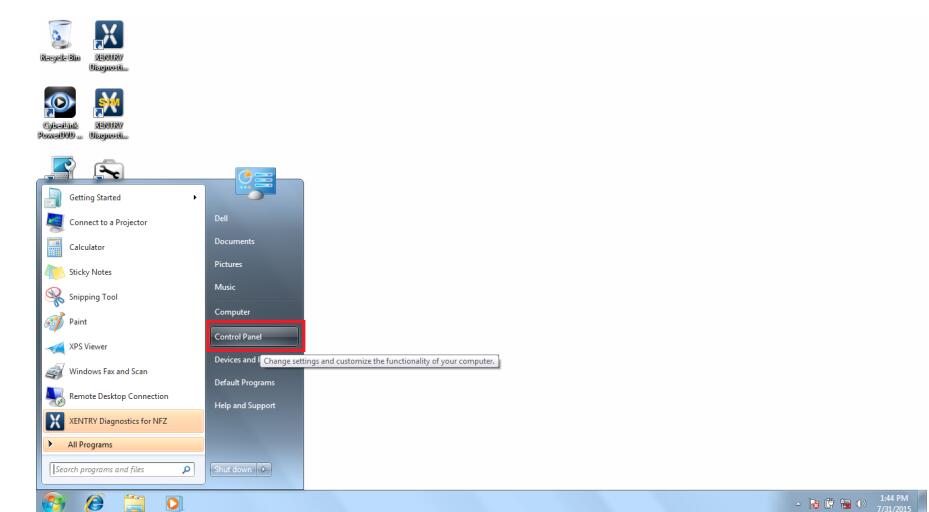
1.Click “Start” and go to “Control Panel”
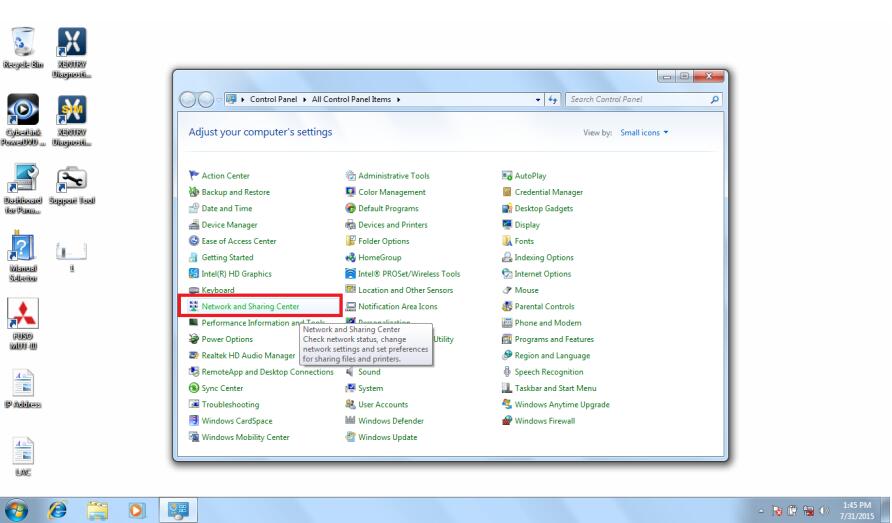
2.Choose “Network and Sharing Center” (If not visible, change “VIEW BY” to “SMALL ICONS”)
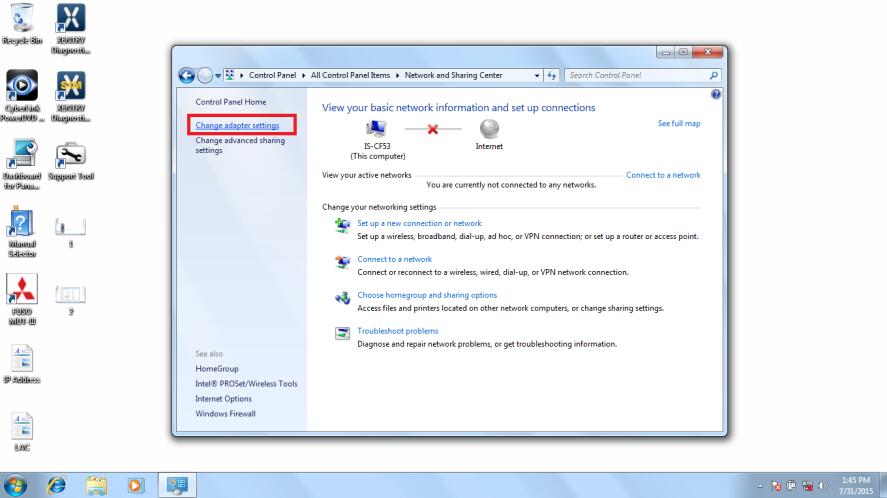
3.On the left-hand side of the window choose “Change Adapter Settings”
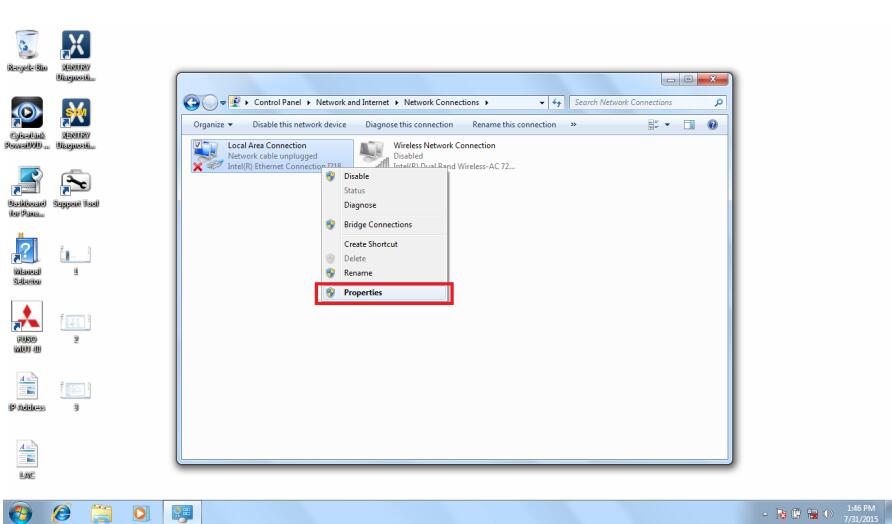
4.Choose your WIRED Ethernet adapter and RIGHT-CLICK it. Choose “Properties”
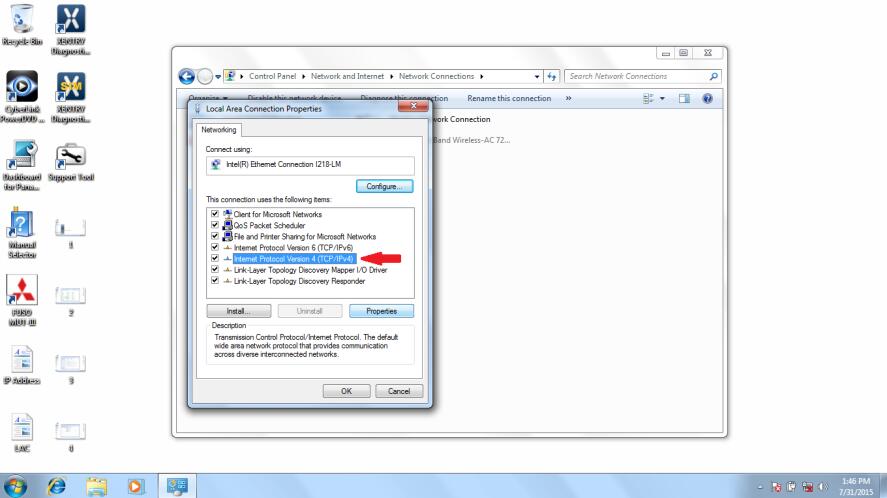
5.Select “Internet Protocol Version 4 (TCP/IPv4)” and then hit “Properties”
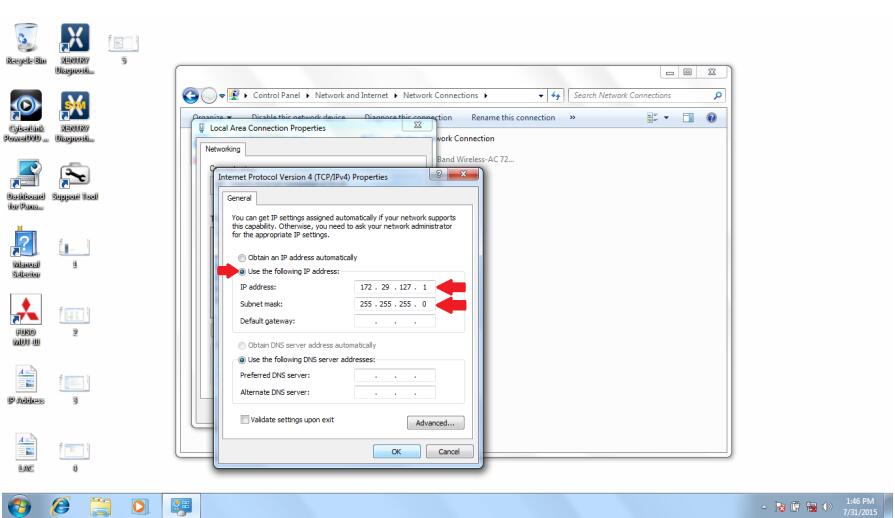
6.Click the bubble for “Use the following IP address:” and then fill in the following
IP Address: 172.29.127.1
Subnet mask: 255.255.255.0
Default Gateway: Leave blank as shown in picture
7.Hit ok and close all the windows.
FUSO Xentry Diagnostic IP Address Setting Guide on Win8/Win10
Note: Your “Start” button does not function the same as it does in Windows 7
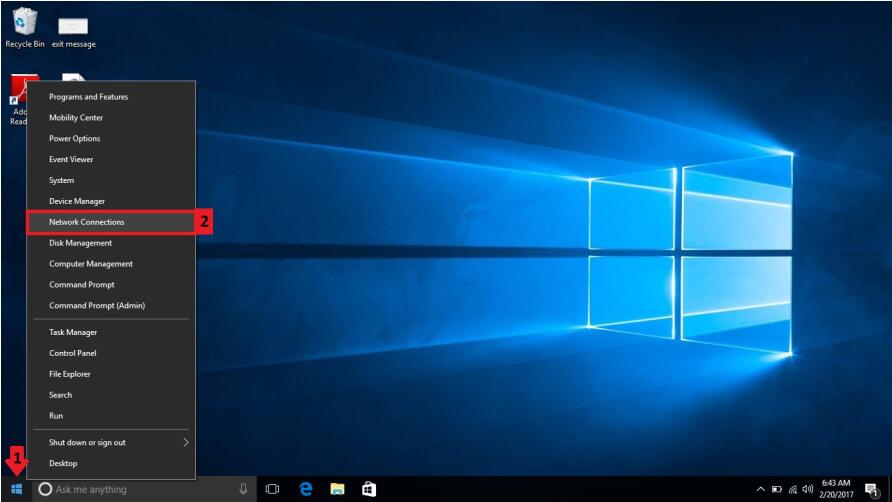
1.RIGHT-CLICK the Start Button / Windows icon in the bottom left corner of your screen.
2.Select “Network Connections”
In newer versions of Windows 10 you may need to choose
“Change Adapter Options” if the following screen appears.
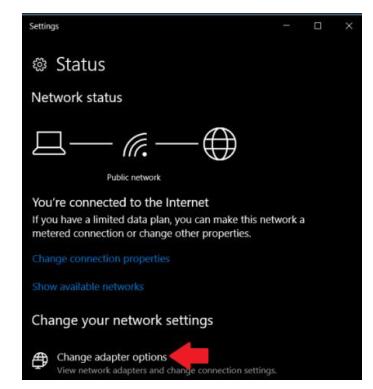
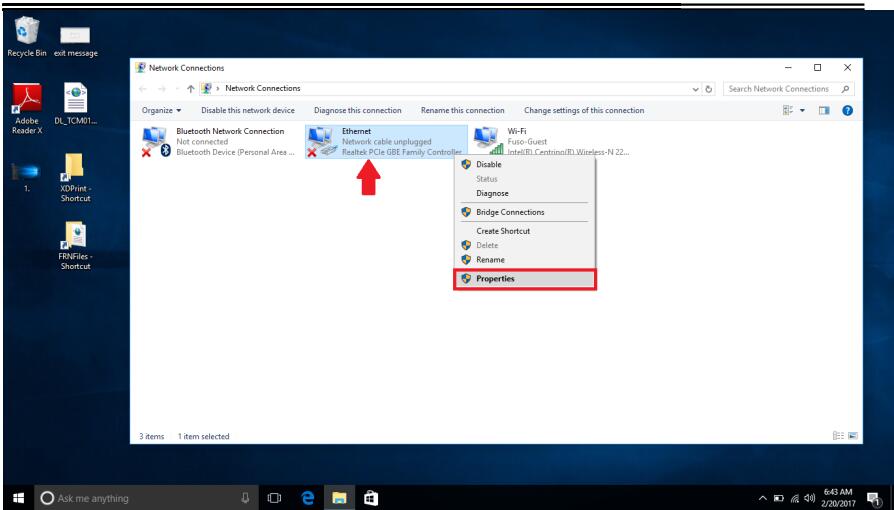
3.Choose your WIRED Ethernet adapter and RIGHT-CLICK it. Choose “Properties”
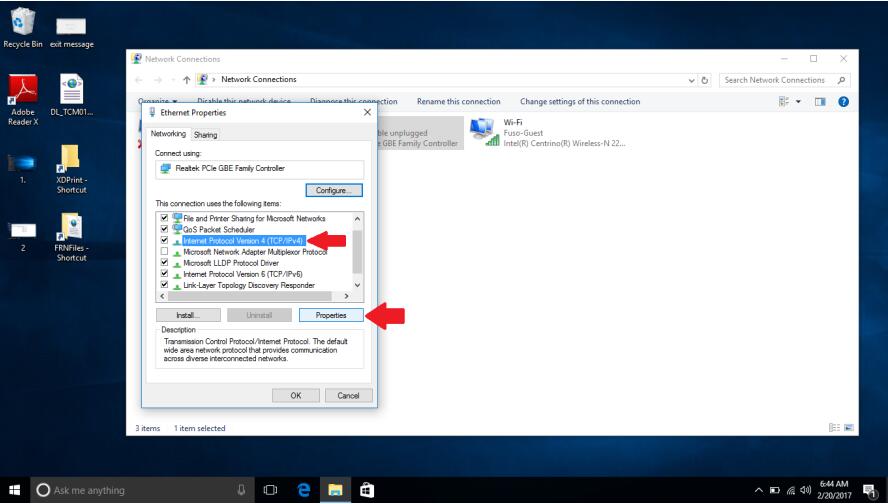
4.Select “Internet Protocol Version 4 (TCP/IPv4)” and then hit “Properties”
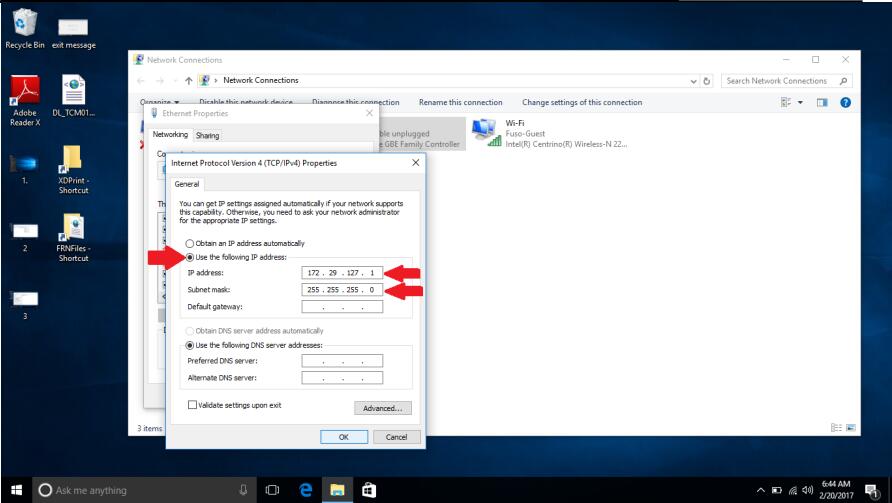
5.Click the bubble for “Use the following IP address:” and then fill in the following
IP Address: 172.29.127.1
Subnet mask: 255.255.255.0
Default Gateway: Leave blank as shown in picture
6.Hit ok and close all the windows.