When adding or changing specifications that are associated with electronic control of the vehicle, the coding parameters in the relevant ECUs need to be changed on the Adaptation – Code Entry screen.This illustration show guide on how to use Xentry diagnostics to perform ECU parameter adaptation for FUSO.
Related Contents:
2024.03 Benz Xentry.OpenShell.XDOS Diagnostic Software Free Download
How to Install Benz Xentry 2024.03 Diagnostic Software
Use the flowchart below to change coding parameters.
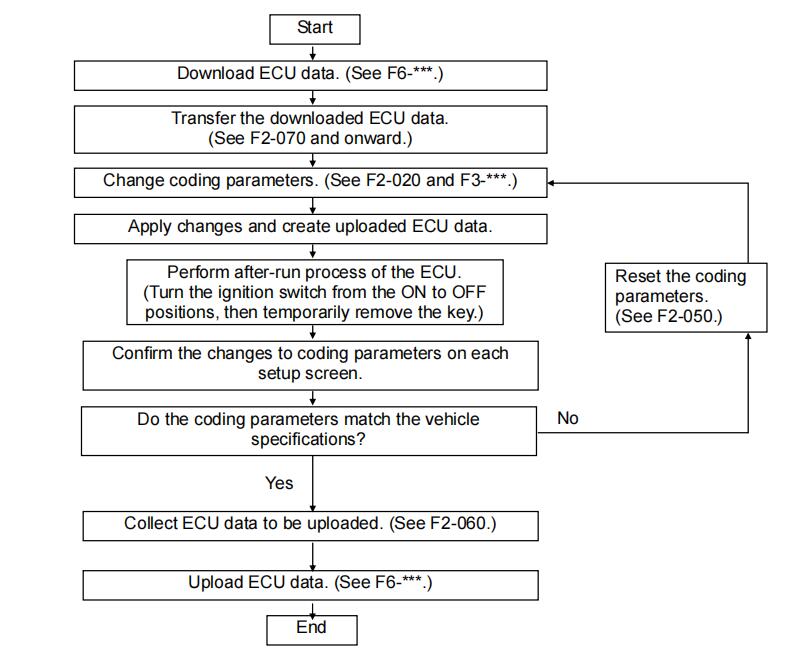
It is necessary to download ECU data for the vehicle from the FRN before staring the coding work,
It is necessary to transmit the downloaded ECU data to PC (“FUSO Diagnostics” was set up) using a USB memory.
Only the check of a coding parameter value is possible on a “Default string” screen, and change of coding parameter values is possible on a “Manual settings” screen.
We recommend that you take a screenshot before changing coding parameters. (Useful for checking after performing after-run process.)
After changing coding parameters, select “Apply changes”, create uploaded data, then perform after-run process of the ECU for the changes to take effect on the ECU.
After performing after-run process, the state before the change can be restored by resetting the coding parameters if ECU coding parameters are found to have been changed to incorrect values
on each setup screen.(See F2-050 “Resetting Code Entry (Coding)”.)
When coding parameters have been changed, it is necessary to upload the new ECU data to the FRN.
Changing coding parameters
Use this function when manually changing the ECU’s coding parameters.
(1) Select “Manual settings”.
(2) Enter the inquiry number and password obtained from the FRN.(Be sure to enter the alphabet part in the inquiry number in capital letters.)
(3) Click “Continue”. If incorrect data was entered in (2), or the data downloaded from the FRN has not been transferred to the PC, either one of the following screens will be displayed.
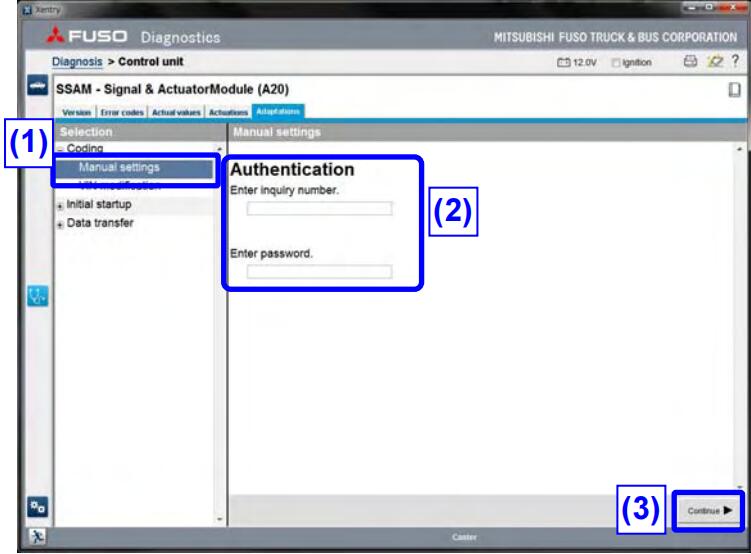
Error indication after entry
If small letters were entered for the inquiry number
If an incorrect password (including outdated password) was entered
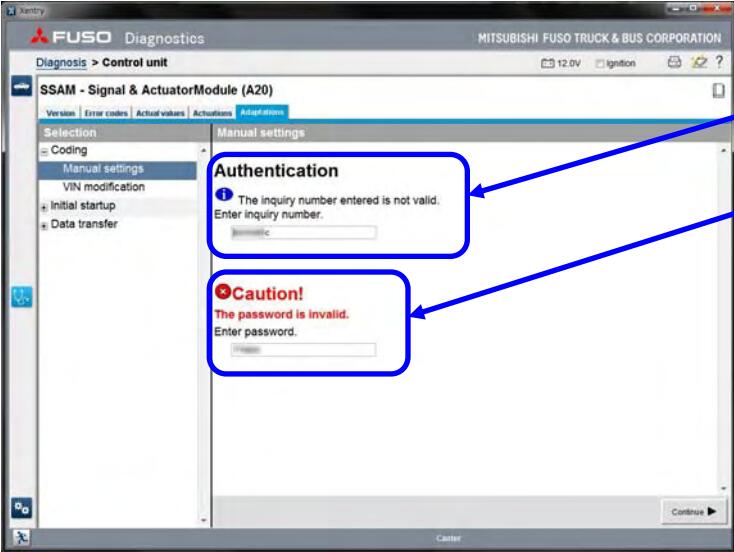
If downloaded data has not been transferred to the PC, the screen shown on the left will be displayed.
(A) Insert a USB storage device containing data, then click this button to move to the inquiry number entry screen. Copying of data starts when the inquiry number is entered.
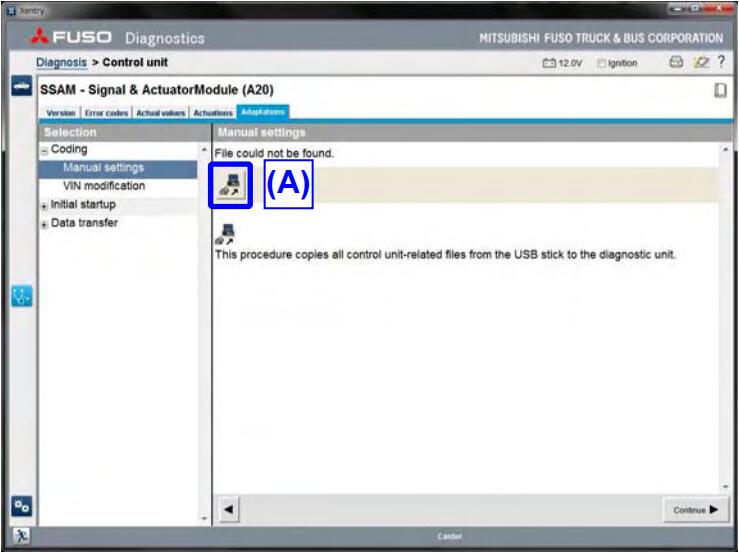
(4) Change parameters. (The setting items vary depending on the changes to the vehicle specifications.
- If “Apply changes” is selected, the following screen will appear.
(If a parameter is changed, the letters will change from gray to black and the button will be activated)
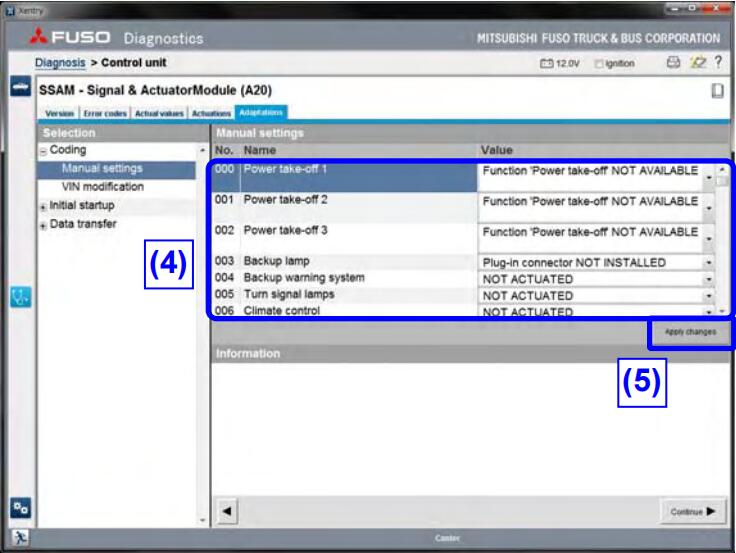
Select “Yes”: The change is applied and the previous screen appears.
Select “No”: The previous screen appears without applying the change.
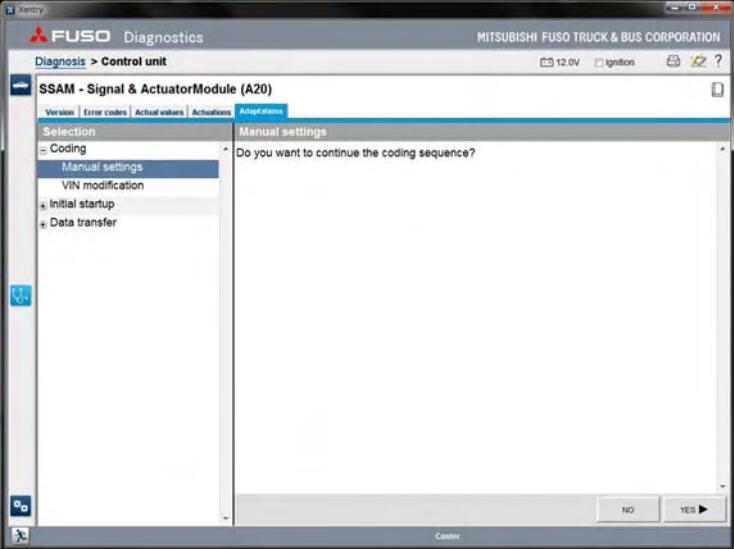
If you attempt to move to other screen (including exiting FD) without selecting “Apply changes” in step (5), the left message will be displayed.
Select “Yes”: The change is applied and the previous screen appears.
(FD is terminated after applying the change if Quit FD was selected.)
Select “No”: Changes are deleted and the screen changes. (FD is terminated if Quit FD was selected.)
Select “Abort”: Screen change (including exiting FD) is aborted and the previous screen appears.
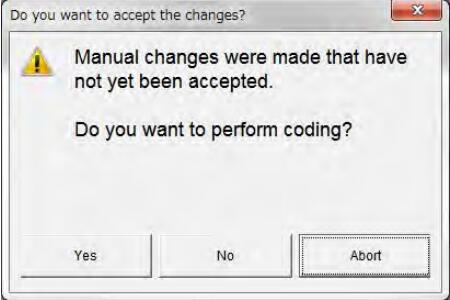
(6) When this message is displayed, the coding of a parameter and generation of an upload file are ends.
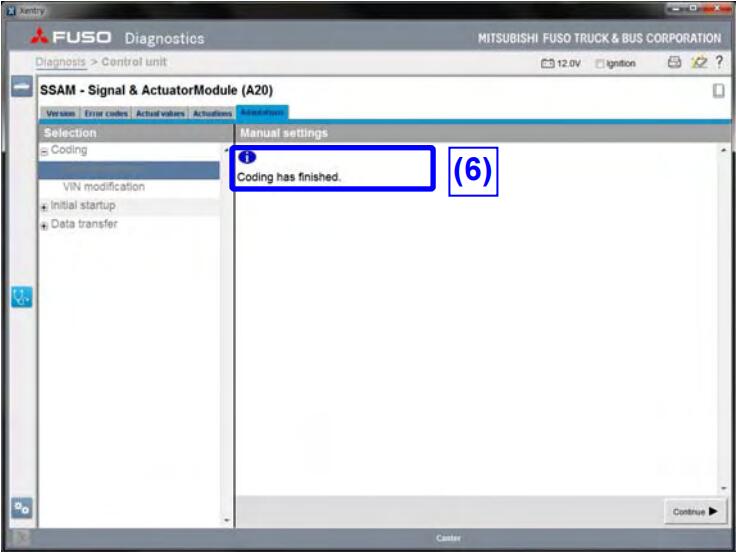
(7) Quit FD and perform after-run process of the ECU. (Turn the ignition switch to the OFF position and remove the key. Wait for about 1 minute, and then turn the ignition switch to the
ON position again.)
(8) Restart FD and check if coding parameters are not changed incorrectly on each setting screen (screens where coding parameters were changed).
If coding parameters were changed to incorrect values, reset the coding parameters.
Then, perform code entry again from step (4).
・ As a post process, upload the ECU history data to the FRN