This instruction show you guide on how to use Paccar ESA to do vehicle control unit software flashing/upgrading.
Preparations:
Paccar ESA Electronic Service Analyst v5.2.2.1 Free Download
Procedures:
Flashing can be used to put new versions of vehicle software onto the Control Unit.
1.Keep power on by turning the key to first on position.
2.Click Tools in the menu
3.Click Flashing.
4.Click Flash & Restore Parameters.
5.It is important to avoid disconnection and to keep power supplied to the Control Unit to ensure proper flashing.
6.Select the Software version to be flashed to the Control Unit from the list of available versions
7.System displays a progress report of the flashing process.
8.Control Unit software is updated.
9.System displays a report of the finished flashing process.
NOTE:
A connection to the truck and power to the control unit must be maintained to ensure complete flashing of the components.
The vehicle must have the parking brake set with the engine off to simulate, program, or flash control units.
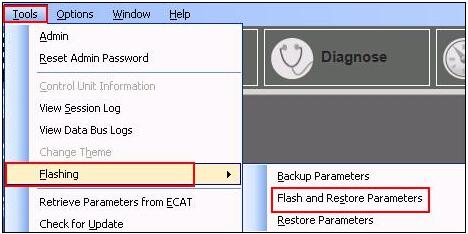
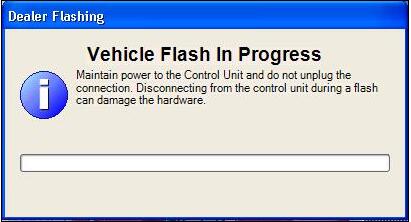
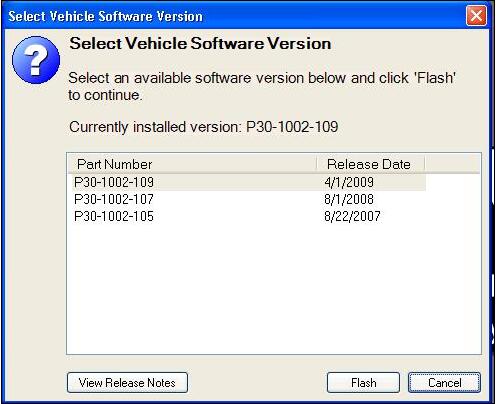
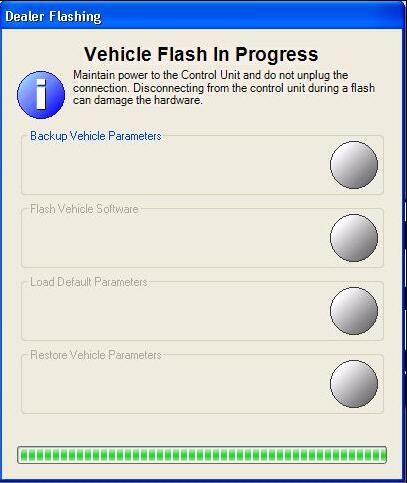
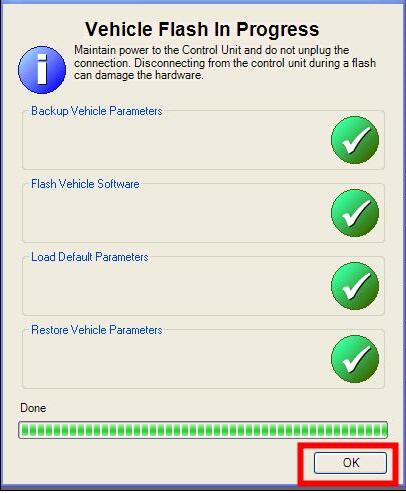
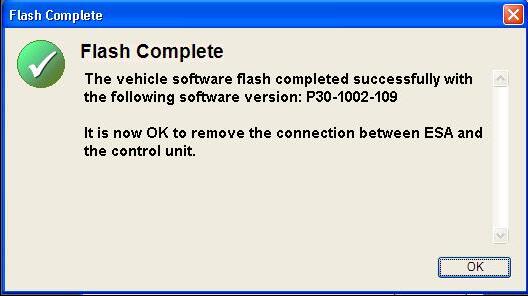
More repair case for Paccar,please refer to Paccar trouble repair