If you coding for bmw OEM features that was not originally programmed at the factory to include an alarm,such as OEM alarm,require you to add codes to the Vehicle Order (VO) also known as the FA.You need to change VO,so here I share guide on How to Use NCS Expert to change BMW Vehicle Order.
Tools you need:
- BMW INPA OBD2 Cable.
- NCS Expert Software.(Special for BMW E-series,F-series use BMW E-sys)
- Laptop
BMW Coding/Flashing/Progrmming PDF+Video Guide
How to use NCS Expert to change BMW Vehicle Order (VO)
Step 1:Open NCS Expert Coding Software on your laptop,click “File” then click”Load Profile”
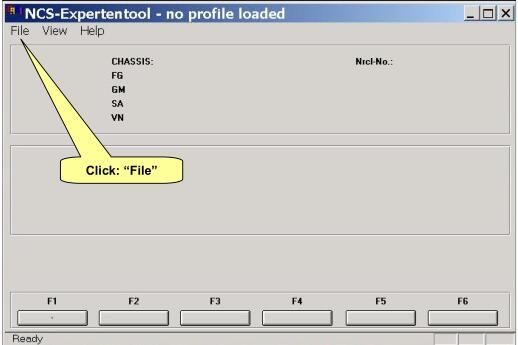

Step 2:Select ”Expert Mode” ==>click “OK” ,then press F2 “Chassis”
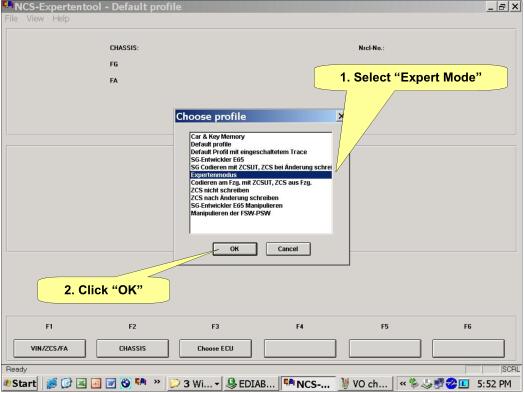
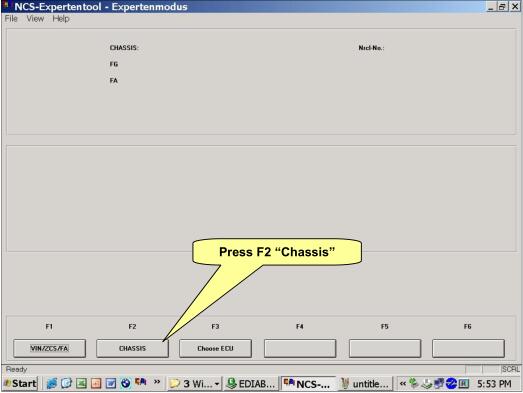
Step 3: Select “Vehicle Type”==>Click “OK”,then press F6 “Back”.
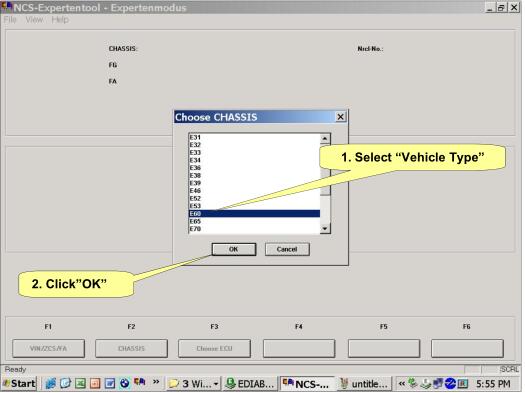
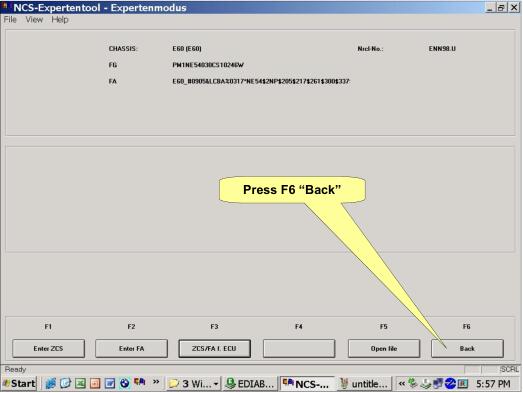
Step 4:Press F1“VIN/ZCS/FA”,then press F2 “Enter FA”
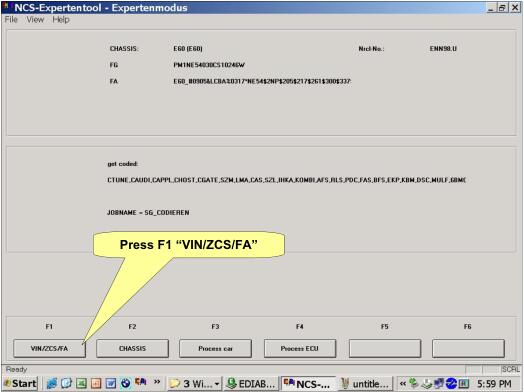
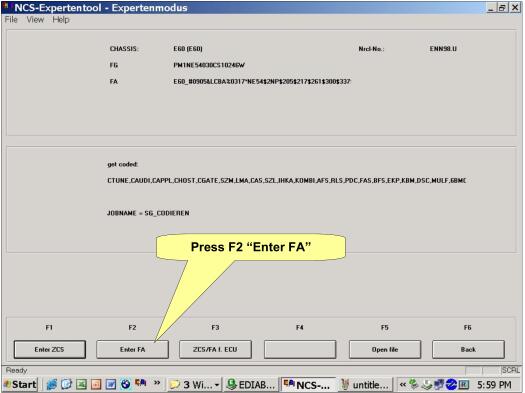
Step 5:Click “OK”==>Check the VIN is correct and Click “OK”
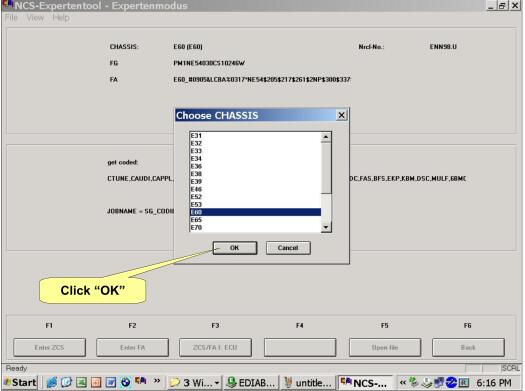
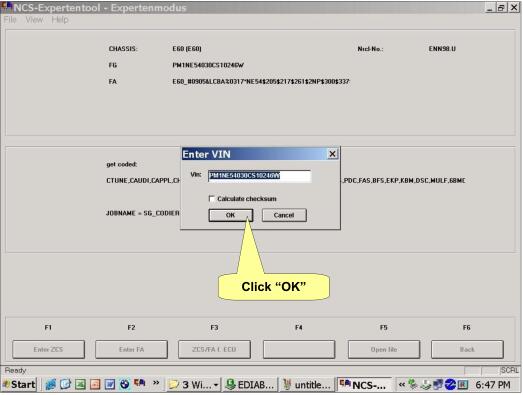
Step 6:Enter desired option eg.$880,then click “Add”===>Click “OK”.
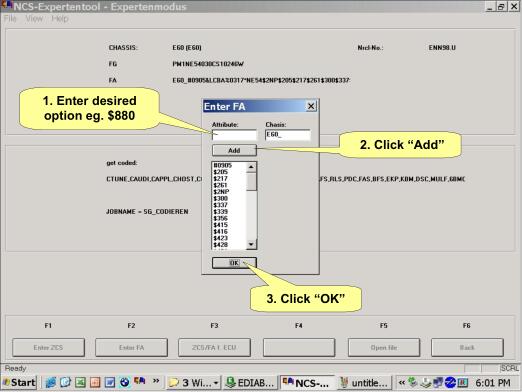
Step 7:To delete an option highlight the desired option then press “delete button on keyboard”,then click “OK”.
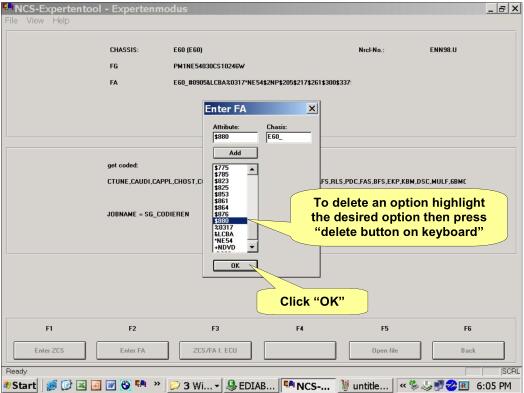
Step 8:Press F6 “Back”,then press F4”Process ECU”
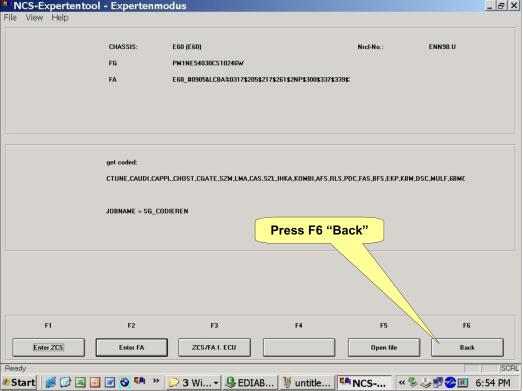
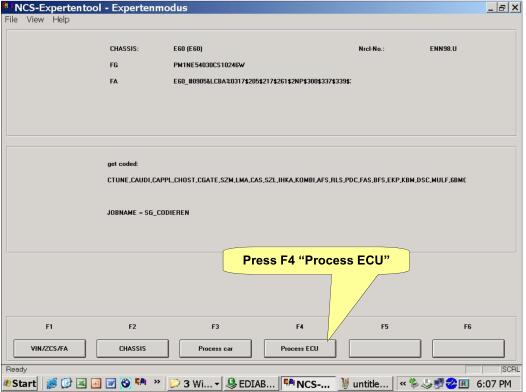
Step 9:Press F2 “Change Job”,then select “FA_Write” and click “OK”
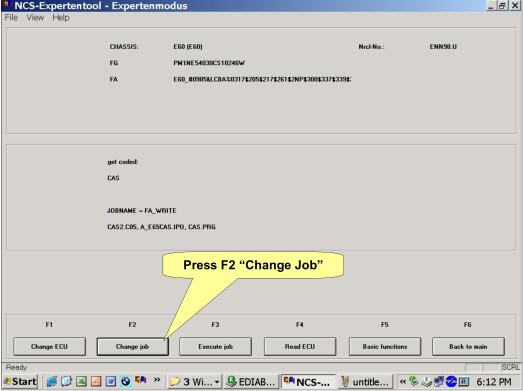
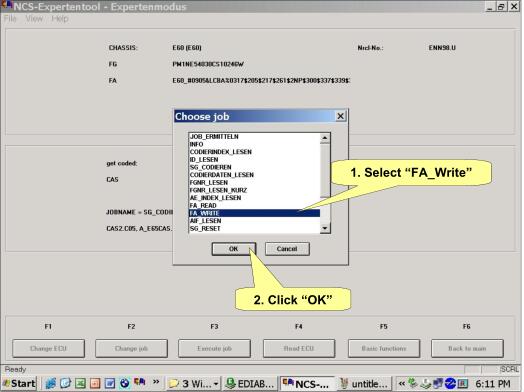
Finally,press F3 “Execute Job”,and click “X” close to end program.Coding complete “Ended”.
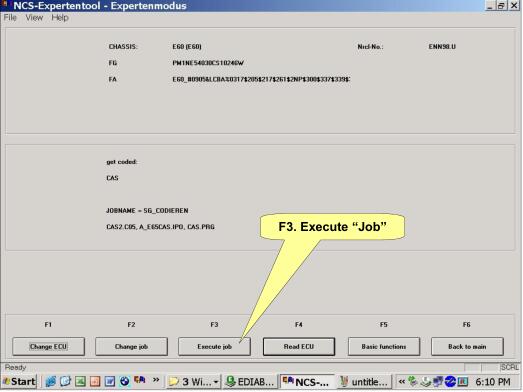
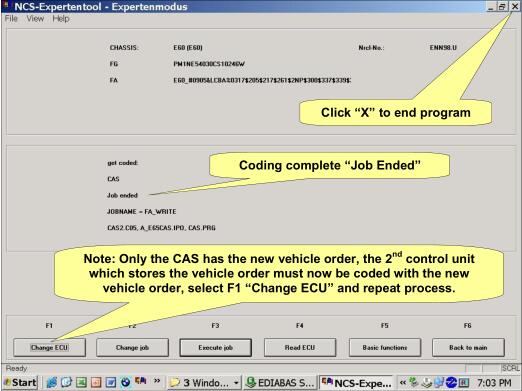
Note:Only the CAS has the new vehicle order,the second control unit which stores the vehicle order must now be coded with the new vehicle order,select F1 “Change ECU” and repeat process.