CAT ET 2024A diagnostic software allows you to load a configuration files into Caterpillar ECM.So here car-auto-repair.com show you guide how to do that.
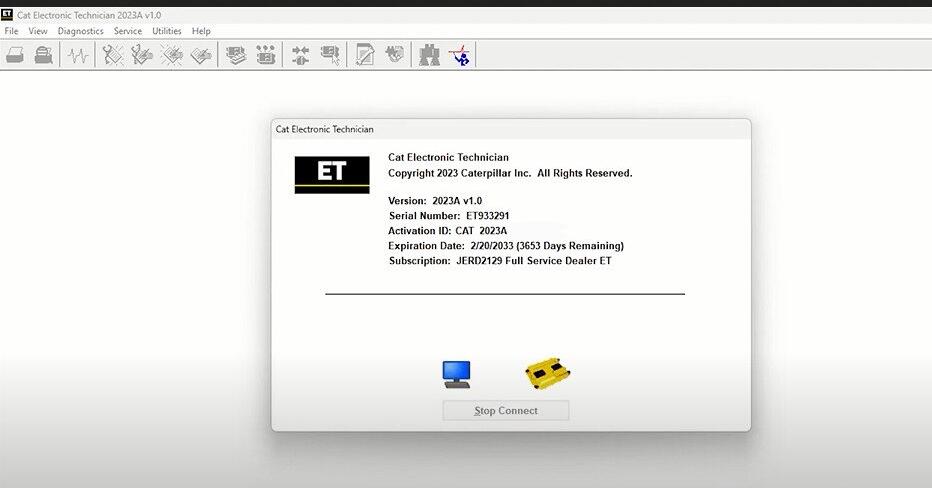
Related Contents:
Caterpillar ET 2024A 2023C 2019C 2018A Electronic Technician Software Free Download
Caterpillar Factory 18 Digits Password Service
Instructions
To run Customer Configuration Upload:
Select “Customer Configuration Upload” from the Utilities menu. The Connection message box displays until the program establishes a connection with the ECM(s). To stop the connection process, click the Stop Connect button.
Note: This connection process displays regardless of connection status.
Screen Layout
The WinFlash screen has the following areas:
Menu Items
The functions available within these menus are some of the same functions found on the service tool main screen. The exceptions are:
- File…Update ECM List – Select this option to update the ECM list once a connection to Customer Configuration Upload has been established. Communication between any ECM(s) and Customer Configuration Upload will be reestablished.
- File…Return to [service tool] – Select this option to exit the Customer Configuration Upload screen and return to the service tool main screen.
Detected ECM Tree Area
This area lists all the ECMs on the data link and includes the following information:
Connection Icon
– ECM connection has been established. ECM is programmable.
– ECM connection has not been established. ECM is not programmable.
- ECM type, data link type, and ECM serial number
Note: For some products, location code displays next to the ECM serial number.
- Current Software part number
Note: If the ECM is not programmed, the current software number will read “None.”
New Software part number
Note: If a new software part is not selected, the new software part number will read “None.”
Select ECM/Deselect ECM buttons – These buttons are enabled once a file has been selected.
To select an ECM, click the ECM name from the list in the tree area. Alternatively, use the up and down arrows on the keyboard to highlight the desired ECM. An ECM cannot be selected by highlighting the current software part number or the new software part number listed under the ECM name.
File Information Area
When the Browse… button is and a file is selected from the File Selection dialog box, this area displays the file name and location, as well as a brief description of the file, if available.
ECM/File Information Area
This area displays three columns
Parameters – lists reference parameters that will be useful when selecting a file
ECM Values – lists information currently in the ECM
File Values – lists the information of a file selected in the File Selection dialog box
Status Area
This area displays helpful hits and messages.