This instruction show you the guide on how to install Mercedes Benz DTS Monaco software.
Preparations:
Benz DTS Monaco Software Free Download
DTS Monaco 8.16 for Benz+Database Installation Service (paid version 100% work)
DTS Monaco 8.16 for Benz Installation Guide (only for paid version)
After finish downloading and extract you will get below files
Double click DTS-Setup to start installation
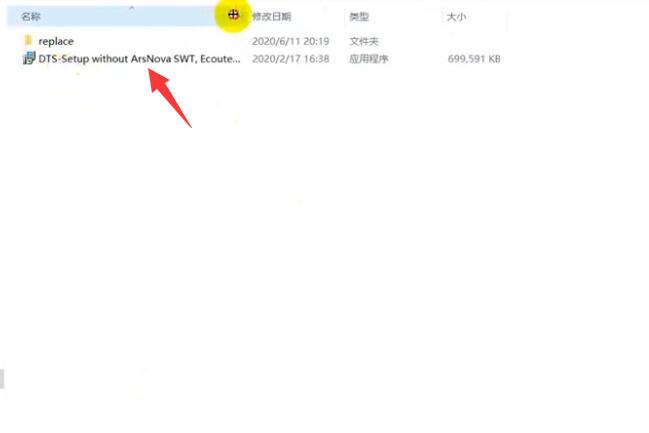
Then just click default option to continue
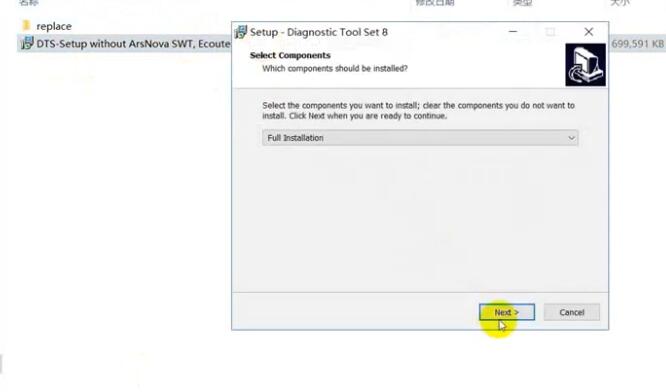
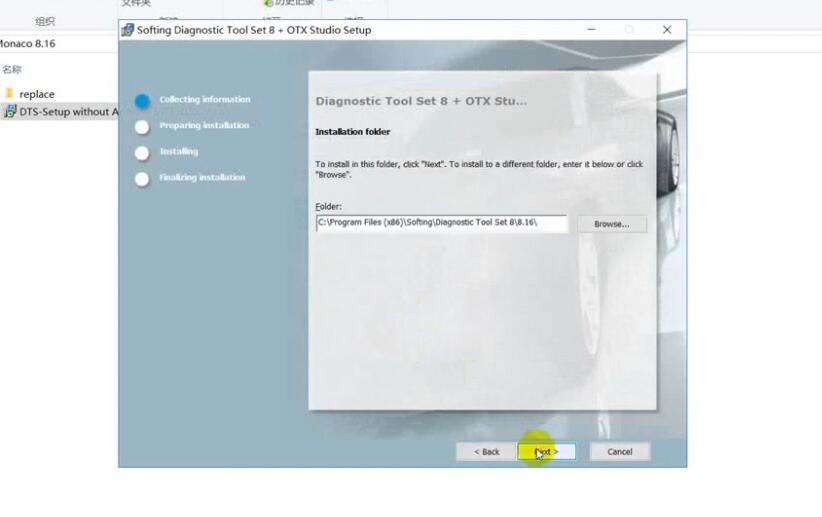
Click Finish
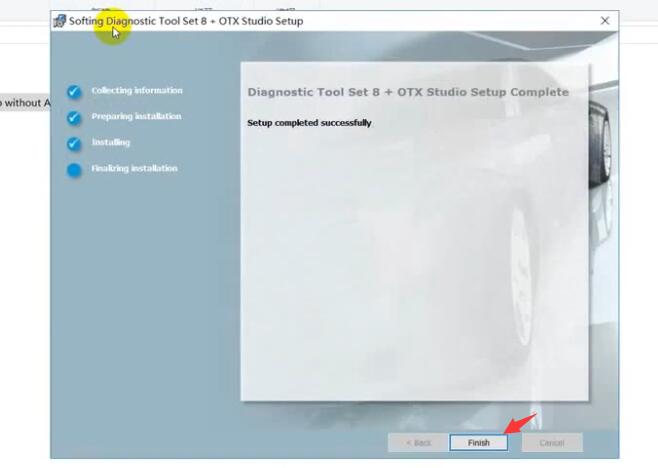
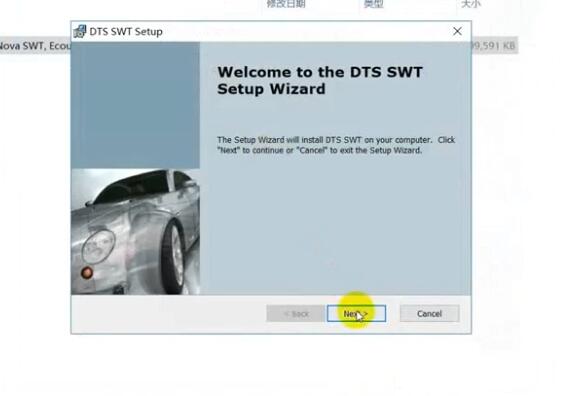
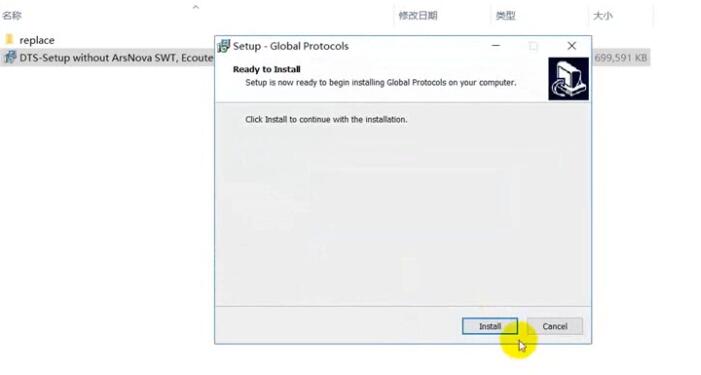
Copy files in the repalce folder to DTS Monaco installation folder replace
C:\Program Files(x86)\Softing\Diagnostic Tool Set 8\8.16\bin
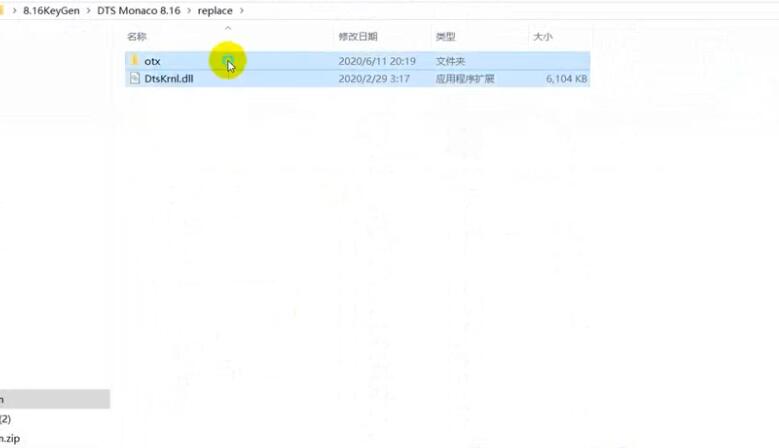
Then run “DTS Monaco” icon on desktop,it will show you the HWID and ask you to activate
Please sent me your HWID to me([email protected]),we will sent you a activate file and license file
When you get the xxx.reg file,double click it to register it to your pc,click yes to add it the registry
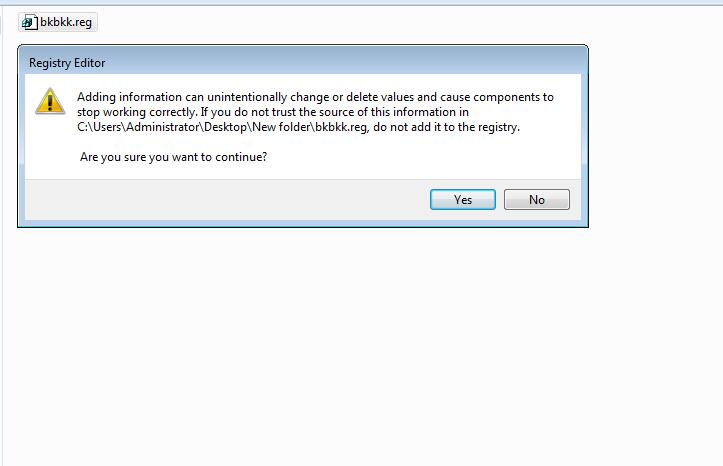
Run DTS Monaco and select “Administrate and manage DTS projects’
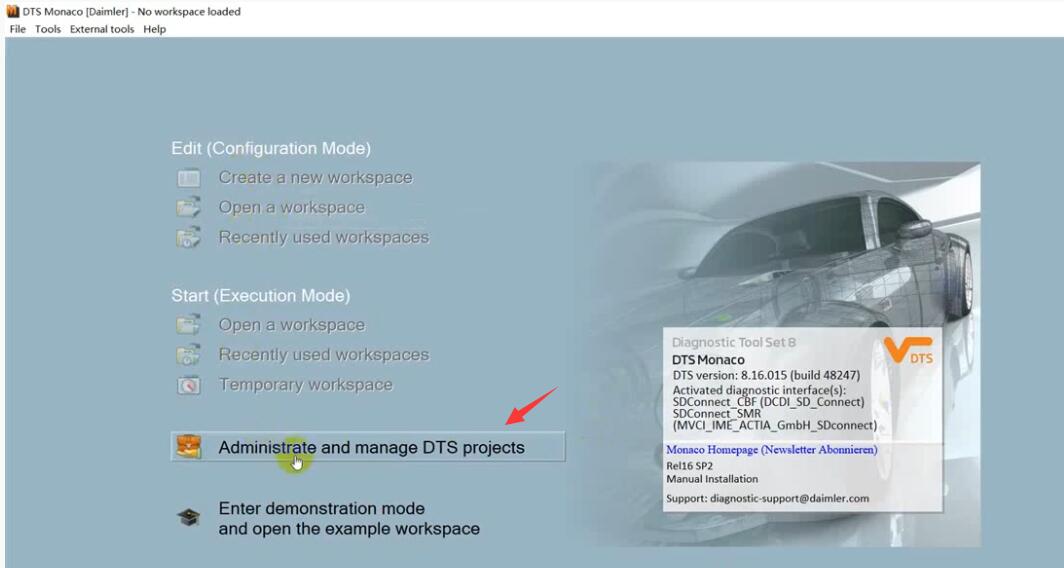
Select “System”–>”Add license”
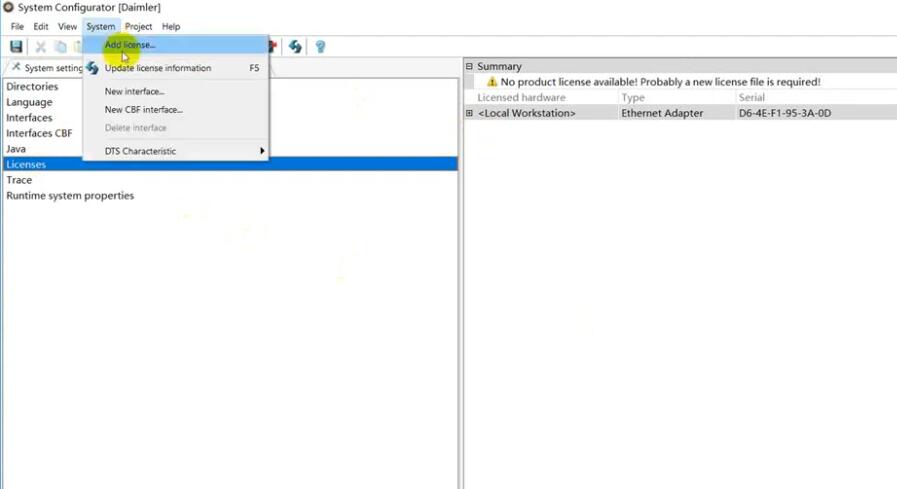
Load the License_0000000000000.bin file i sent you before
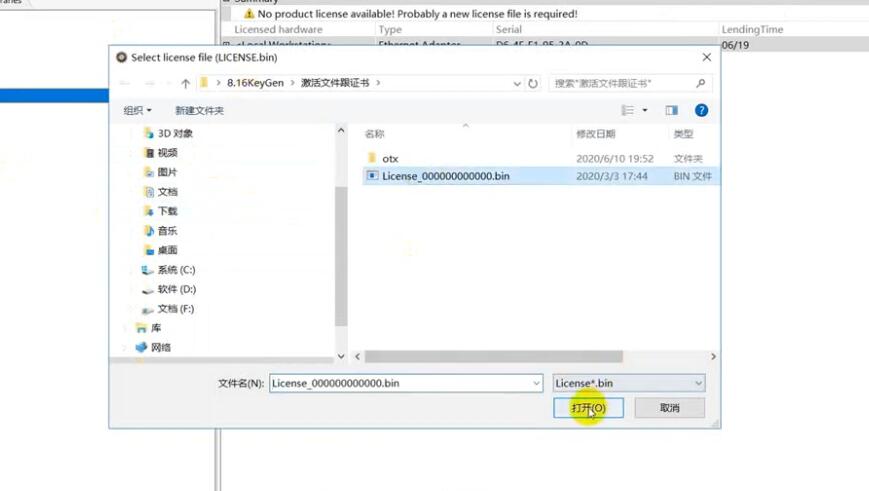
Now your DTS Monaco have activated successfully!
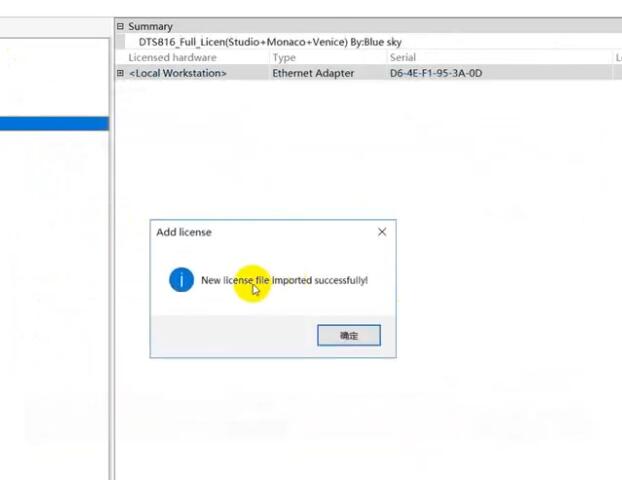
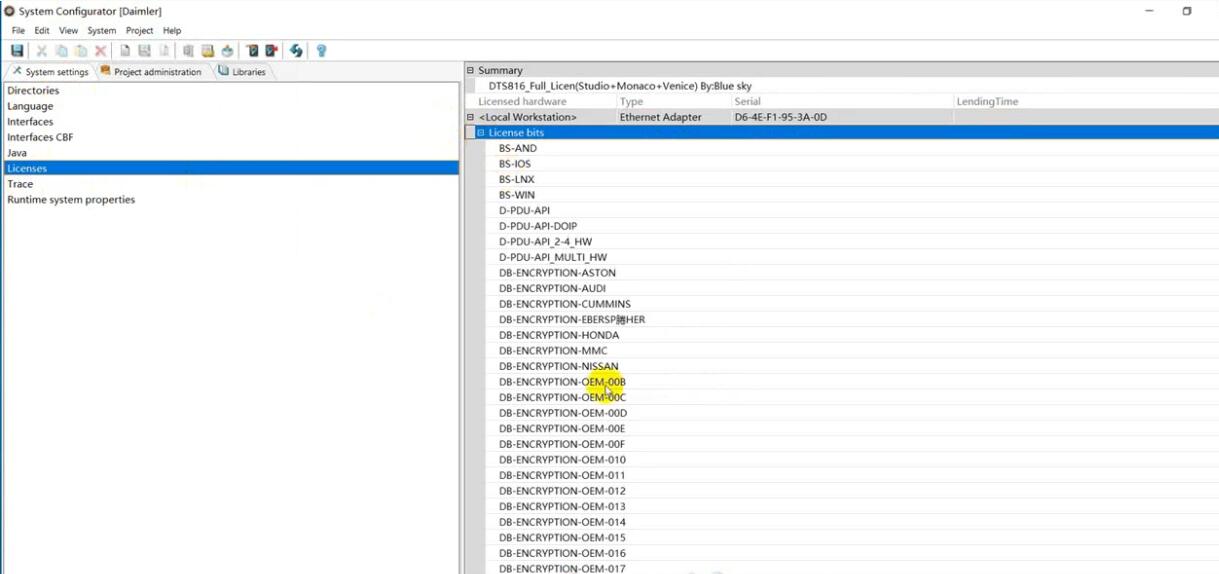
DTS Monaco 8.03.12 Software Install on Win 7:
When installing DTS Monaco to communicates and works with SDconnect4 all user installed SD Connect C4 Toolkit version 2.1.3. And no one tried to force the work SDconnect Toolkit version 2.1.4.2, which is installed together with the installation of Setup_Addon_DAG. And I did it.
Checked only on the system without DAS/Xentry.
DTS Monaco 8.03.12.
Windows 7 x64.
Follow the next steps:
1. Install Monaco
2. Install Setup_Addon_DAG
3. Go to С:\ProgramData\I+ME ACTIA\Toolkit\
4. Open and edit ini
Code:
ShowInTray=2
NetworkIcon=2
DeviceIcon=1
ConnectionState=1
1. Save file and reboot Windows
2. Connect SDconnect MUXvia cable
3. Start System Configurator
4. Go to Licensesand you will see your MUX as DCDIPartW with your serial number. After editing in Interfaces 5. type of MUX will change to MVCI_IME_ACTIA_GmbH_SDconnect
6. Go to Interfaces
Code:
eCOM_SMR
Interface name – > SDconnect_SMR
Bus system interface – > D-PDU API
D-PDU API version – > I+ME ACTIA GmbHXS_D_PDU_API_FOR_DTS_8_03_12
Module type – > MVCI_IME_ACTIA_GmbH_SDconnect
Cable – > CABLE_OBDII_SDCONNECT
Physical links: CAN1, CAN4, CAN8
1. Click Saveand close System Configurator
2. Now you can connect to the car or single ECU
I successfully connected to ZGW221 w/o car
DTS Monaco always sends a notification that it is impossible to contact the EIS221 to read the mileage, voltage, etc. (because w/o car)
DTS Monaco 8.14 Installation:
1.Copy bin folder to C: \ Program Files (x86) \ Softing \ Diagnostic Tool Set 8 \ 8.14 \ and replace the original file.
2.Run Monaco.exe a dialog box appears, press Ctrl + V to copy hardware ID to me.