This post show a guide on how to choose right driver to original file for ECU when you use ECM Titanium.Hope it helps!
ECM Titanium Related Contents:
Crack ECM Titanium 1.61 With 18259+ Driver Free Download
How to Install Crack & Original ECM Titanium Software
How to Use ECM Titanium to Edit ECU Maps
The support files are simply called Drivers. They contain the positions of ma aps for engine control, stored in a stock original file that is read from the vehicle’s electronic control unit. Loading a stock original file with ECM Titanium m and its Driver, it is possible to see the list of the available maps used to tune the vehicle.
Drivers are provided only to Alientech S.r.l customers who have subscribed a contract with the company or its authorized reseller. To find out if you are entitled to download Drivers, please contact your dealer.
ECM Titanium software allows associating a Driver only to files that contain maps to be tuned. It is not possible to associate a Driver to Backup files that contain data of Micro controller, Flash, and EEPROM memories.
The Available maps panel includes the list of maps and limiters related to the loaded Driver file. After launching ECM Titanium, the Available maps panel is empty because no o original file has been loaded yet.
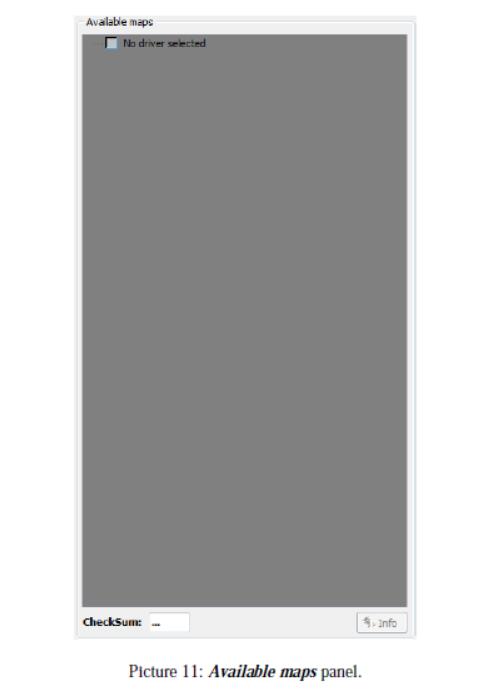
After loading an original file, as explained in Section 3 of this guide, the software pops up the Search for a Driver in DB window (Picture 12).
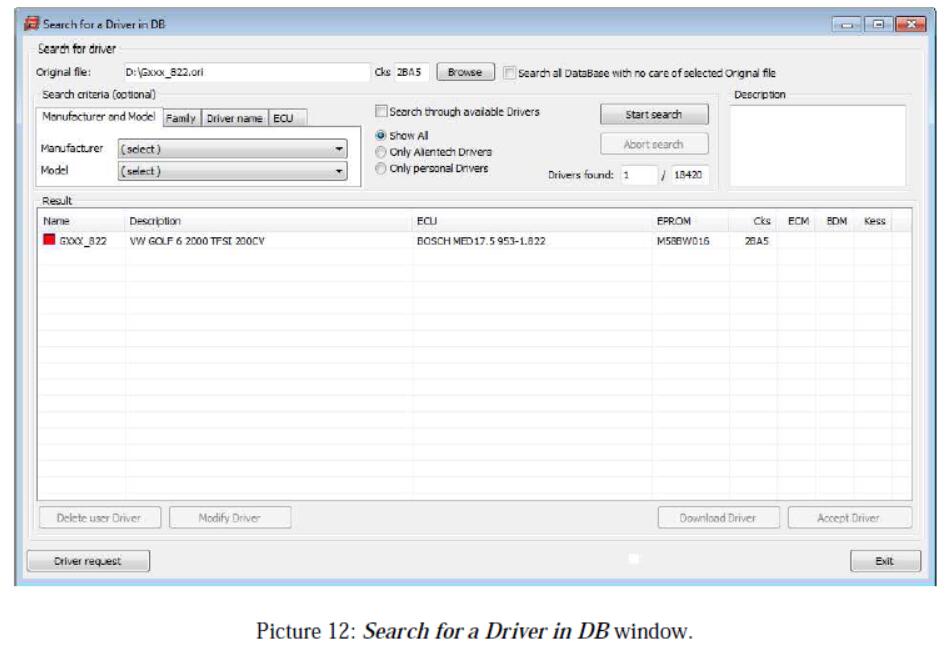
The software automatically sear rches for the most appropriated support file e for the loaded stock original one, among all those ava ailable in the list of Drivers, which is update ed every time you start the software.
There can be three situations:
1.The Driver is automatically found.
2.More than one compatible e Driver is found.
3.No Driver is found.
When the Driver is automatically y found, there can be three cases:
1.The small box on the left of the Driver name is red: it is necessary to c click on the Download Driver button.
2.The small box on the left of the Driver name is green: the Driver has already been downloaded.
3.The small box on the left of the Driver name is yellow: the Driver r has been updated by Alientech Srl and it is n necessary to click the Download Driver button to get the latest version.
If Search for a Driver in DB window displays more than one compatible Driver for the loaded file, it means that all the Drivers in the list are suitable. For instance, it is very likely that if the loaded file belongs to a BMW 1 Series 1 120d 2.01 177HP, the software will also display a Driver belonging to a BMW 3 Series 320d 2.01 1777HP.
If no Driver is found, we suggest clicking on the Driver Request button on the bottom left of the Search for a Driver in DB window.
ECM Titanium will open your Internet browser to connect to the Alientech D Data Bank, so that you can request a check of the original file, and, if necessary, a new Driver will be developed. At this stage, it is mandatory that your computer is connected to the Internet.
To associate the selected Driver to the original file loaded in ECM Titanium m, just click on Accept Driver.
At the end of the Drivers association procedure, the software asks if you want to save a copy of the stock original file in the Personal l DataBase of the USB dongle.
It is strongly recommend register ring a copy of the file in the personal Database, so that the file will be accessible from any PC on w which ECM Titanium is executed. The software also allows you to add a short description (Picture 1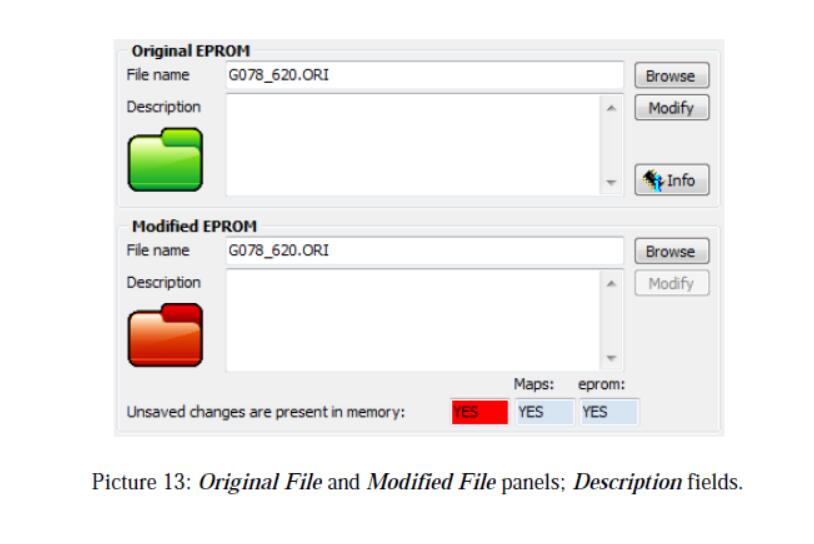 3), useful for example to remember the name of the owner of the vehicle or its license plate.
3), useful for example to remember the name of the owner of the vehicle or its license plate.