What is Peugeot Service Box?
Peugeot Service Box – Electronic Parts Catalogue + SEDRE – Repairs, Diagnostics, Circuit Time Norms, provide information for the selection of spare parts and accessories, as well as documentation on repair and maintenance of Peugeot vehicles. Built on a client-server technology java-based, works through a web browser for easy and comfortable.

System Installation Requirement:
– O.S.: Windows XP; Windows Vista; Windows 7; Windows 8
– CPU: Pentium/Athlon 1.8 GHz or higher
– RAM: 256 MB of system memory
– Hard Drive: 5 GB of available space
– DVD-ROM
Peugeot Service Box Support Language:
English, Hungarian, Dutch, Danish, Spanish, Italian, Chinese, German, Netherlands, Norwegian, Polish, Russian, Turkish, French, Czech, Swedish, Japanese.
Electronic Catalog PEUGEOT Service Box (11.2013) contains complete information on all car companies, including new models. Supplied catalog PEUGEOT on 3 DVD, supports multiple languages.
Catalog of PEUGEOT Service Box (11.2013) contains parts catalog, complete information about the details, search, standard-setting clock, there is work to VIN or model, decoding of each position VIN, documentation of repairs and maintenance.
Peugeot electronic service box system contain parts catalog, service information and wiring diagrams. VIN search is available in this program.
Peugeot Service Box Car List:
Private vehicles:
Peugeot 106
Peugeot 106 new
Peugeot 107
Peugeot 1007
Peugeot 205 ->I AM91
Peugeot 205 I-> AM91
Peugeot 206
Peugeot 206+ (T3E)
Peugeot 207 (A7)
Peugeot 306
Peugeot 306 new
Peugeot 307
Peugeot 307 new
Peugeot 308
Peugeot 3008
Peugeot 309
Peugeot 405
Peugeot 405 new
Peugeot 406
Peugeot 406 new
Peugeot 407
Peugeot 4007
Peugeot 605
Peugeot 605 new
Peugeot 607
Peugeot 607 new
Peugeot 806
Peugeot 807
Peugeot Bipper (A9)
Peugeot Partner (M49)
Peugeot Partner (M59)
Peugeot Partner Tepee (B9)
Peugeot Expert Tepee
Commercial vehicles:
Peugeot Bipper (A9)
Peugeot Partner (M49)
Peugeot Partner (M59)
Peugeot Partner (B9)
Peugeot Expert 1 & 2
Peugeot Expert 3
Peugeot J5-Express
Peugeot Boxer
Peugeot Boxer 2
Peugeot Boxer 3
Wiring diagram system (SEDRE) covers the following models:
Peugeot 408 CHINE
Peugeot 106 (S20)
Peugeot 107
Peugeot 1007
Peugeot 205
Peugeot 206
Peugeot 207
Peugeot 306 (N5)
Peugeot 307
Peugeot RCZ
Peugeot 308
Peugeot 3008
Peugeot 406
Peugeot 407
Peugeot 4007
Peugeot 5008
Peugeot 607
Peugeot 806
Peugeot 807
Peugeot BIPPER
Peugeot PARTNER
Peugeot EXPERT
Peugeot BOXER
Peugeot BOXER U3
Peugeot Service Box Download:
PEUGEOT Service Box (11.2013)
https://mega.nz/#!cV81mARa!vjeWFLxzUc7srXlWOf9sG05wbOc7T5_NZU4myvY8pGE
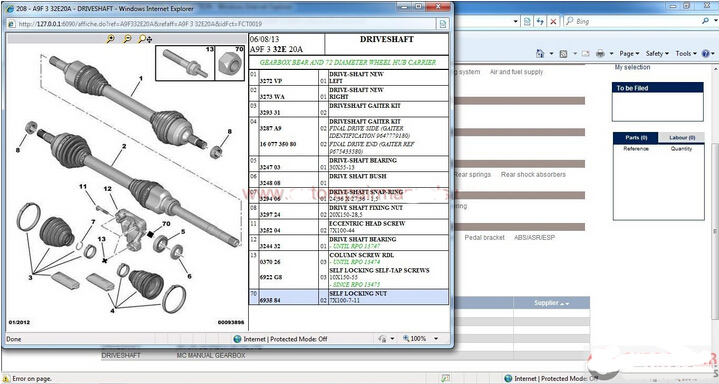
How to install Peugeot Service Box:
1st of all, if you have ALL READY Alcohol 120% & A.C.I.D. Wizard Plugin you are ready to start your Installation… (This you need it, because you need to “By-Pass” Secure Rom Protection…)
1.Run Alcohol 120% and then go to: Virtual Drive then, Numbers of Virtual Drives and select 1 Now Emulation and “Tick” ALL the boxes (3 of them) Now Extra Emulation and “Tick” ONLY “BAD Emulation” Finally click “OK”
2.Put in Alcohol 120% now, the 3 .iso DVD Images.
3.Click on “Start”, Windows MAIN button and from Alcohol Folder run the A.C.I.D. Wizard.
4.”Tick” ALL the Boxes (IF not all ready…) and click “Cloak”.
5.Minimize A.C.I.D. Wizard window.
6. NOW ATTENTIONN with this “Hint”: Alt + Ctrl + Del and if “psaAgent.exe” RUNNING: KILL THIS!!!!! (This is running when you have already installed Lexia & PPS S/W’s)
7. “Mount” now the 1st .iso DVD Image and IF the Setup did not start automatically “Explore” it via My Computer and run it from there and wait little bit…
8.Select your Language and click “OK”.
9. In the Welcome screen click “Next”.
10.In the screen (about customer terminal) choose “NO” and then “Next”.
11. NOW IF YOU HAVE the “Magic” KeyGen use it and put your “Activation Code”.
12. In the screen about applications “Tick” both Software’s and click “Next”.
13. In the Sedre Welcome screen click “Next”
14. In the screen about accepting Terms ACCEPT those and click “Next”
15. In the screen about installation type choose “Standalone Installation” and click “Next”
16.In the screen about installation mode choose “Complete Installation” LEAVE AS IS the installation path and click “Install”
17.Now, wait to finish the setup Sedre installation and this, depend from your machine “Speed”… During Sedre installation, the setup it will ask about DVD 2/3 “Mount” via Alcohol 120% the 2nd .iso DVD Image and click “OK”
18.When the setup finished, click “Finished”
19.Now “Mount” via Alcohol 120% the 3rd .iso DVD Image and click “OK”
20.Now, from this screen and above you will make all the necessary steps about Service Documentation Backup… So, about installation type choose “Standalone Installation” and click “Next”
21. In the screen about installation mode choose “Complete Installation” LEAVE AS IS the installation path and click “Install”
22. Now, wait AGAIN to finish the setup Service Documentation Backup installation and this, depent AGAIN from your machine “Speed”… It will take a lot of time…
23. When the setup finished, click “Finished” & also click “Finished” in the Sedre installation setup from before… (Restore this from Taskbar)
24.Now “Un-Mount” the 3rd .iso DVD Image and then go to: Virtual Drive then, Numbers of Virtual Drives and select 0 Now Emulation and “Un-Tick” Upper & Down ONLY boxes Now Extra Emulation and “Un-Tick” “BAD Emulation” Finally click “OK”
25.From Taskbar click on A.C.I.D. Wizard icon and click “Uncloak” and then close A.C.I.D. Wizard
26.Close Alcohol 120%
27. Now copy – paste the “infos” file from Peugeot +20 Years Working folder in: C:\Program Files\DocBackupAP\Resources
28.Now you ARE READY to run Peugeot Sedre & Peugeot Service Documentation Backup!!! OPTIONAL, reboot your machine and when you log on in your Windows run from your Desktop the two Software’s…
—–ATTENTION!!!!!—– when you are running Sedre you need to wait some time!!!!! DO NOT THINK that your system “Hanging”… 1 small icon in your Taskbar “Flashing” and one message about preparing appearing. When FINALLY your Internet Explorer open Sedre, click “YES” in the message about closing tab About Service Documentation Backup, the time is much better
Done 😛
Instructions are written by: Patrian 😉