This instruction show you guide on how to use Ultraprog programmer to unlock airbag ECU.In next steps 2 unlock method is explain, both can use based on your wish. To unlock an airbag
ECU, recommended to read out the memory device and save the data to avoid lost the original dump.If you follow the below sequences, you will be in safe every time data loss point of view.
Related Contents:
UltraProg Programmer Software Free Download
How to Install UltraProg Programmer Software
Unlock in temporary file
1.Select the memory device, connect to the UltraProg interface and read out the data.
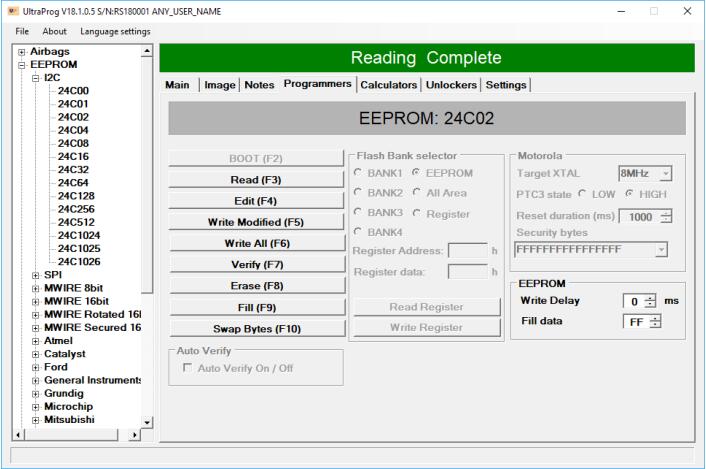
2.Use the File\Save or F11 command, and save your original file carefully. It is recommended to save the file as carname_ecu_memory_crash.bin for easier identification in the future.
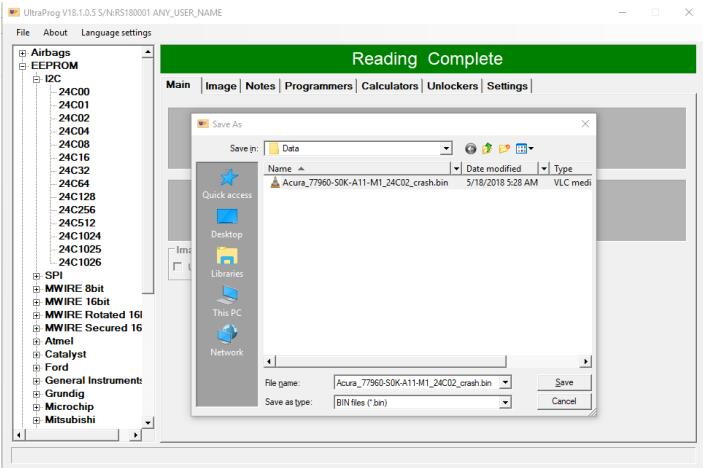
3.Even you saved your data, the UltraProg is still keep the datas in a temporary file called temp.tmp under C:\Ultraprog\folder.
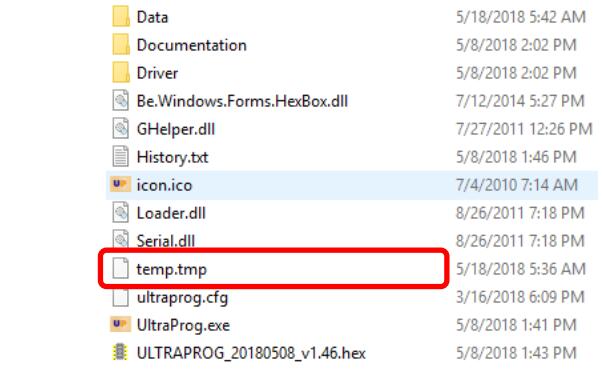
4.Now please select the matching Airbag device from the TreeView menu. UltraProg is comparing the file size of temporary file, and the selected ECU’s device. If size is matching, then after selection the “Unlock Airbag ECU” button become visible and enabled.
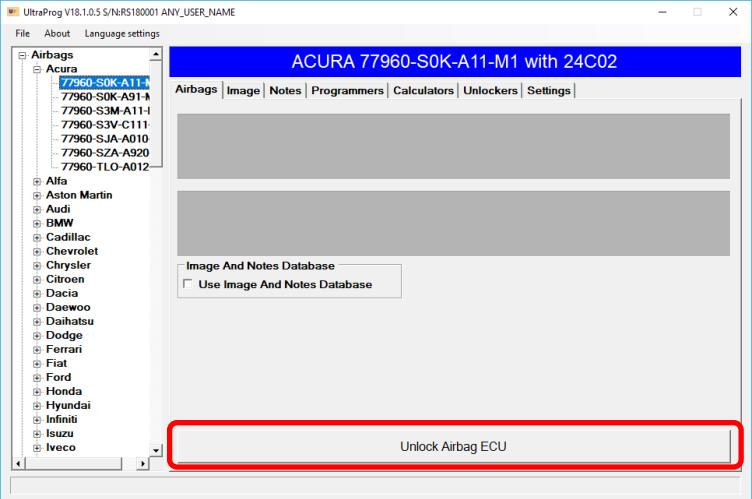
5.If you select an un matching memory size device, then ECU will load well, but unlock button remains disabled to avoid destroy your file.
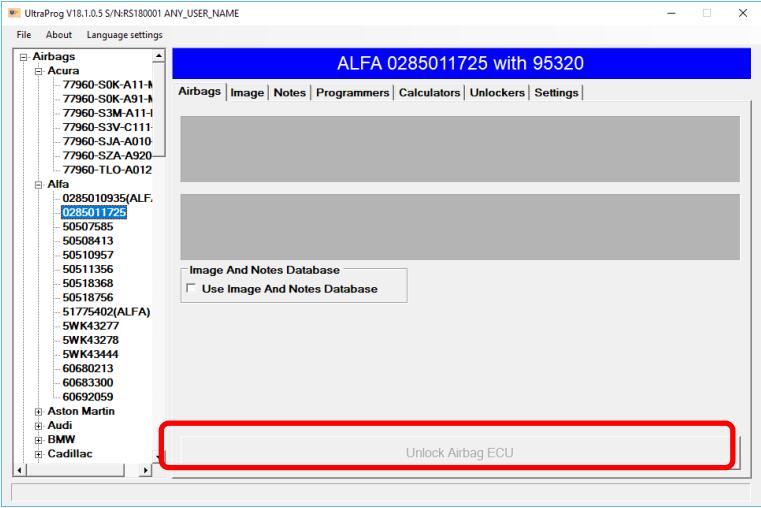
6.After clicking the Unlock button, you will get a message about crash data is removed in the temporary file.
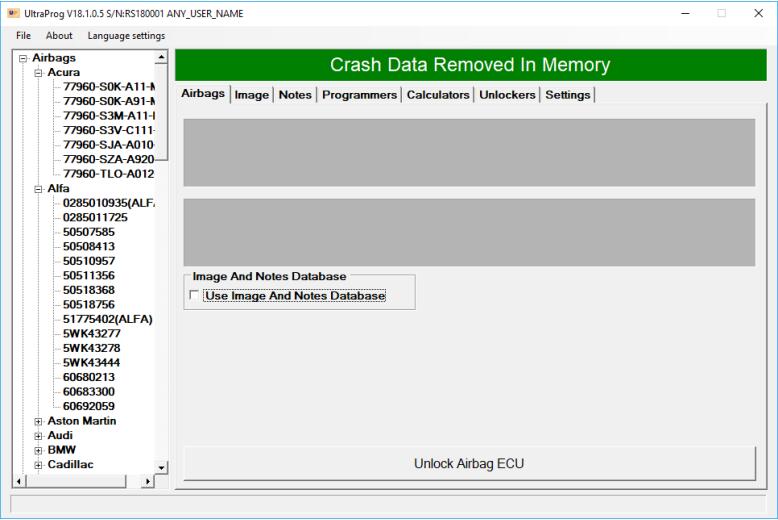
7.Now you can go back to Programmers TAB, and write back into the target device the cleared data, by “write all” or “write modified” functions.
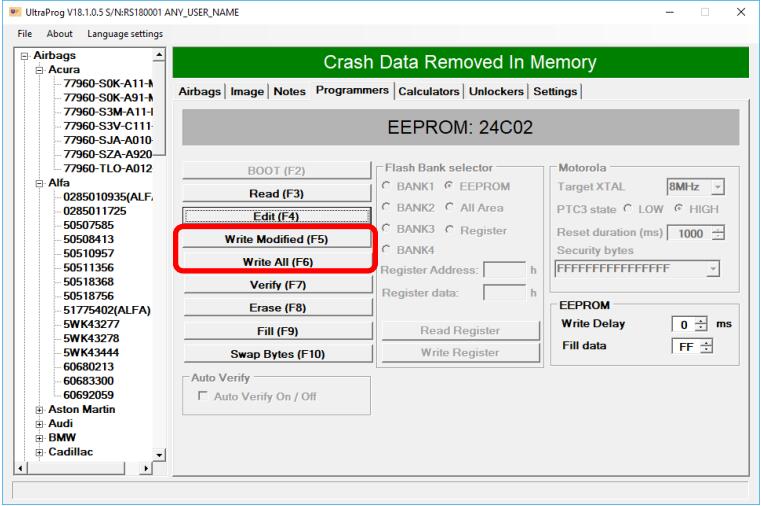
8.It is better to save your cleared file for future references, like carname_ecu_memory_clear.bin for easier identification.
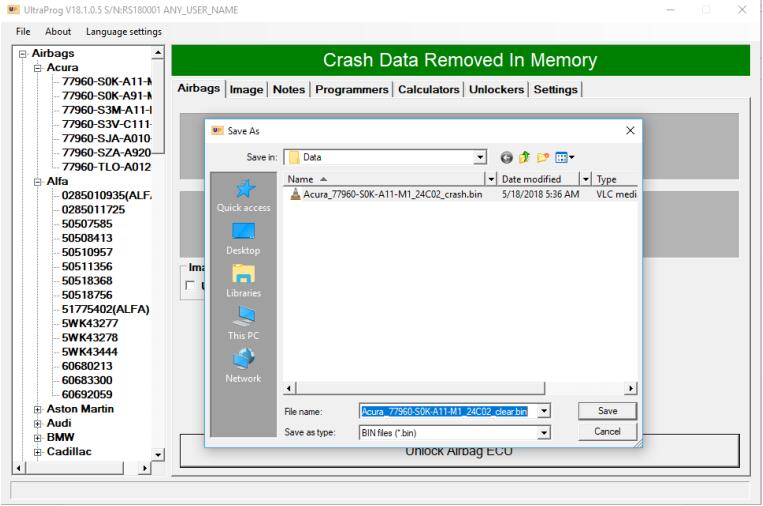
9.ECU clear job is finished.
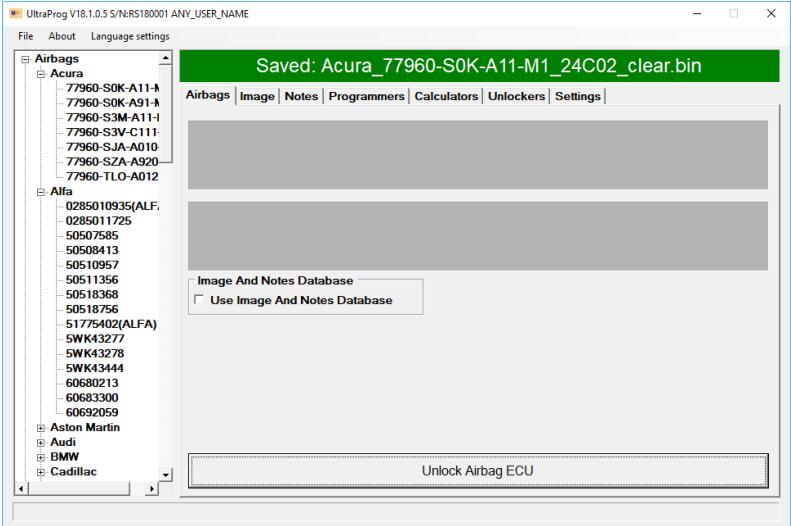
Unlock in external file
1.Select the memory device, connect to the UltraProg interface and read out the data.
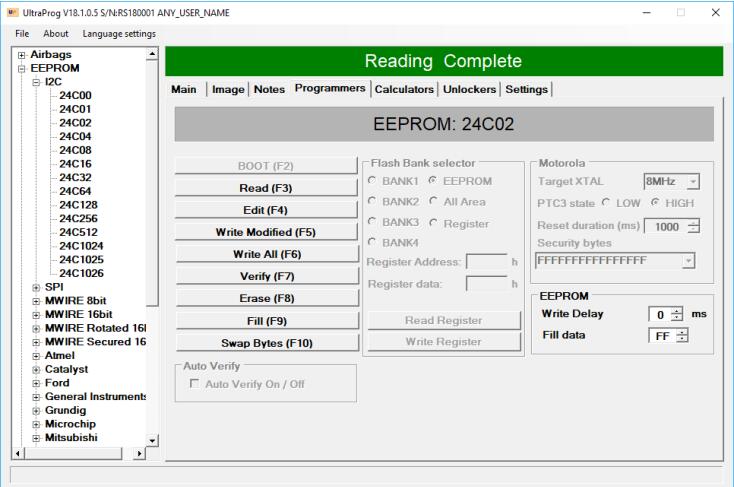
2.Use the File\Save or F11 command, and save your original file carefully. It is recommended to save the file as carname_ecu_memory_crash.bin for easier identification in the future.
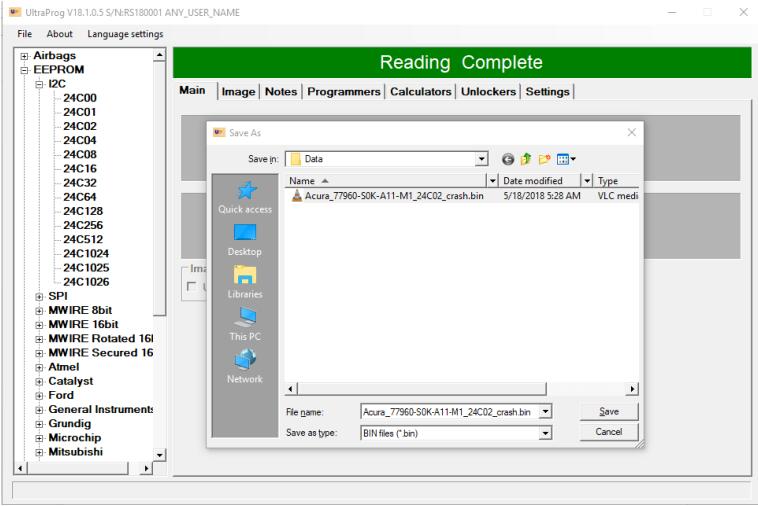
3.Now please select the matching Airbag device from the TreeView menu. UltraProg is comparing the file size of temporary file, and the selected ECU’s device. If size is
matching, then after loading the “Unlock Airbag ECU” button become visible and enabled. But never mind, button is enabled, use now external source dump.
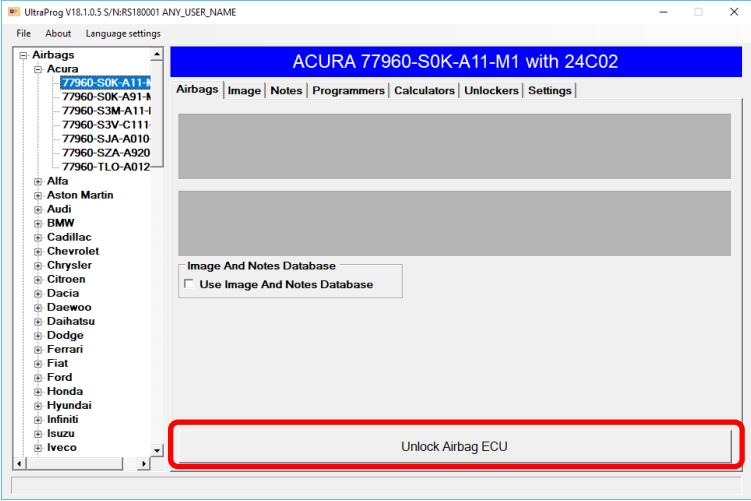
4.Use File\Load F1 function and load file saved before.
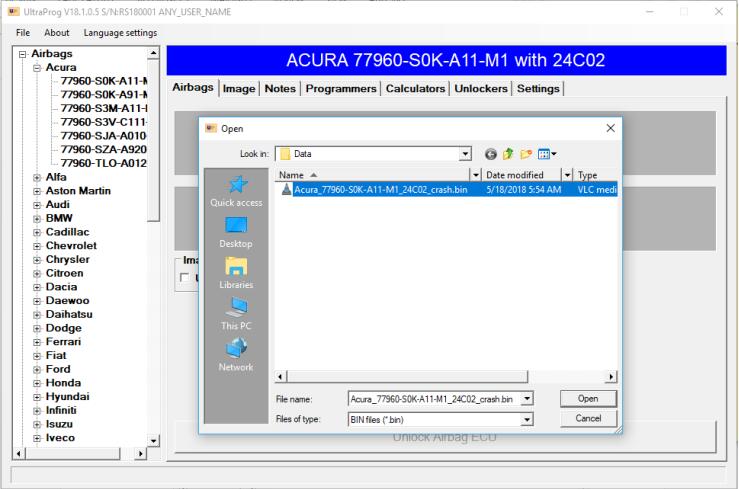
5.After external file loading loaded file name become visible in the message window.
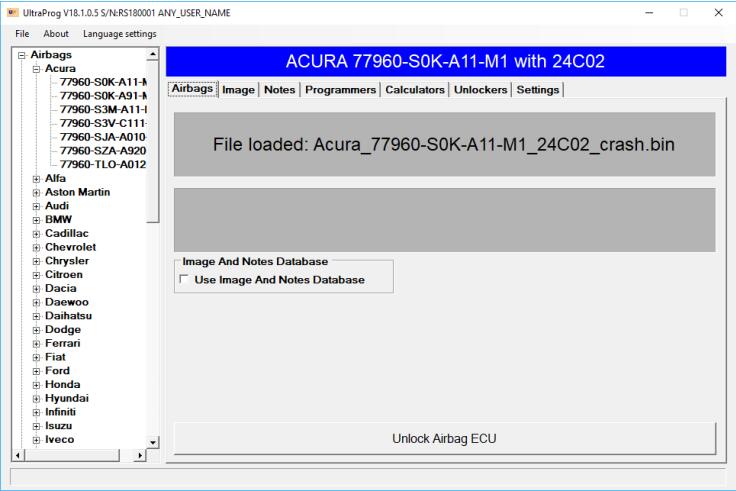
6.After clicking Unlock button a file with same name but with „_clear”suffix become created in same folder as loaded file were located. Original file keep without any
changing. New file name can see in the message window.
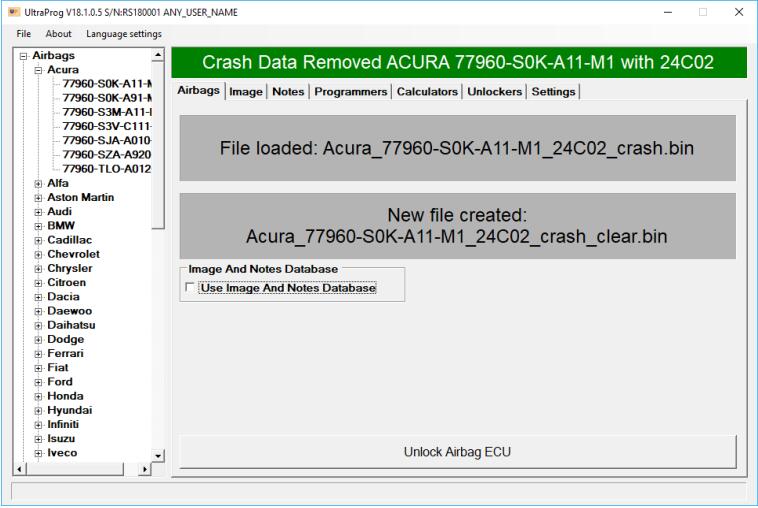
7.Now ECU clear job is finished, or you can go to work with programmer TAB again.