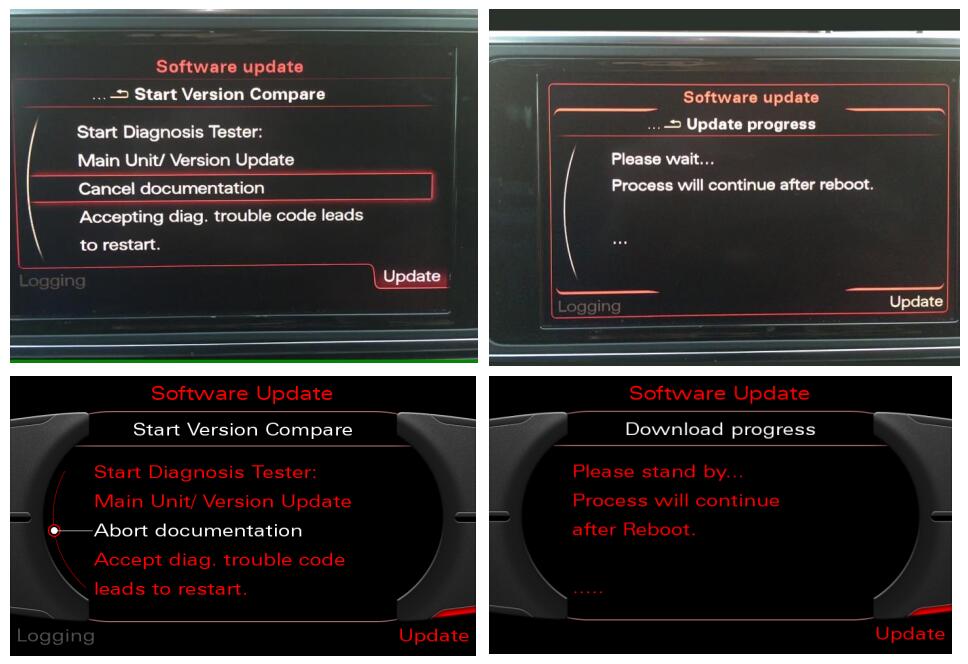This article talk on topic how to update Audi MMI Map by youself.We highly recommend to remove the old map before you starting update MMI map.
Related Contents:
How to Active Audi MMI Map:3G &3 GP
How to update Audi MMI 3G Firmware
How to Enable Audi MMI Green Menu (Hidden Menu) by VCDs & Script
Benefits of removing old version map:
Avoid the not removable Fault code 03175 –Invalid Data Set error
Avoid errors while copying the map(out of size,slow write speed)
No remains of the old map files on the new map
Procedures of Updating MMI Map:
Open Green Menu:
| MMI 2G | SETUP+CAR |
| MMI 3G | SETUP+CAR |
| MMI 3GP | CAR+MENU |
| RMC | CAR+MENU |
| MIB | Not available |
Go to nav/databaseupdate
Select “Delete database (will need reboot)” and click it.
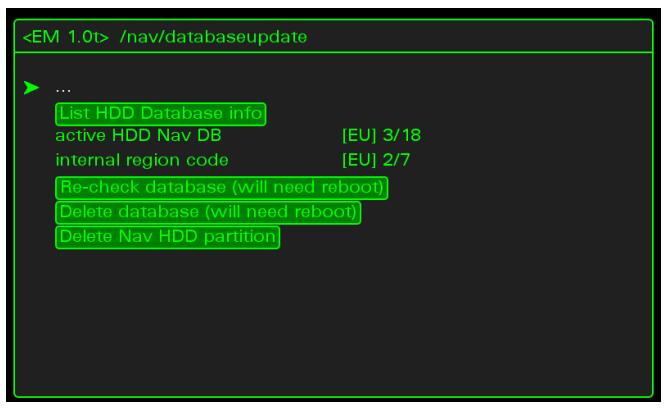
Wait until system removes the data
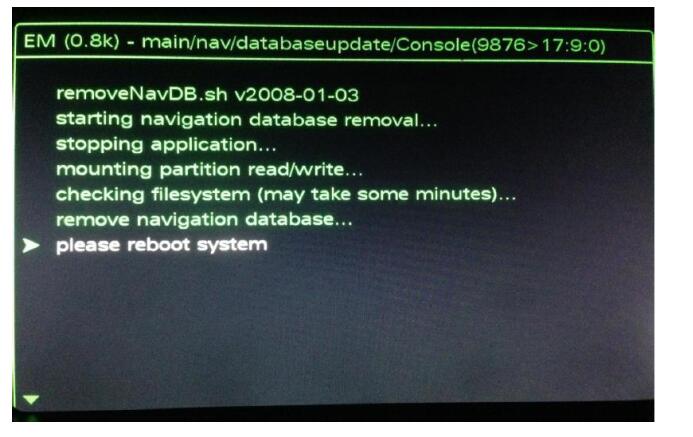
When it finished reboot your MMI
| MMI 2G | SETUP+Main(Big) Button+Top Right Button |
| MMI 2G(A8) | TEL+Main(Big) Button+Top Right Button |
| MMI 3G | SETUP+Main(Big) Button+Top Right Button |
| MMI 3GP | MENU+Main(Big) Button+Top Right Button |
| MMI 3GP(A1) | TONE+Main(Big) Button +Top Right Button |
| RMC(A1/Q3) | BACK+Main(Big) Button+Top Right Button |
| RMC(A6/A7) | MENU+Main(Big) Button+Top Right Button |
| MIB |
Go to nav/databaseupdate
Select “Delete Nav HDD parttition” and click it
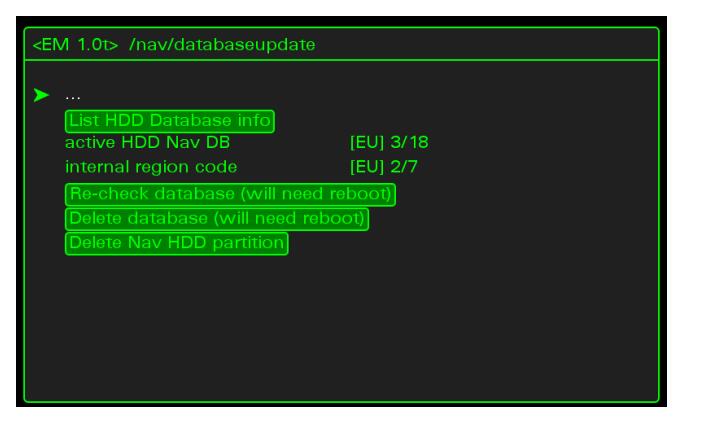
Wait until system removes the data
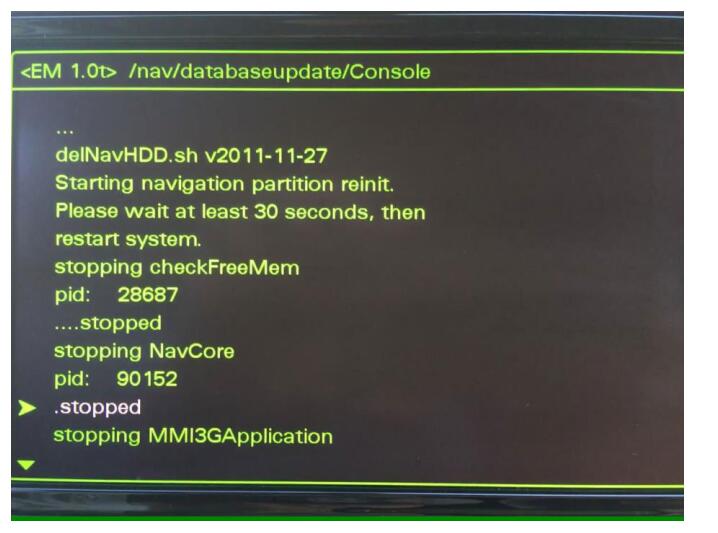
When it fininshed.Wait at least 30 seconds and then reboot your MMI.
Note:
SD Size:If THE map doesn’t fit in a 32 GB SD you can use 64 GB SD(or larger).
You must format your SD in FAT32 format(not ExFAT)
Format your SD in FAT32.
Copy the root of your map in the SD(like picture below)
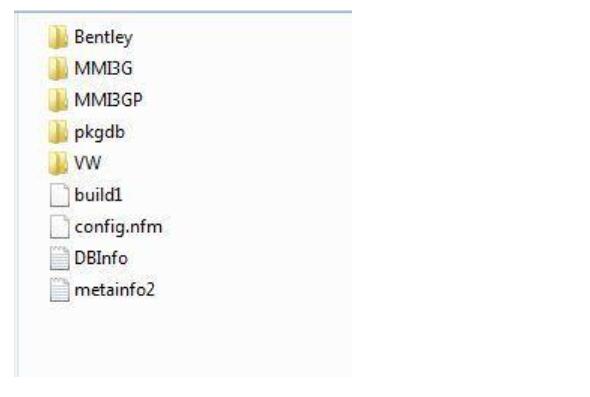
Open “Engineering Menu”
| MMI 2G | SETUP+RETURN |
| MMI 2G(A8) | TEL+RETURN |
| MMI 3G | SETUP+RETURN |
| MMI 3GP | CAR+BACK |
| MMI 3GP(A1) | BACK+TONE |
| RMC (A1/Q3) | BACK+TONE |
| RMC(A6/A7) | CAR+BACK |
| MIB | BACK+Top Left Button |
This screen will appear
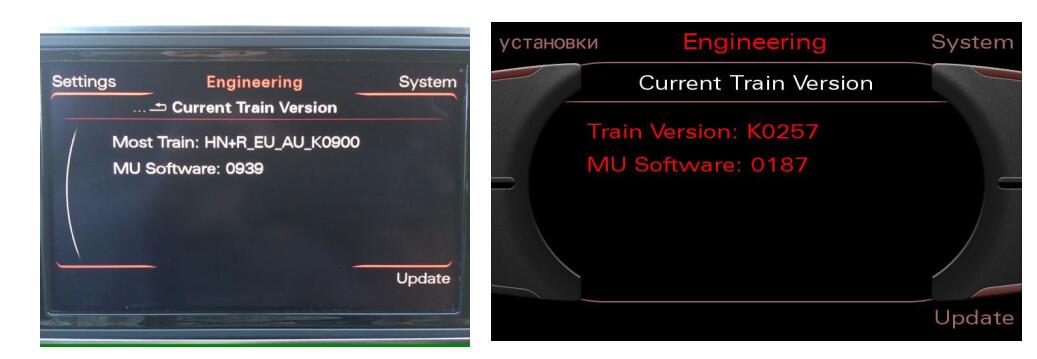
Insert the SD card with the firmware in slot 1
Press the “Update” option using the MMI Control Panel

Scroll down with the big knonb and select the source in the menu (SD 1) pressing it.
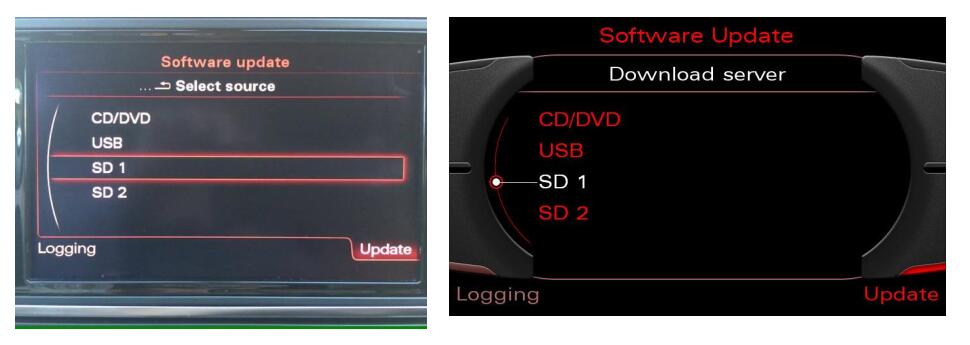
Select map pressing the big knob once
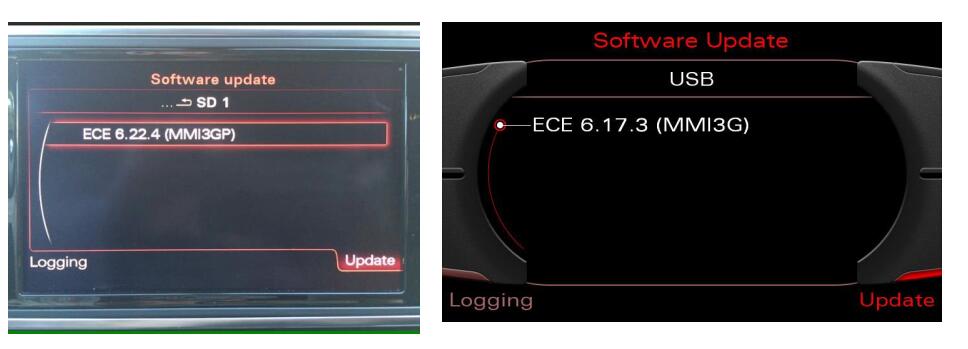
Select “Standard”
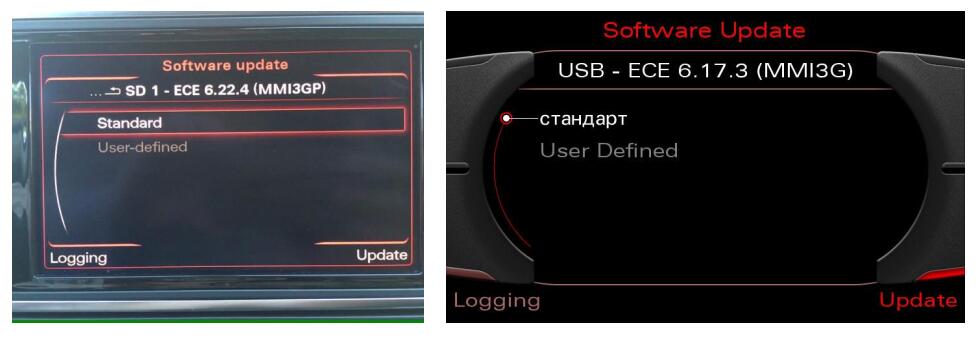
You will see a list with all categories that map will update.Scroll to bottom and press “Start Update” or “Start Download”
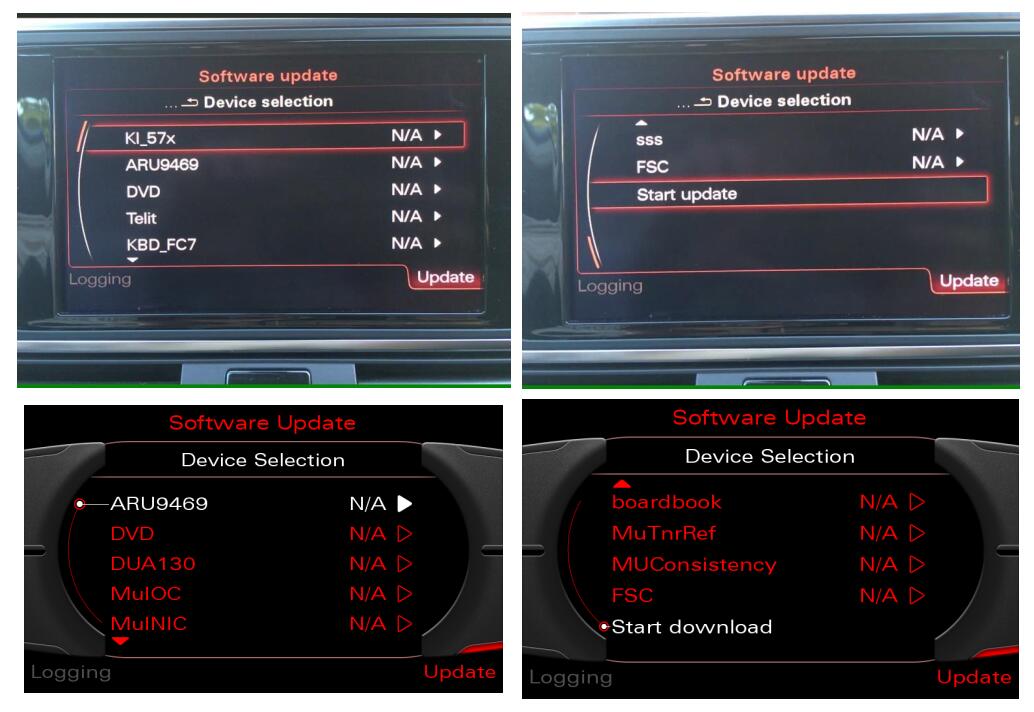
Another screen appears informing you that once you start updating this must not be interrupted.Select “Start” and press the big knob
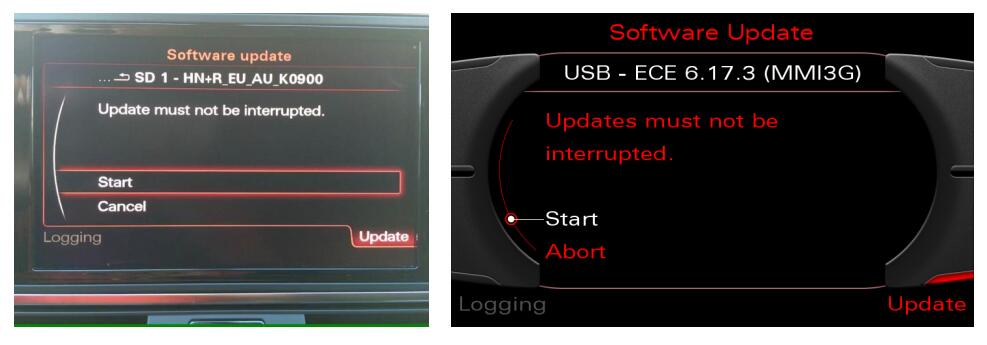
The MMI will reboot and the update process will start.
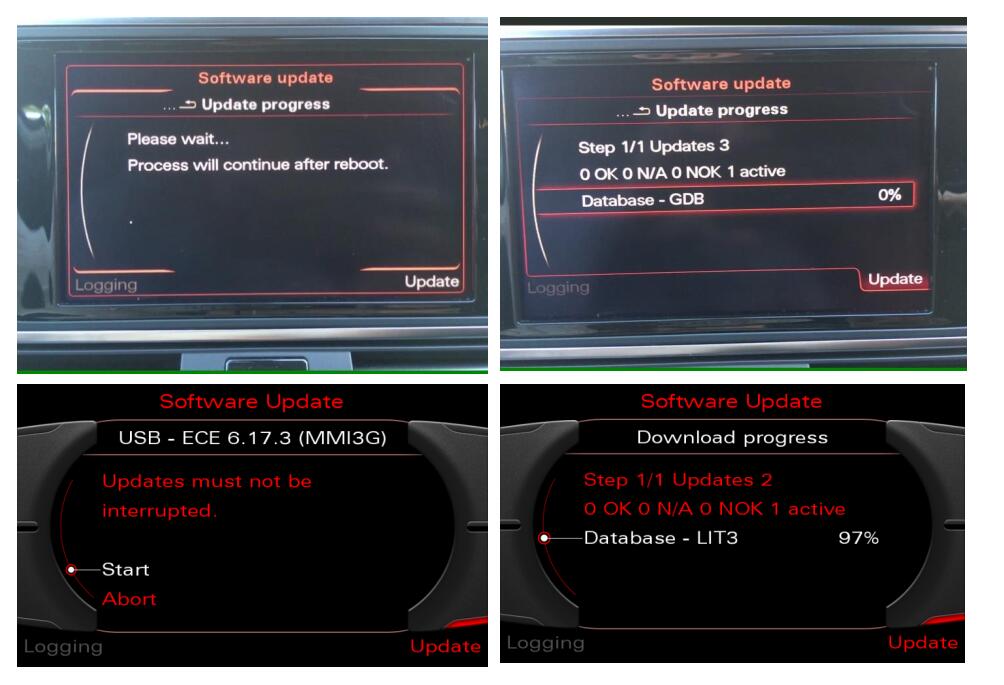
After several minutes/hours(it depends that what it has to update and the speed of your SD) the firmware update will be done.
Resume with all updated modules will appear.Scroll down and press “Continue”
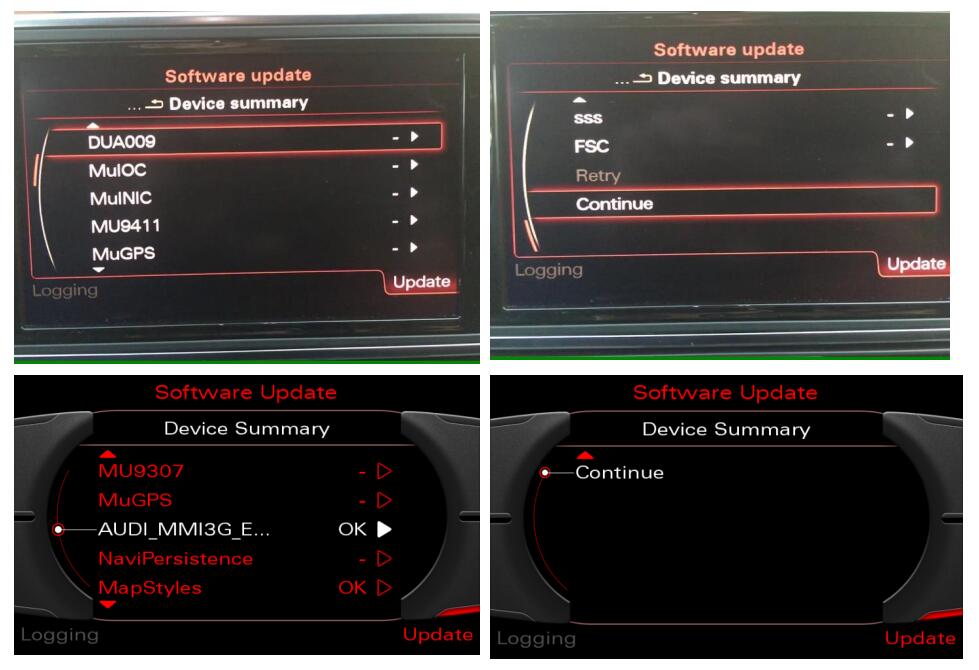
Select “Cancel documentation” or “Abort documentation ” and the MMI will reboot