Most of internet required Zed-FULL applications can be operated using Zed-NET in seconds.So here i want to show you how to configure Zed-NET for Zed-Full.

Purchase Zed-NET:
First, make sure you have “ZED01” SW pack loaded on your Zed-FULL. To check this select “Versions” on Zed-FULL screen, enter to “PACKAGE INFO” tab and select “Purchased” section. You should have ZED01 pack on the list. If it is not there,contact with your supplier and ask for that pack to be loaded to your account. After supplier confirms you that it is loaded to your account, synchronise your Zed-FULL from PC SW.
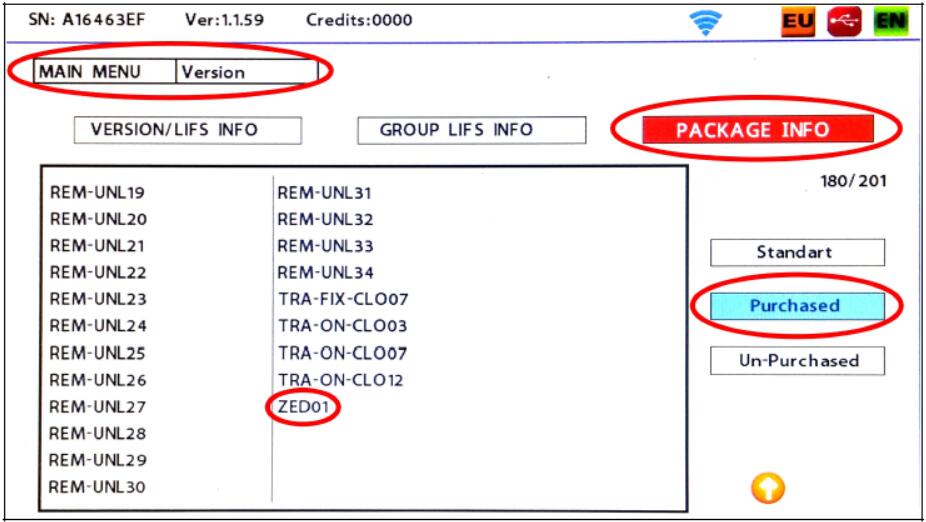
If you already have “ZED01” sw pack on your device
1.Connect Zed-NET to Zed-FULL port located on back side of Zed-FULL programmer,
2.Go to “Settings” on Zed-FULL screen and select “Zed-NET” icon
3.First you should activate Zed-NET and connect it to Wi-Fi network, for that click on “Settings” again.
4.On new screen turn the POWER button ON using Zed-FULL touch screen, in this case Zed-NET red light will be ON. After few seconds, all available Wi-Fi networks will be listed on Zed-FULL screen, if not, press on “View Wifi List” button to view. Select the network to be connected and enter correct password to connect. Now you are ready to make internet required application on Zed-FULL. You may use both your company Wi-Fi network or hot-spot network supplied from
mobile phone.
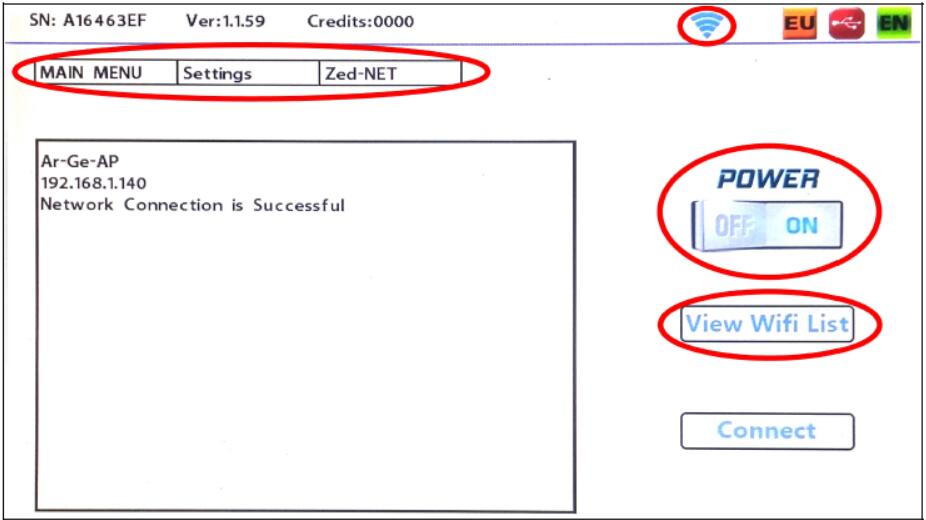
Applications can be operated with help of Zed-NET is as listed below
1.Activation – Under “Settings / Zed-NET / Applications” menu on Zed-FULL screen.
2.Synchronisation – Under “Settings / Zed-NET / Applications” menu on Zed-FULL screen.
This will load LIFS(normal subscription) and owned packs to Zed-FULL.
3Loading already purchased Daily LIFS to Zed-FULL – Under “Settings / Zed-NET /Applications” menu on Zed-FULL s.creen.
4.Loading already purchased credits to Zed-FULL – Under “Settings / Zed-NET /Applications” menu on Zed-FULL screen.
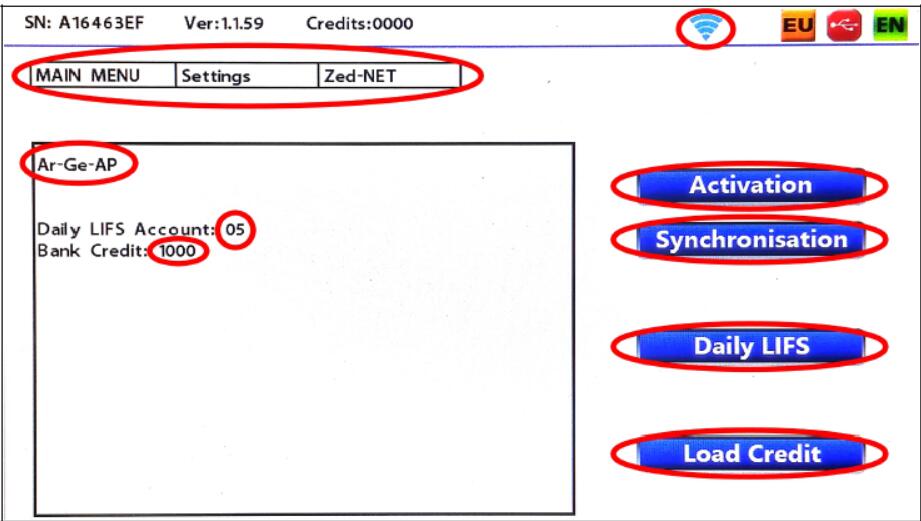
5.4D Texas Crypto (40 Bit) transponder cloning application- Read working key from transponder reading section on Zed-FULL and select Zed-NET module to continue cloning process.
6.46 Hitag-2 Crypto transponder cloning application onto Z46-01 transponder- Read working key from transponder reading section on Zed-FULL and select Zed-NET module to continue cloning process.
7.48 Megamos Crypto transponder cloning application (Some 48 transponders)- Read working key from transponder reading section on Zed-FULL immobilizer system and select Zed-NET module to continue cloning process.