There are several different diagnostic vendor adapter support Hyster and Yale forklift truck,here show you guide on how to setup diagnostic vendor adapter for Hyster Yale PC Service Tool diagnostic software.
Related Contents:
Hyster Controllers ETACC UK_139-ETACC 09.2020
How to Upgrade Hyster Forklift ETACC version from 2.4J to 2.4K
Hyster PC Service Tool 2024 2018 v5.3 v4.9 Free Download
How to Setup Diagnostic Vendor Adapter for Hyster Yale PC Service Tool
To monitor your truck, you need to connect your vehicle with this service application using an RP1210-compliant adapter.
To connect your vehicle with the application, execute the following procedure.
1 Select File >> Connect. This displays the Connection Dialog box, as depicted in the figure below.
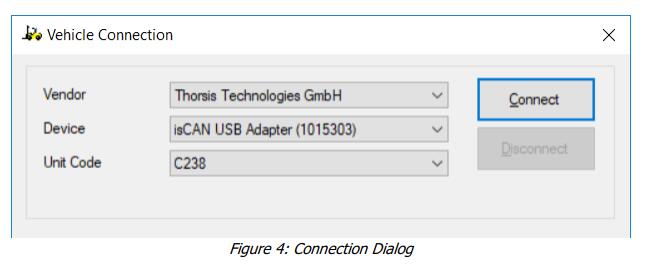
2 Select the required vendor from the Vendor drop-down menu.
3 Select the adapter from the Device drop down menu.
Note: The Device drop-down menu items are populated based on the information provided in the vendor-specific RP1210 initialization file.
4 Select the truck model number from the Unit Code drop down-menu.
5 Click Connect.
On establishing a successful connection, you are taken to the Fault Monitor screen
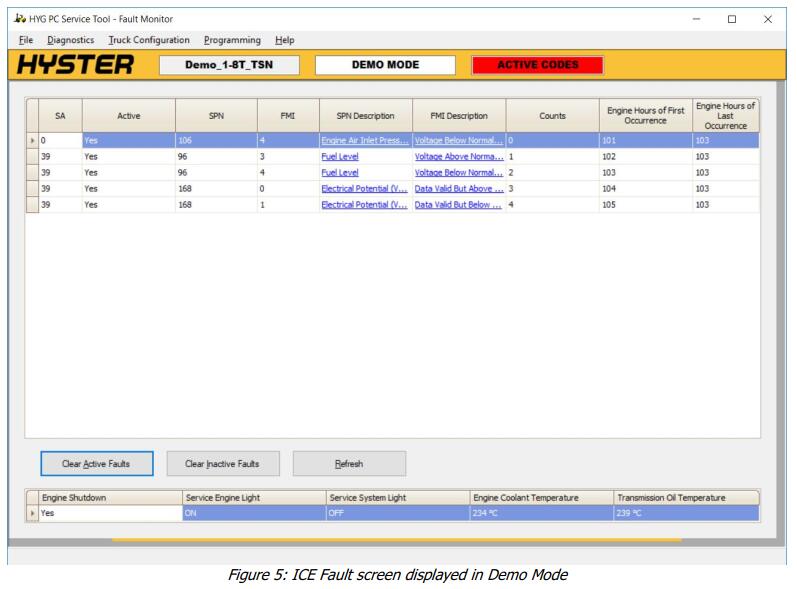
Note that Figure 5 depicts a truck with some active and inactive fault codes. Your truck may not display fault codes.