Here is the instruction show you guide on how to setup diagnostic adapter communication for Doosan e-Doctor EDIA diagnostic software.
Related Contents:
Doosan Data Monitoring System DMS-5 DMS-3 Free Download
Doosan e-Doctor 2.4.0.7 2023.06 100% Work
Start Communication / Stop communication

Start communication icon
– Make the EDIA and engine ECU communicate.
– Let you know what engine is installed on machine.
Stop communication icon
– Make the communication stop.
※ Wait 5 seconds before resuming the communication.
Communication port selection
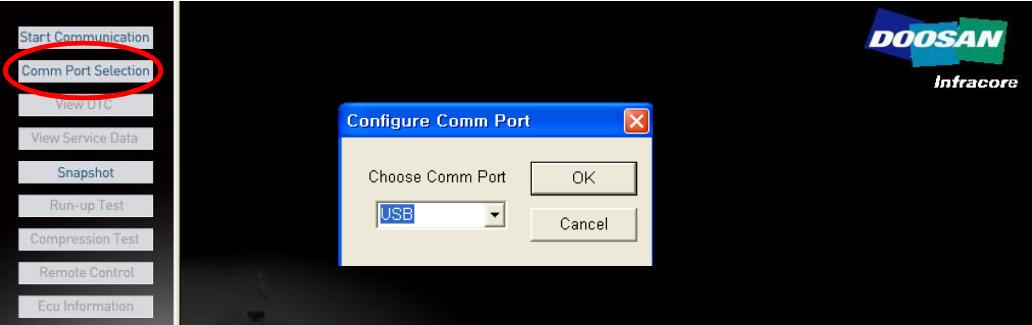
COM1 : Connect the main harness cable (which is connected to a gateway module) to the serial port #1 of your laptop computer.
COM2 : Connect the main harness cable (which is connected to a gateway module) to the serial port #2 of your laptop computer.
USB : Connect the USB cable (which is connected to a gateway module) to the USB port of your laptop computer.
More topics for Doosan,please refer to:Doosan Trouble Repair