This article show the how maps of an original file can be displayed if associated to a driver when using ECM Titanium.
Preparations:
Crack ECM Titanium 1.61 With 18259+ Driver Free Download
How to Install Crack & Original ECM Titanium Software
How to Use ECM Titanium to Edit ECU Maps
ECM Titanium can display the m maps listed in a Driver in four different ways:
1.Map
2.3D Graphics
3.2D Graphics
4.Hexadecimal
Each one of these views is suitable for a specific purpose. Map and 3D Graphics views are specific for editing the values of a single map; 2D Graphics view is more useful if f used to compare two files, and Hexadecimal view to search data (e.g. values or text strings).
To use one of these four views, it is necessary to have previously loaded a stock original file and associated it to a Driver (Picture 15).
The 2D Graphics and the Hexadecimal views can be used without Driver association, but this means having no information concerning map names and their position into o the original file. For this reason they are used by expert tuners.
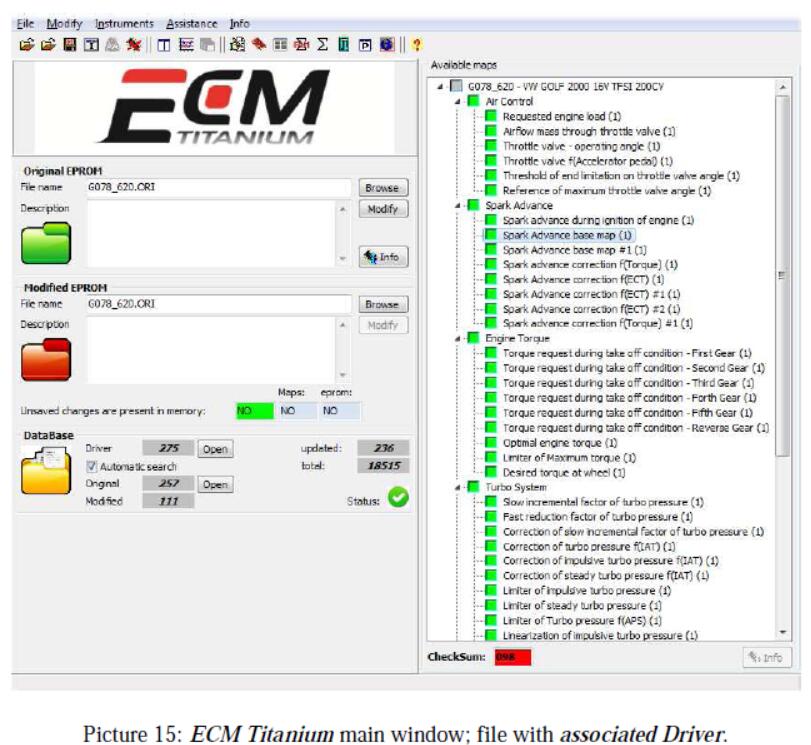
Map View
To look a map using Map view (Picture 16), just double click on the desired m map name, listed in the Available Maps panel from the main window of the software.
The map in Picture 16 has a dimension of 16 rows by 12 columns (192 values) and it is sorted according to a vertical axis, representing the from which the resenting the engine revs (specific to the vehicle from which the original file has been read) and a horizontal axis, representing the percentage of air (engine load). Generally, the axes of a map can be different, depending on its function or the category to which it belongs.
To select a portion of a map, place the mouse cursor on the corner where you want to start the selection and hold the left mouse button until the end of the selection.
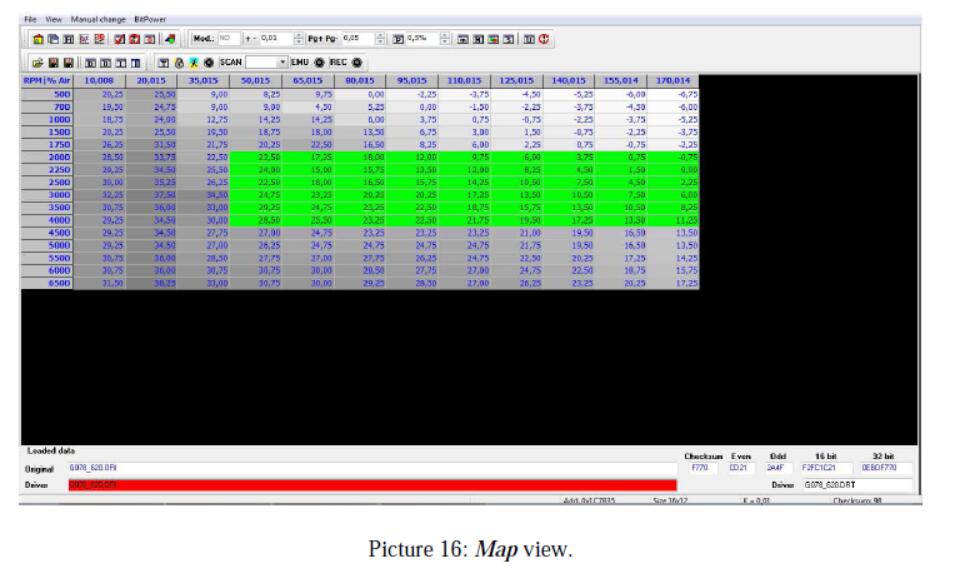
3D Graphics View
From Map view, you can switch directly to the 3D Graphics view (Picture 17 7), by clicking the icon on the top left.
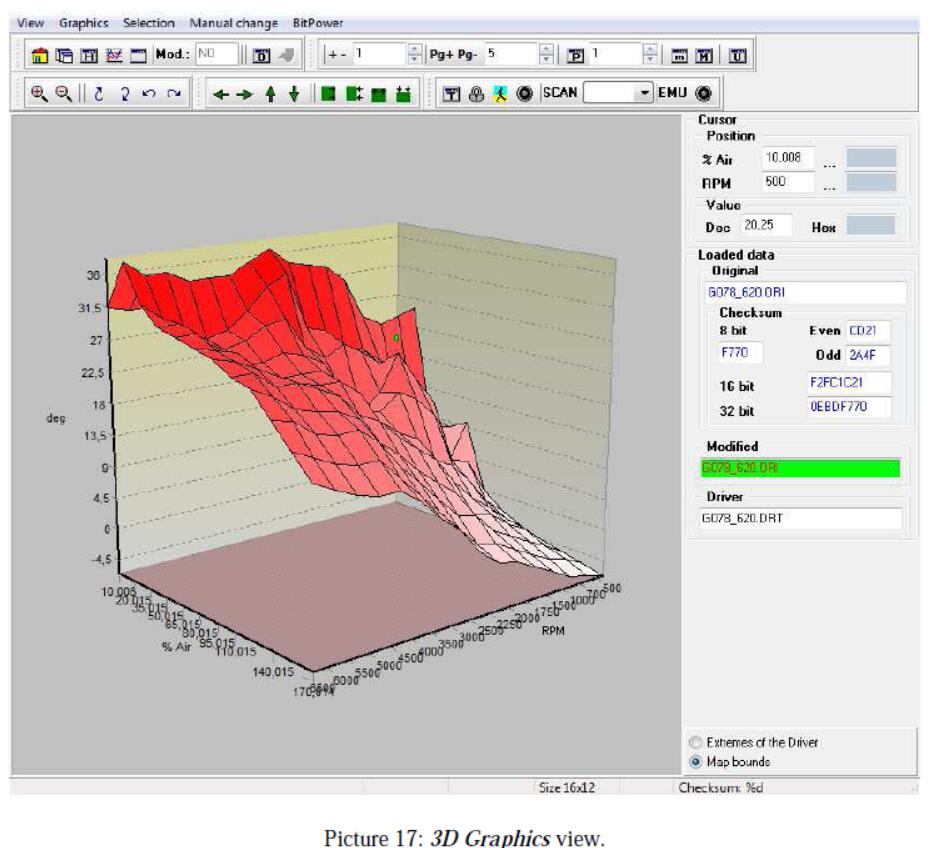
The map in Picture 17 maintains the same dimensions and characteristics of the reference axes, relative to its representation as the Map view in Picture 16. The previous views are basically different ways to represent the same values of the “Spark Advance base map””.
With the 3D Graphics view, you can rotate the map in any direction, holding the right mouse button and rotating. To select a portion of a map, place the mouse cursor on the corner where you want to start to select and hold the left mouse button until the end of the selection.
2D Graphics View
To access the 2D Graphics view w from the main window of the software, just click the icon on the top left. This way, ECM Titanium m displays the whole original file, starting from the beginning (Hex address 0x000000) up to the end (it depends on the hexadecimal length of the loaded file).
The chart on which the track of the values of the file appears has two axes: the vertical one represents the height reached by the single values, and the horizontal one thee hexadecimal address (position) of the single value of the loaded file.
To navigate and correctly display y the objects contained in a file, you must be a able to:
1.Use the directional buttons.
2.Select the correct binary representation.
The directional buttons are all located at the bottom of the 2D Graphics view:
1.Start
2.Back
3.Forward
4.End
5.Previous difference
6.Next difference
7.Previous map
8.Next map
The correct binary representation depends on the microcontroller present on the printed circuit board of the engine control unit o or on the numeric precision used by who created the single map.
ECM Titanium is able to display the following representations:
Unsigned 8 bits, values from 0 to 255.
Signed 8 bits, values from -128 to 127.
Motorola unsigned 16 bits, values from 0 to 65535.
Motorola signed 16 bits, values from -32768 to 32767.
IEEE unsigned 16 bits, values from 0 to 65535.
IEEE signed 16 bits, values from -32768 to 32767.
Motorola unsigned 32 bits, approx. from 0 to 4×109.
Motorola signed 32 bits, approx. from -2×109 to 2×109.
IEEE unsigned 32 bits, approx. from 0 to 4×109.
IEEE signed 32 bits, approx. from -2×109 to 2×109.
IEEE floating point (values depend on the precision).
Motorola floating point (values depend on the precision).
The binary representations applicable to the values shown on the chart are located on the right side of the 2D Graphic view. If an original file is associated to a Driver, the n numeric conversion is automatic.
In the 2D Graphics view, choosing the correct representation and navigating through the original file means that you can see a track that has an orderly form (Picture 18).

If the original file is associated t to a driver, it is possible to navigate through the listed maps, using the buttons Next map and Previous map that are located on the bottom right. The maps are indicated by a horizontal arrow and if the c cursor passes on the vertical arrow the map name is shown.
By using 2D Graphics view to display several files it is possible to increase your experience in recognizing the forms of maps in n the original files.
Hexadecimal View
The Hexadecimal view (Picture 119) is very useful for doing searches in the d data of the loaded file, but we do not recommend to make any changes to the data if you are not en nough experienced. To access the Hexadecimal view from the main window of the software, just cl lick on the icon on the top left. This way, ECM Titanium m displays the whole original file, starting fro m the beginning (Hex address 0x000000) up to the end (it depends on the hexadecimal length of the loaded file).
The window has two panels: the left one displays hexadecimal values, and the right one their conversion in accordance with the international ASCII table.
Each row common to both panels has a hexadecimal index that ends with z zero: this is called row index. Each column in the left or right panel that has the same value is called c column index.
Summing the row index to the column index, you get the absolute hexadecimal address of a single cell represented in the Hexadecimal view.
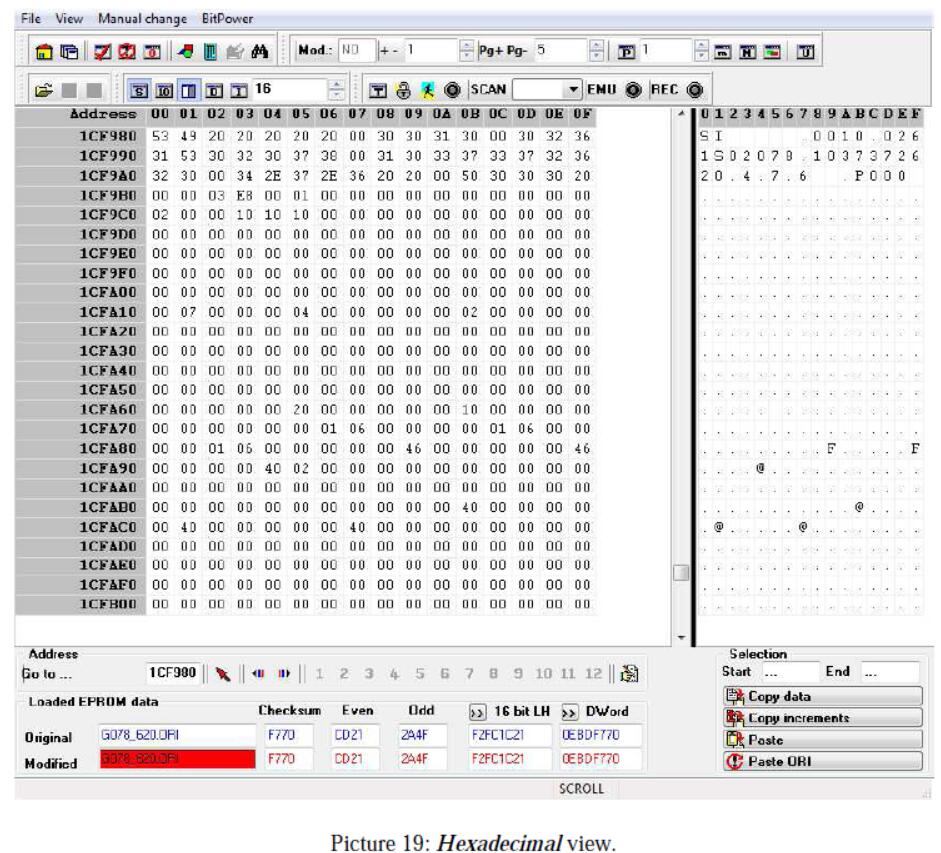
To navigate the whole content of the file, it possible to use the vertical scroll bar in the center of the screen, rotate the mouse wheel, o or press keyboard Page Up/Page Down.
Using the Hexadecimal view to f find text strings and data from several files, it t is possible to increase your experience in understanding the information stored by the vehicle or the engine control unit manufacturers.