This article based on popular demand a lot of you who have installed aftermarket LED’s on you BMW have asked why did the bulbs flicker for about 10 seconds or so whenever you start up your car and so…in this article I’m going to explain why they do that and also how to prevent them from doing that.
So before I show you how to stop them from doing it you have to understand why they flicker to begin with and so…BMW’s whenever you start your car it does a bulb check where it’s going to send a low voltage electricity.If you all need to your lights on the car just to see if any of the bulbs are burned out and so with the stock halogen bulbs we come on the car that small amount of electricity from that voltage check isn’t quite enough to illuminate them that’s why you never noticed me flickering before with the stock lights but with aftermarket LED’s since they require so little electricity to illuminate just a very small amount of electricity during the voltage check is going to make them briefly light up which make them appear that they’re flickering for a little bit,so in this article I am going to show you step-by-step how to basically code the car and tell it to you skip the bulb check whenever you start it up that way you won’t have that flickering with your aftermarket LEDs.
So as for as coding your car to skip the bulbs check,there’s actually a couple different ways that you can go about doing this and you can even take your car to a BMW dealership and pay for dealership price and they’ll do it for you but here I will show you how to use Carly BMW Pro with app to coding this feature.
What you need?
Carly BMW IOS Adapter & (Carly BMW Android Adapter)
Carly BMW Coding APP IOS & Android Download
BMW Coding/Flashing/Progrmming PDF+Video Guide
Procedures:
Plug the BMW Carly Adapter to OBD port(here take IOS version as a example)

Connect your iPhone to adapter by WiFi
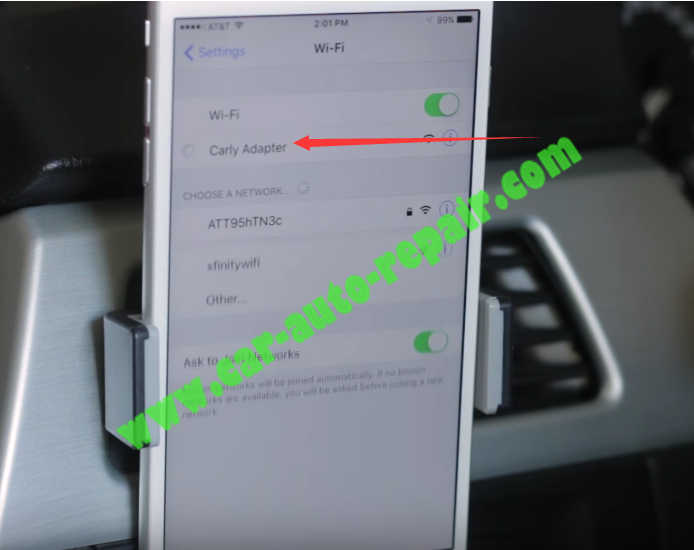
Go to the Carly BMW App,and click the “connect” option to build connection between Carly BMW App and adapter.
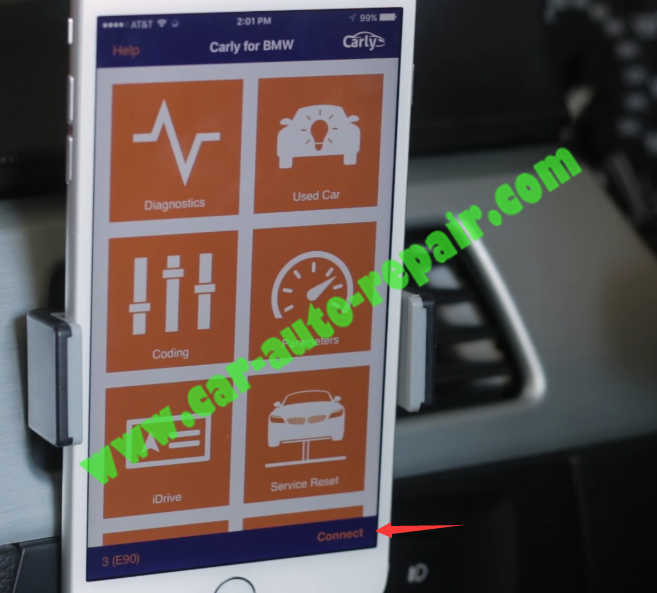
After connection built,back to menu to select “Coding” option
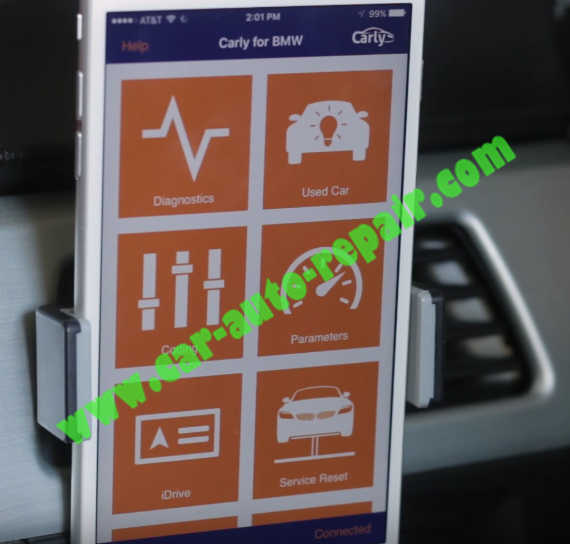
Hit the continue button
Then the Carly will checking compatibility for coding

Then tap the “OK” to continue
Then select “FRM”,and click “Read out FRM”
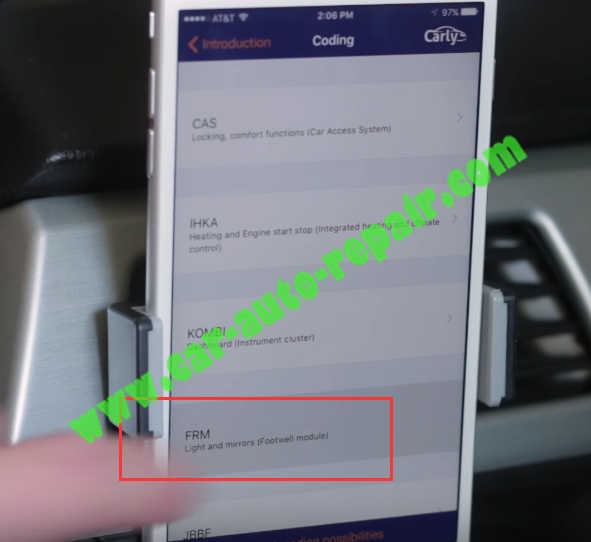
Carly BMW will perform below operation:
Checking communication quality
Creating backup of coding data
Now scrolling through all the different coding options and we’re looking for the one says “angel eyes voltage monitor”
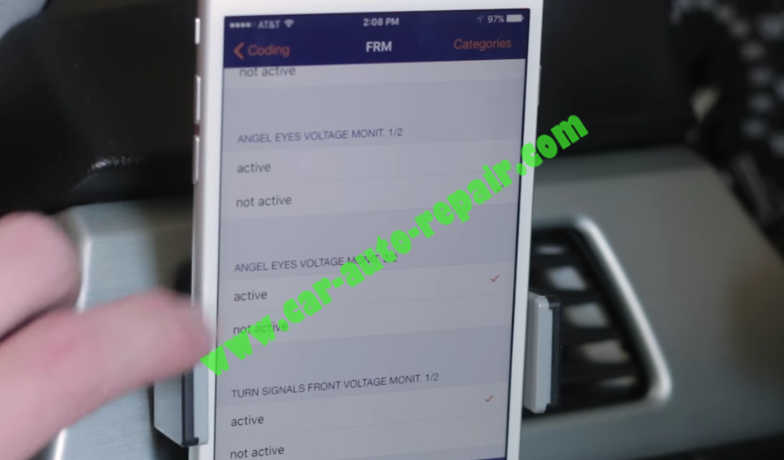
Select not active and hit code at the buttom
After you select it you will see this disclaimer come up just press the check box and hit agree code
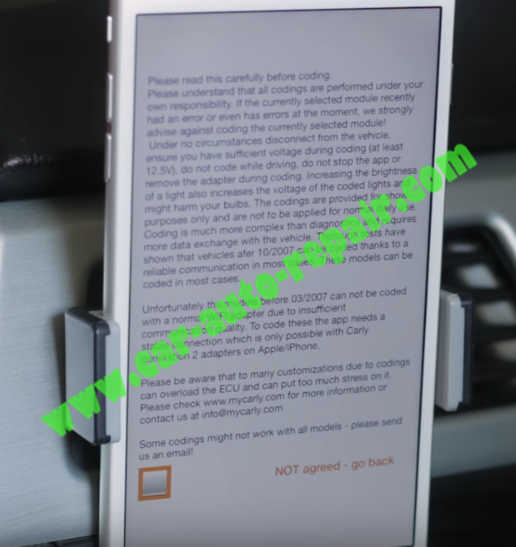
BTW:your car need to be turn on with engine running in order for this to work
After you coding the angel eyes you can go to fog lights and also turn those off
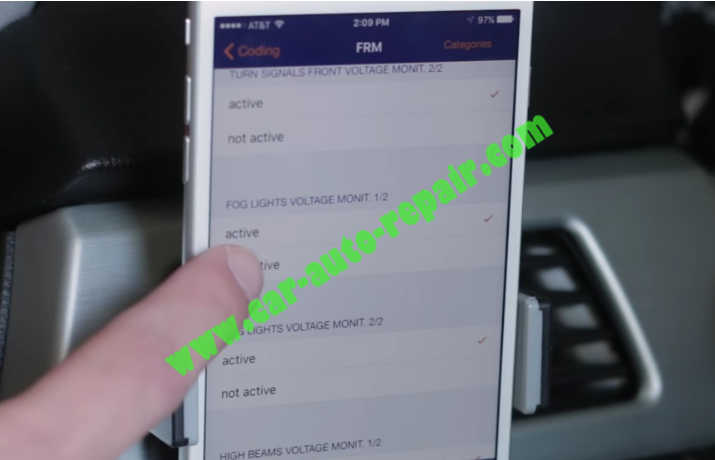
Cool thing:You can manually select which ones you want the car to skip the voltage check on and you can leave the voltage check turned on for the more important lights like your headlights and turn signals.Just for safety reasons it will still check those and let you know if any of those lights are burned out.
Once all the coding is completed,turn the engine off and then turn it back on if you’ve done everything correctly you shouldn’t see any flickering of any of the bulbs.
Done!