This instruciton show you guide on how to use JCB ServiceMastart diagnostic software to transfer engine usage data for JCB machine.Here take JCB loadall machine as example.
Preparations:
2024 JCB ServiceMaster 4 v24.3.1 Free Download for Win 10 Win11
2017 JCB Parts Plus+ and Repair Service Manual Free Download
Procedures:
1.Make a note of the original ECU serial number and the new (replacement) ECU serial number as well as the engine serial number
2.With the original ECU installed, Make sure the machine is switched on and ServiceMaster is connected.
3.Navigate to the relevant machine engine setup tool:
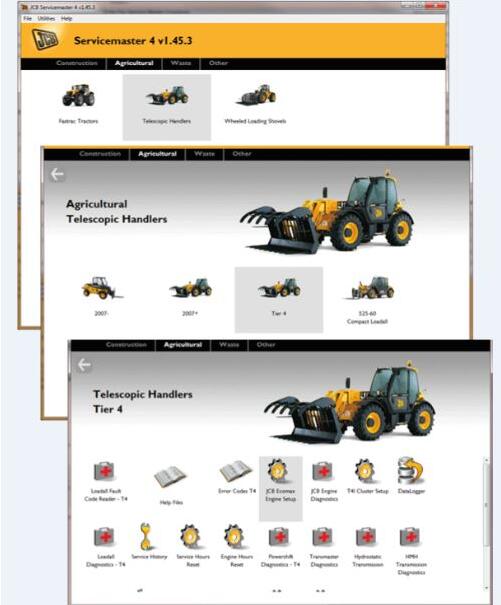
4.Navigate to utilities / high security unlock and select Copy CHALLENGE to Clipboard
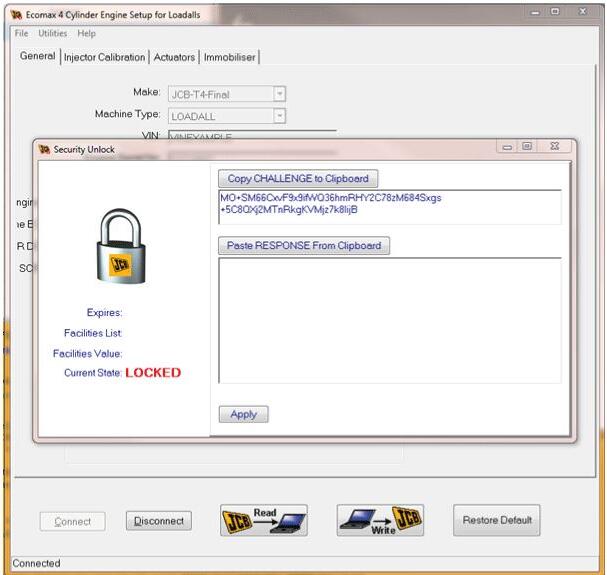
5.Log into JDS and navigate to the unlock page. Selecting Extended Unlock
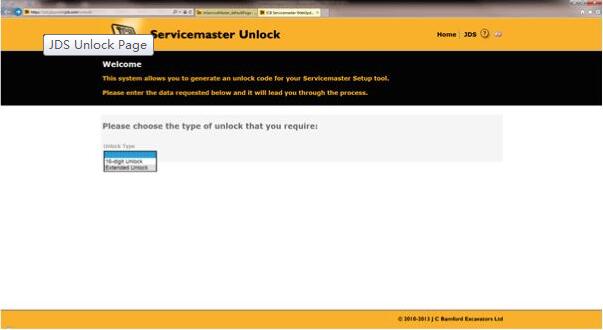
6.Paste the challenge value and click submit.
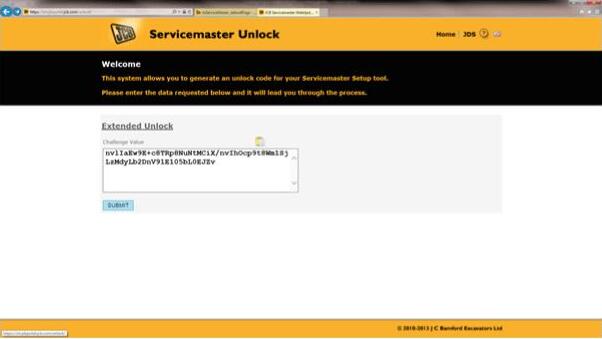
7.Select Engine Usage Transfer. The new ECU serial number and engine serial number will need to be entered. Enter any relevant information into the reason required field. Copy the response value provided.
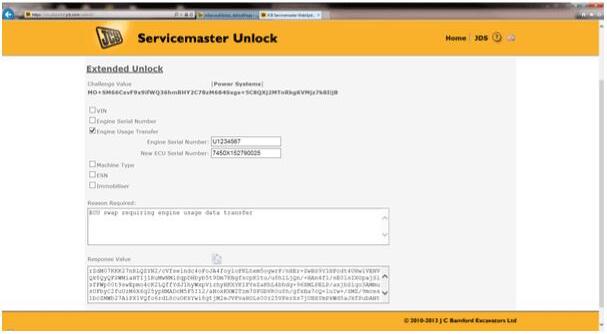
8.Paste the response value into the high security unlock page in ServiceMaster. Select Apply. The relevant fields will now be unlocked. Close the security unlock page.
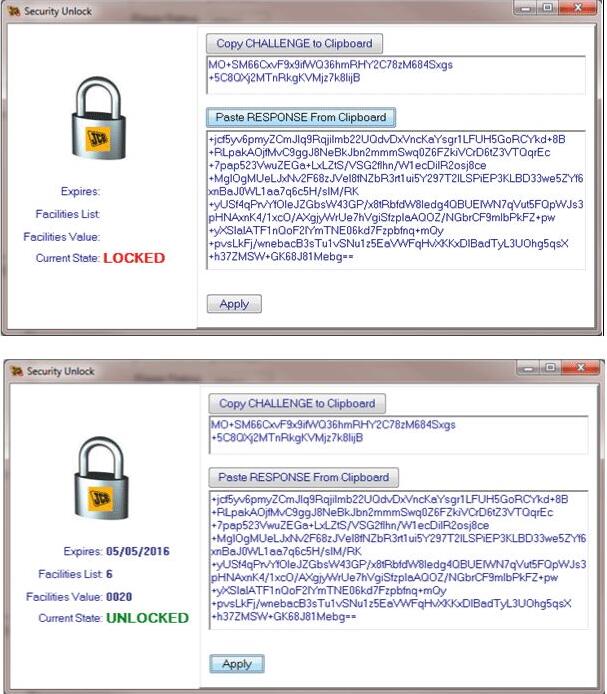
9.Close the high security unlock page and in the setup tool navigate to utilities, engine usage data transfer.
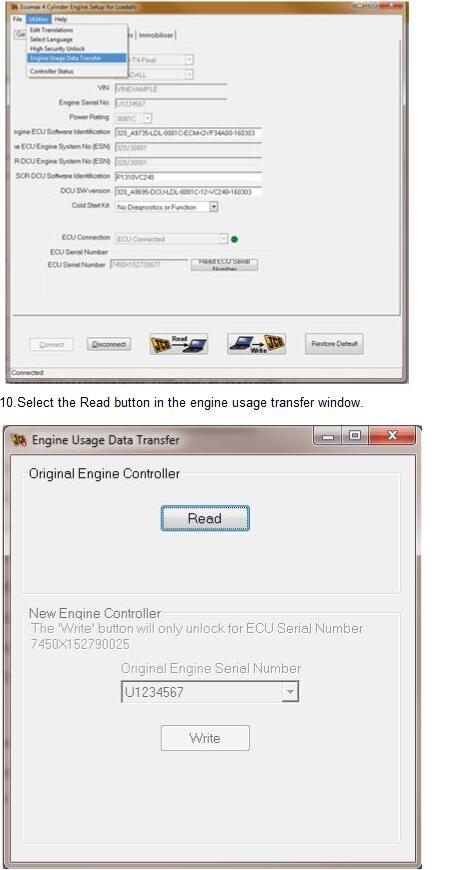
10.Select the Read button in the engine usage transfer window.
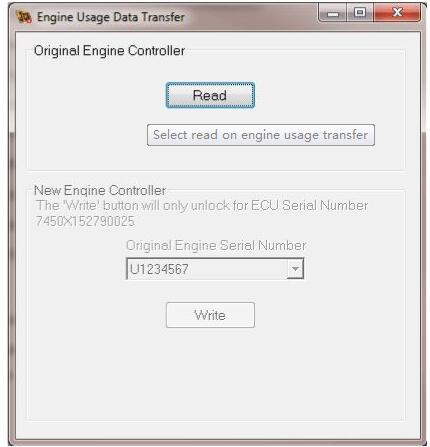
11.When complete, a message will appear stating that the data has been saved to the database.
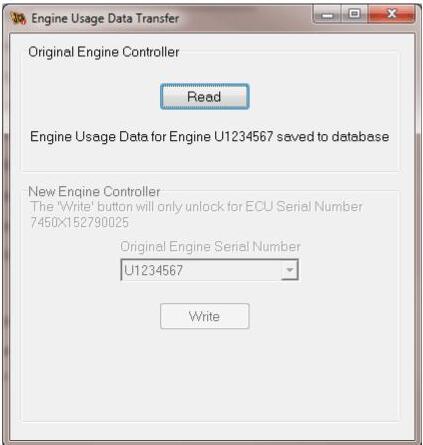
12.Close the engine usage transfer window and the setup tool. Switch off the machine and wait for at least 2 minutes before performing any further operations on the machine.
13.Remove the engine ECU.
14.Install the new engine ECU.
15.Switch on and make sure ServiceMaster is connected.
16.Configure the new engine ECU. Refer to Configuration After Replacing An Engine ECU.
17.Navigate to the relevant machine engine setup tool and within the tool navigate to utilities, engine usage data transfer.
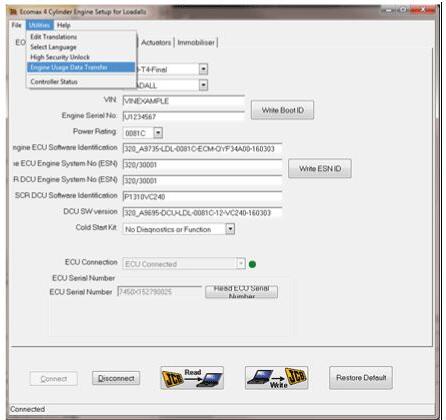
18.The engine usage transfer window will indicate that the unlock will only allow you to write to the ECU serial number as entered on the JDS unlock page.
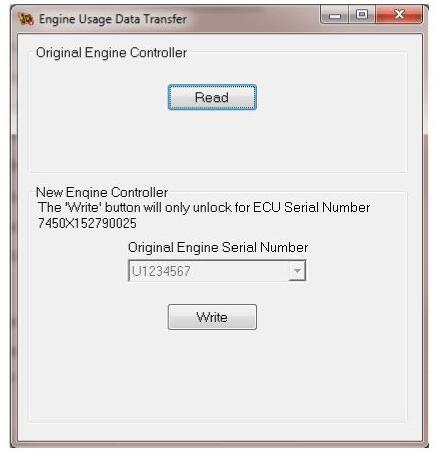
19.Select the Write button. A message will appear at the bottom of the window showing the progress.
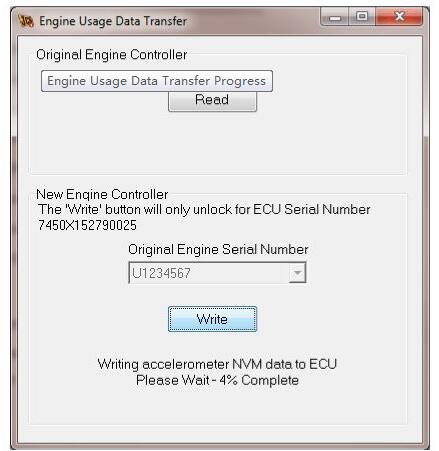
20.When the write is complete, a message will appear at the bottom of the window indicating that it has been successful.
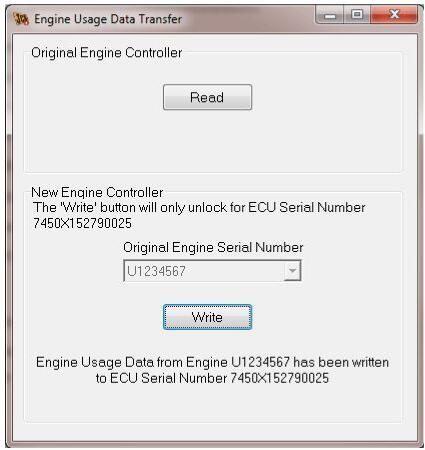
21.Close the engine usage transfer window and the setup tool. Switch off the machine and wait for at least 2 minutes before performing any further operations on the machine.
More topics for JCB machine,please refer to:JCB Machine Trouble Repair.