This instruction show you guide on how to solve InPower software error “Failed while attempting to connect to AutoConnect.Error:Required Device Support Files are unavailable.Tool cannot proceed with connection”
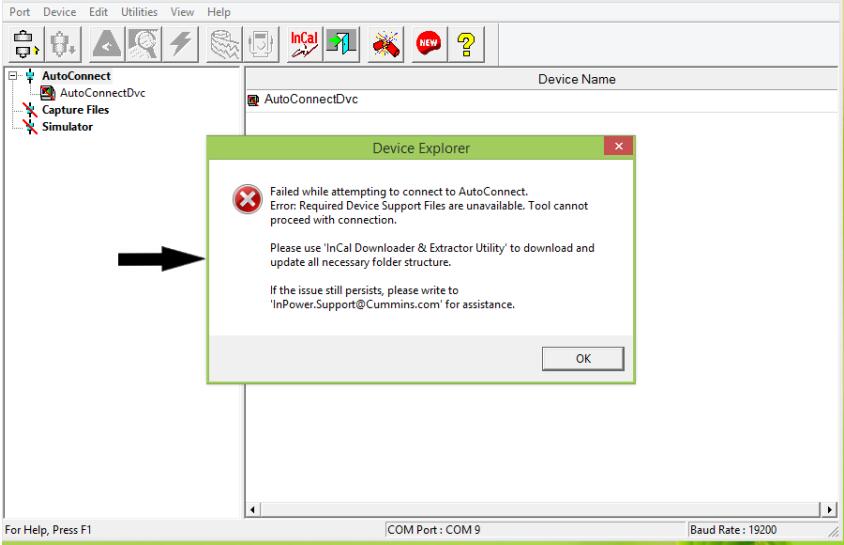
Related Contents:
2023 InPower V14.5 Pro V12 Diagnostic Software Free Download
PowerCommand Diagnostic 9 Pin Adapter Cable for InPower
Reason: The latest InCal calibration is not downloaded and extracted on system.
Solution: Please find below possible solution to resolve this issue,
1.Launch InPower Tool go to “Select InCal (PGA)” option under Port menu tab.
2“Select InCal” folder is defaulted to the installation path. (For example, if the Installation path is “C:\ETools” then path will be “C:\ETools”)
3.Go to [Utilities] -> [InCal Downloader & Extractor]
4.Make sure the “Extract to:” path is “<Installation Path>\”.
5.Instead of selecting specific InCal file, suggests trying the ALL file (as it is updated and maintained more frequently than the other specific models) then press “Download and Extract WebInCal”.
6.Once InCal has downloaded and Extracted, please restart InPower and try connecting again.
7.Go to “Select InCal (PGA)” option under Port menu tab-> Click on Verify InCal Structure,
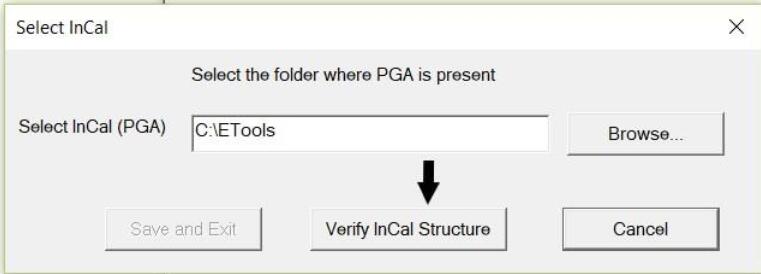
8.Once the successfully verified Click on “Save and Exit”.
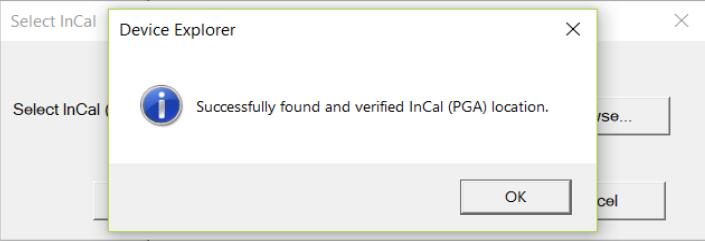
9.Restart the InPower Tool and try to connect with controller.