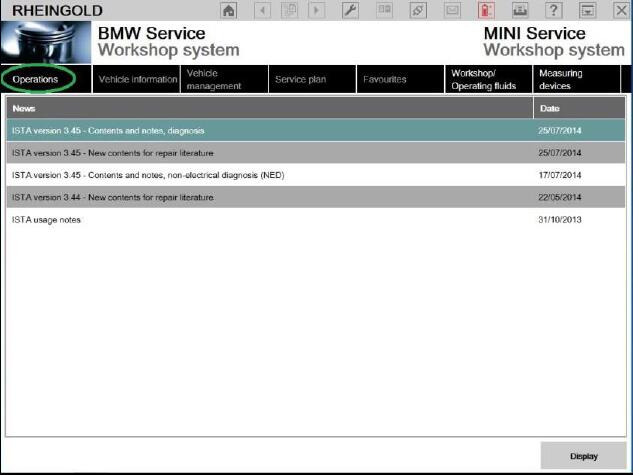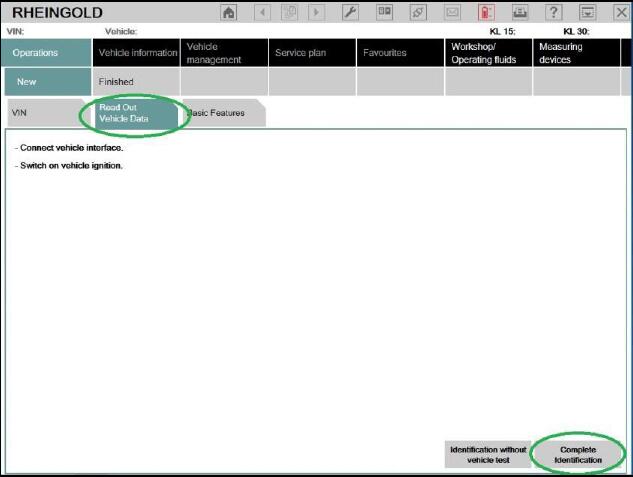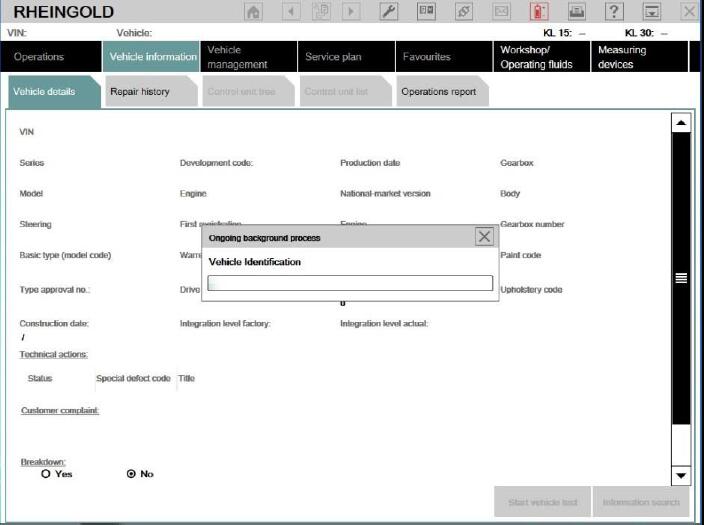My blog have share the guide on ISTA work on ICOM and ISTA work on ENEN cable before,so now in this instruction will show you guide on how to configure BMW Rheingold ISTA work with K+DCAN cable with COM port 9 as example.
Preparations:
2024.08 BMW Rheingold ISTA+ 4.48.40 4.23.14 ISTA-P 3.71 Free Download
How To Install BMW Rheingold ISTA Software
How to Use BMW Rheingold ISTA to Do Programming and Coding
Procedures:
1.Plug your K+D-CAN cable and install drivers. For FTDI based cables use latest drivers.
2.Open “Device Manager”, then USB Serial Port properties, go to “Port Settings” tab and click “Advanced…”. Change port number to “COM9” and latency timer to “1”. Confirm configuration via “OK” button.
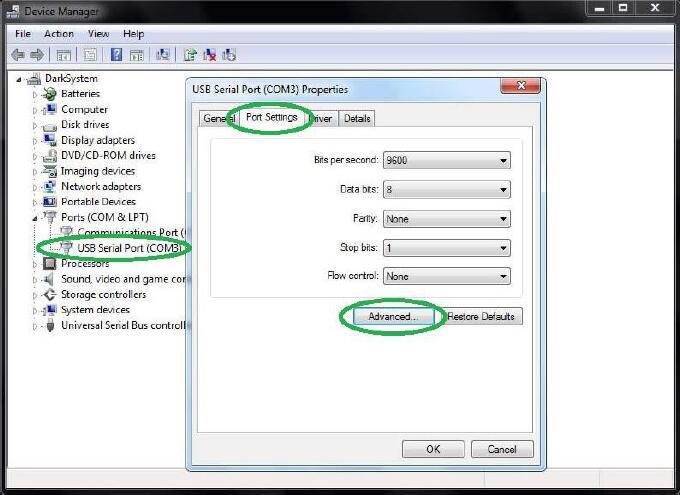
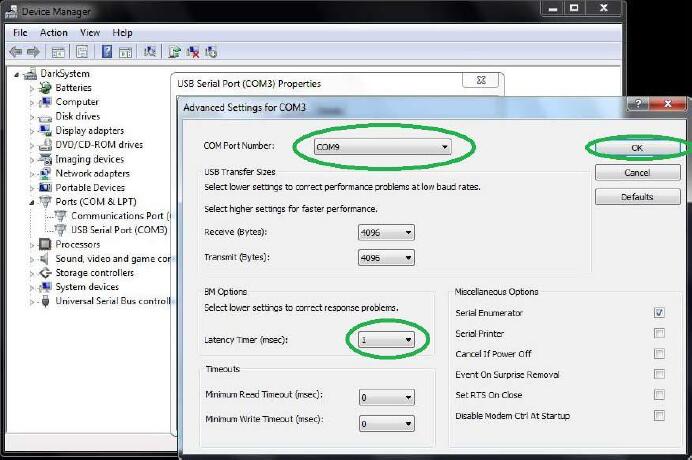
3.Open C:\EDIABAS\BIN\EDIABAS.INI with Notepad and check for “Interface = STD:OBD”. In TCP settings set “Port = 6801”.
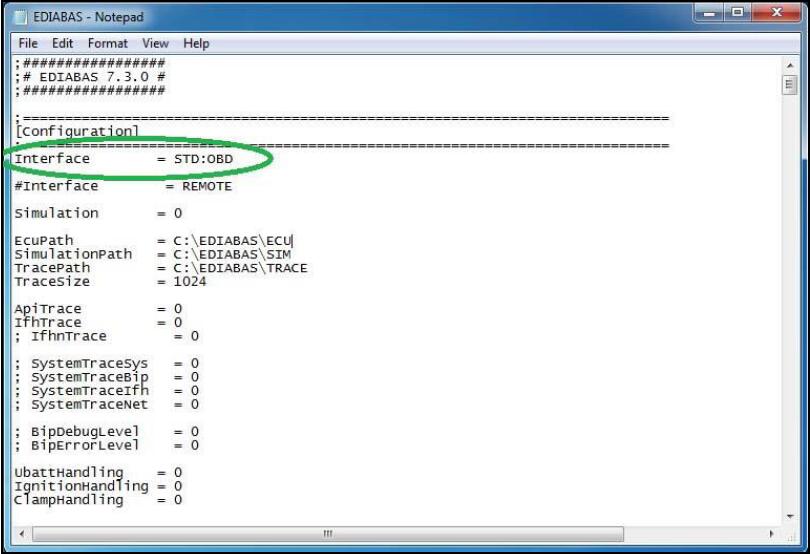
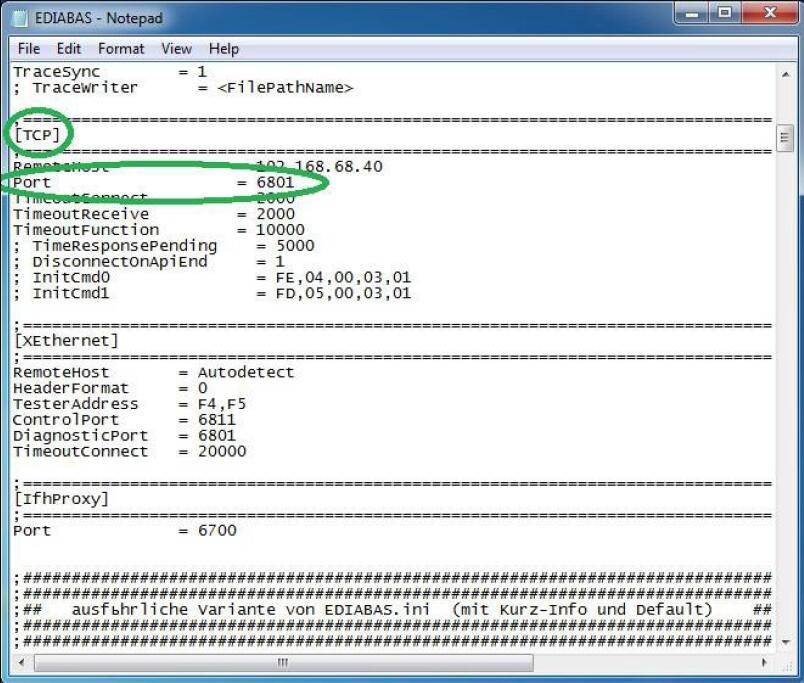
4.Open C:\EDIABAS\BIN\OBD.INI with Notepad and check for “Port=Com9”.
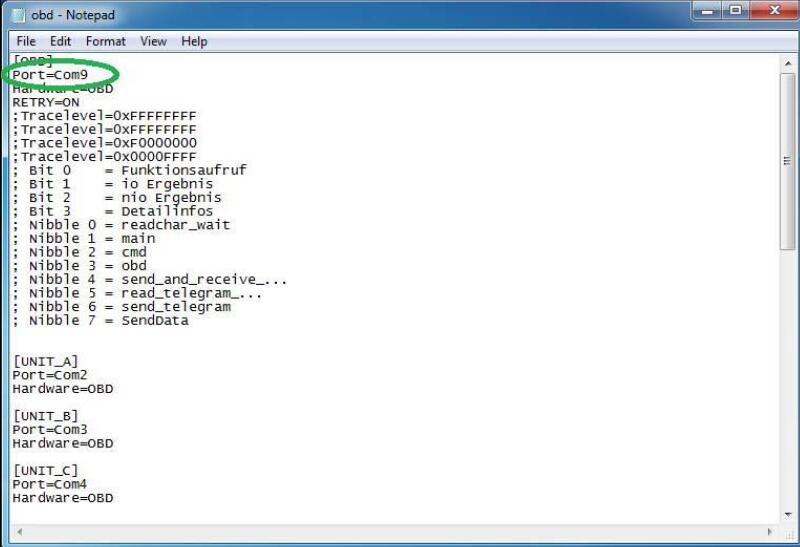
5.Connect car with K+D-CAN cable to PC.
6.Now run BMW Rheingold ISTA using shortcut in start menu and wait until it boots, then press settings button.
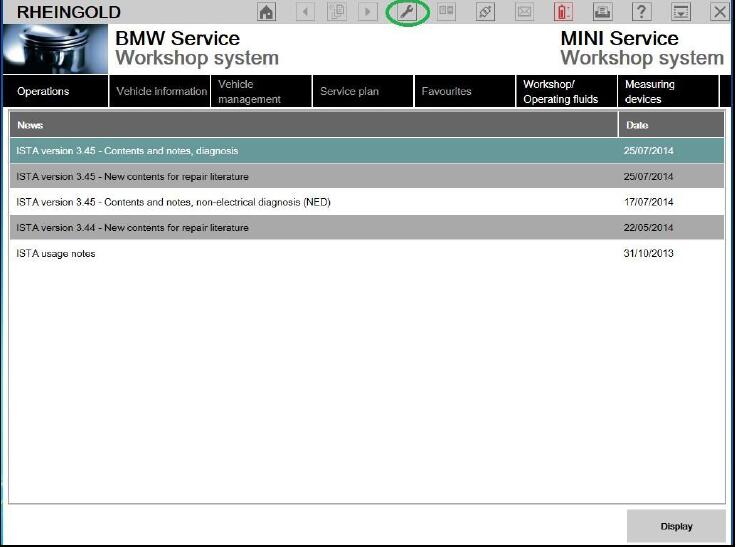
7.Select “VCI Config” tab and “Ediabas standard settings (ediabas.ini)”, then “OK”.
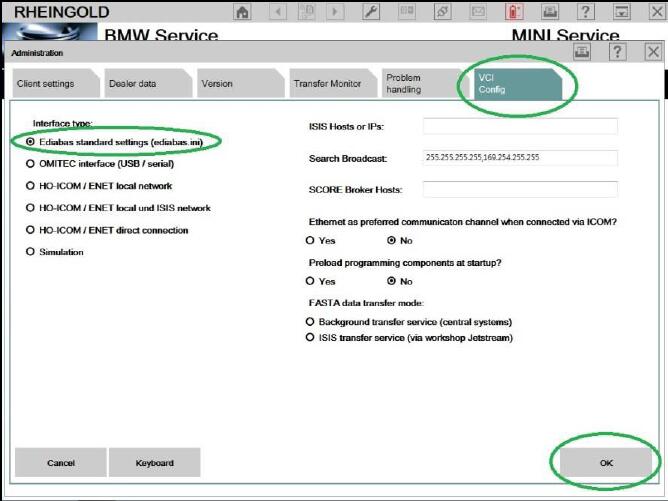
8.Go “Operations”, then “Read Out Vehicle Data” and “Complete Identification”.