This article show the guide on how to coding for BMW HU_CIC/KOMBI/CMB_MEDIA/ZGW.
Disclaimer: All content in this document is to be seen as guidelines. No one but yourself can take responsibility if you break something as a consequence of following this guide. The author can in NO WAY be held liable or responsible if you mess up something / anything.
Remember always to create a backups before starting an endeavour!
Prerequisites: ENET cable, E-Sys 3.26.0, PsdZData files (54.0 is used in this guide). It’s important that the PsdZData files are the FULL version as the Lite version does not include all necessities for flashing. And last prerequisite: a BMW F10 or F11. I’m doing this on my F11 520d. This guide should work for all Fxx chassis. E-Sys 3.26.0 is used for screen dumps. Other versions may differ slightly.
BMW E-sys Coding Software Free Download
BMW Coding/Flashing/Progrmming PDF+Video Guide
In this article, I’ll be upgrading these ECU’s:
- CMB_MEDIA
- HU_CIC
- KOMBI
- ZGW
The steps for upgrading other ECU’s should be the same as doing these four. Just remember to identify the dependencies and select appropriately in step 15 in the below procedure.
When flashing involves ZGW it is widely said that the ZGW module should be updated BEFORE other modules. The TAL (BMW Control Units/ECUs Abbreviation Short Explanations) generated by E-Sys should take care of this. But if you want, you could flash the ZGW all by itself and then restart and do the rest. The steps remain the same. Flashing all modules at once is also as easy as flashing individual modules. Just select all the modules in step 15 (still blFlash, swDeploy, cdDeploy, and ibaDeploy columns)
HU_CIC Depends (PreRequisites) on: 38 + 14 (BOTH ZGW)
KOMBI Depends on: 38 + 10 + 14 + 53 + 57 (ZGW + HU_CIC + ZGW + CMB_MEDIA + HU_CIC)
CMB_MEDIA Depends on: 57 (HU_CIC)
ZGW does not have dependencies.
How to identify dependencies:
Open TAL IN TAL Editor, and it will show you under ECU (TalLine_ID) if it has any PreRequisite ECU (TalLine_ID’s).
As you can see here, TalLine_ID=13 (Kombi) has a PreRequisite of TalLine_ID=11 (HU_CHAMP):
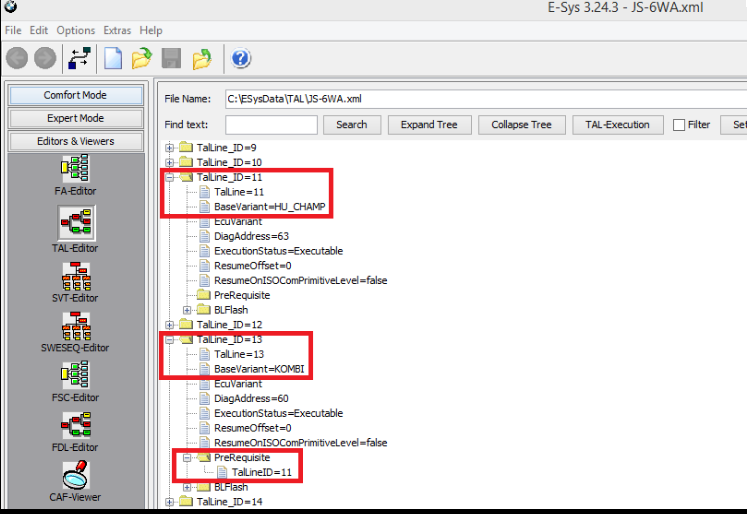
HU_CIC:
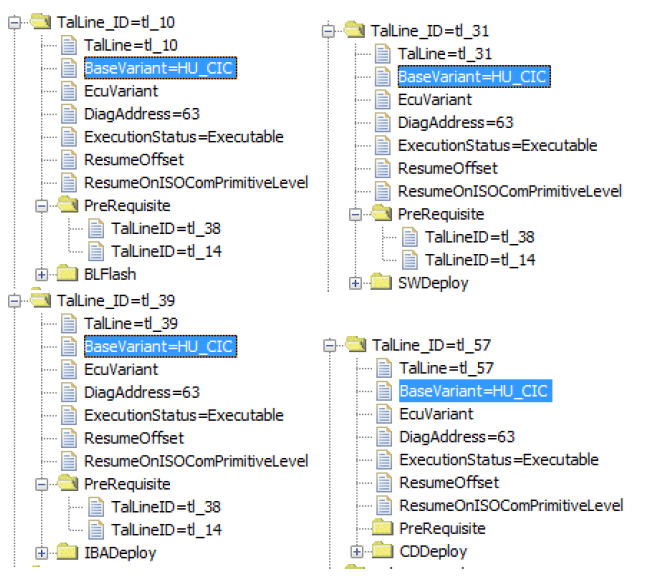
KOMBI:
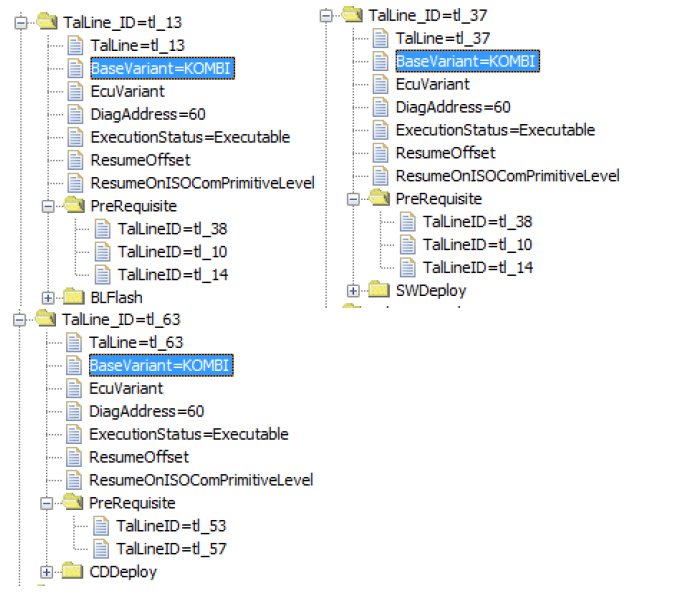
CMB_MEDIA
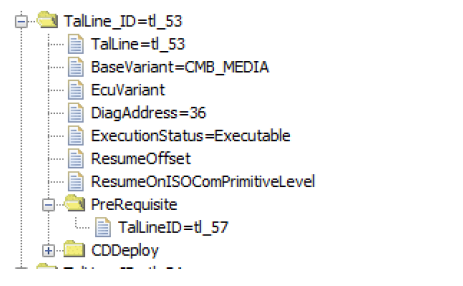
ZGW
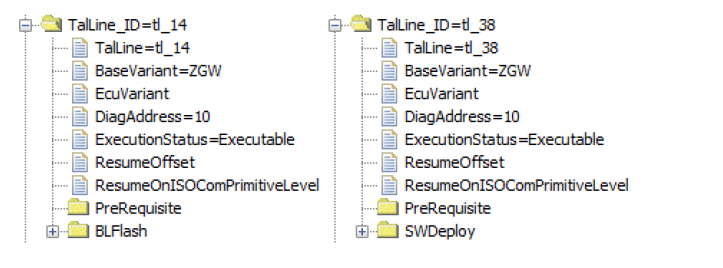
Basic steps:
Go to Comfort Mode => TAL-Calculating
– Read and Save FA
– Activate FA
– Read and Save SVT Actual as SVT_ist
– Create an SVT Target
Under KIS/SVT Target Calculation Strategy, select Complete Flash
Select I-Step (shipm.) to match your original I-Level as read and shown in VCM I-Step (Shipment)
I-Step (target.) will be unselectable as it is fixed based on current PSdZData I-Level
Do a KIS/SVT Target Calculation and Save as SVT_soll
– Do a TAL Calculation and Save as SVT_tal
Go to Expert Mode => TAL-Processing
Load TAL (SVT_tal)
Load SVT Target (SVT_soll)
Select “Read FA” button.
Check radio button for “read VIN out of FA”
On ECU Tab, uncheck let top box in column “All” (All checked boxes should toggle to unchecked)
On ID Base Row for Kombi, make check boxes in blFlash, swDeploy, cdDeploy, and ibaDeploy columns.
Press Check software availability
Press Start and it will proceed with processing TAL to flash Kombi with new firmware.
Procedures coding for BMW HU_CIC/KOMBI/CMB_MEDIA/ZGW
- Connect external charger (at least 50AMPs, preferably 70AMPs) to the car battery. Connect laptop
to power supply. This step is essential!
- Turn lamp switch to parking light – this will keep the ignition on beyond 20 minutes. (src:
http://www.bimmerfest.com/forums/showthread.php?p=8625168&highlight=parking+light+switch
#post8625168). Please refer to Appendix B for further info regarding the light switch and the 20
minutes.
- Connect via “Connection via Gateway URL” (src:
http://www.bimmerfest.com/forums/showthread.php?t=698424, post #6) (else flashing ZGW will
fail)
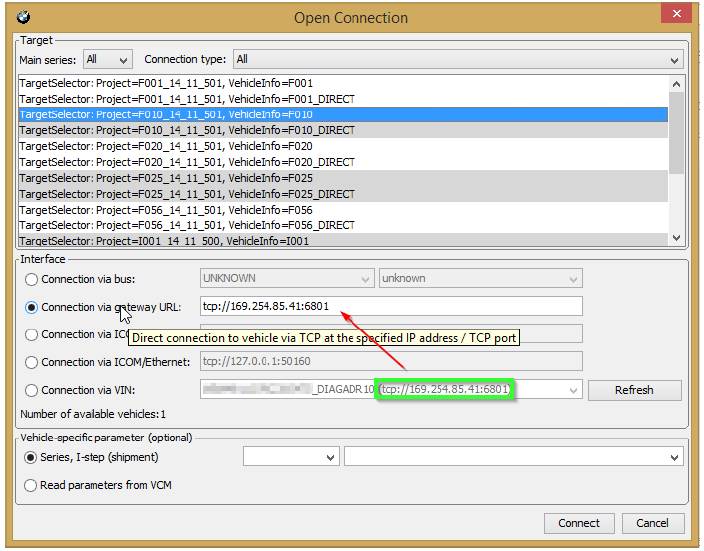
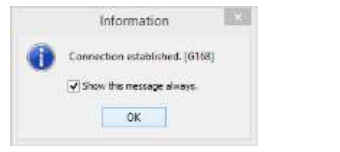
4.Select Comfort Mode à TAL Calculating
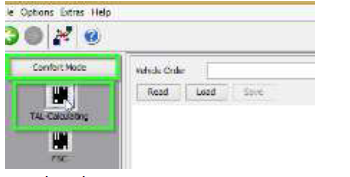
5.Read and save FA
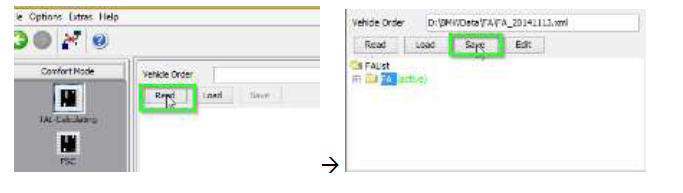
6.Activate FA
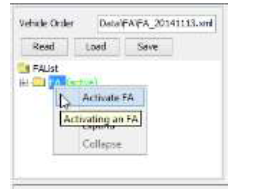
7.Read and save SVT Actual as “SVT_ist”

8.Create an SVT Target:
a.Select Complete Flash
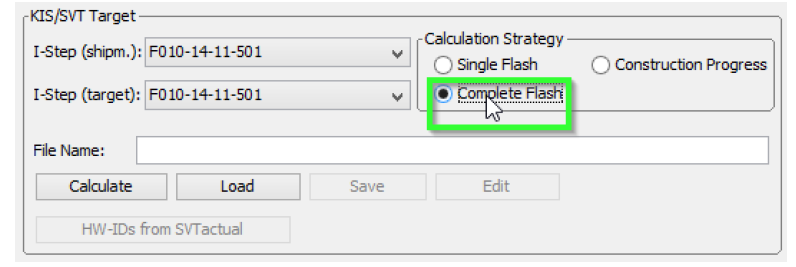
b.Select I-Step (shipm.) to match vehicles shipment I-Step level
(src: http://x3.xbimmers.com/forums/showthread.php?t=715297)
i.Select Expert Mode VCM button
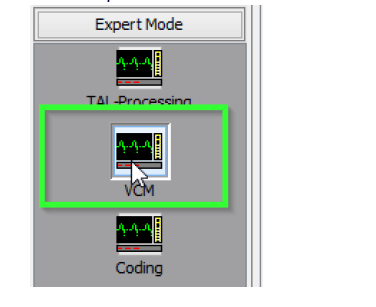
ii.On the right bottom box, select “Master” tab
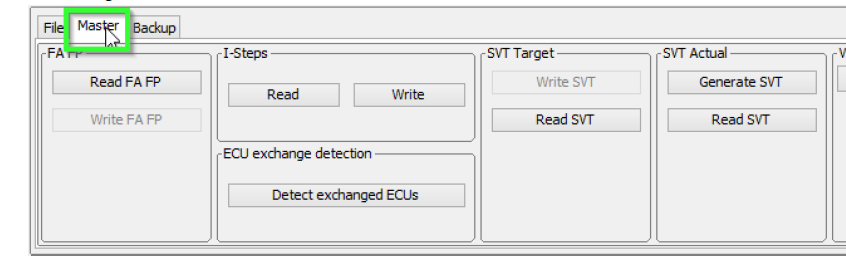
iii.In I-Steps box, click on “Read” button.
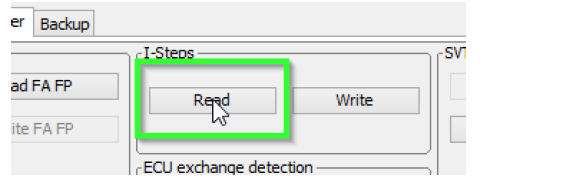
iv.Integration Steps boxes above will be populated with the data. Note down the IStep (Shipment).
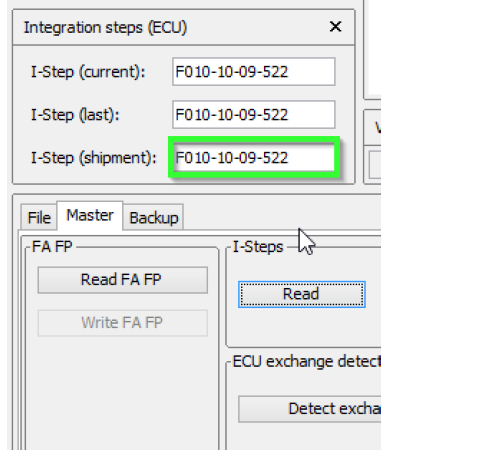
c.I-Step (target.) will be unselectable as it is fixed based on current PSdZData I-Level. Select the appropriate level in I-Step (shipm.) as obtained in step above
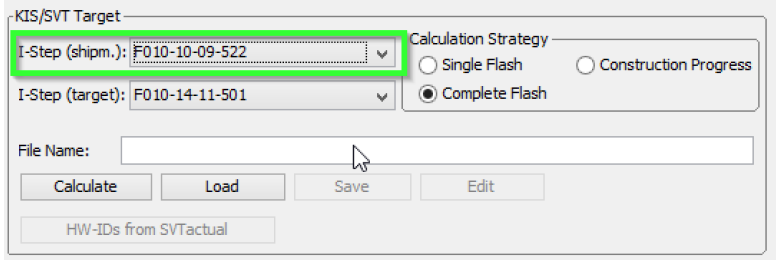
d.Do a KIS/SVT Target Calculation and Save as “SVT_soll”
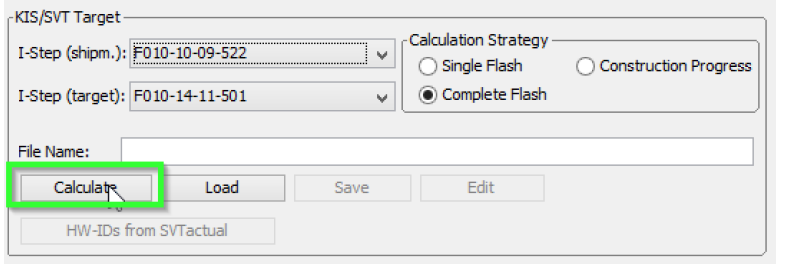
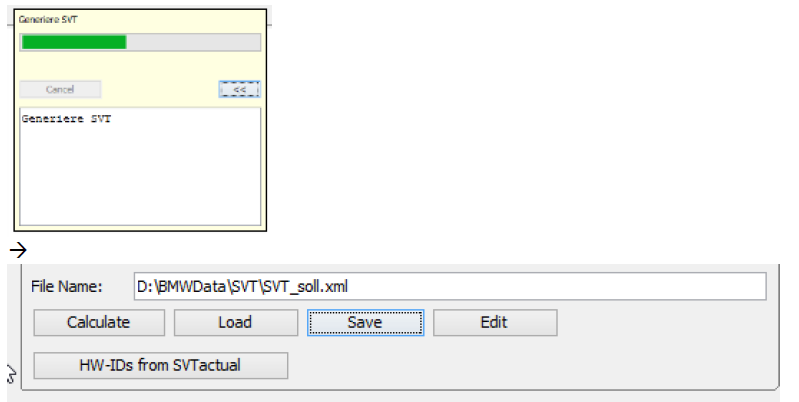
e.Do a TAL Calculation and Save as “SVT_tal”
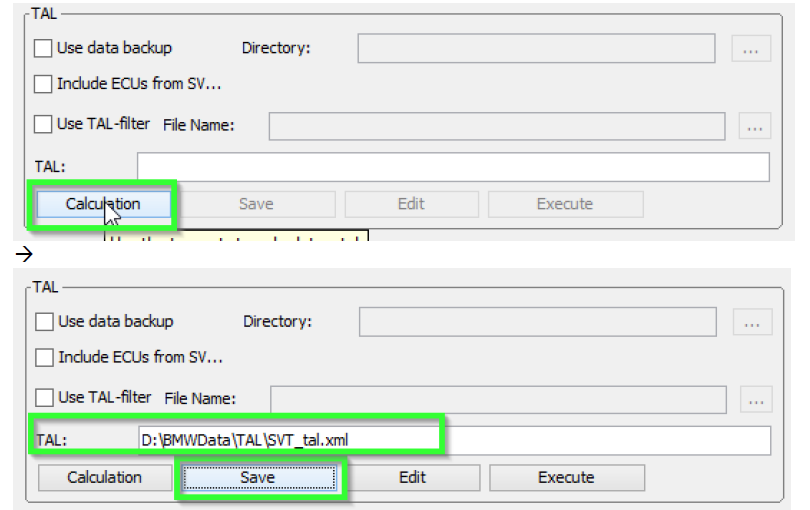
9.Go to Expert Mode à TAL-Processing
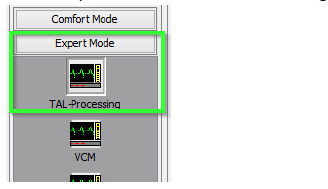
10.Load TAL [SVT_tal) created in step 8.e

11.Load SVT Target (“SVT_soll”) created in step 8.d
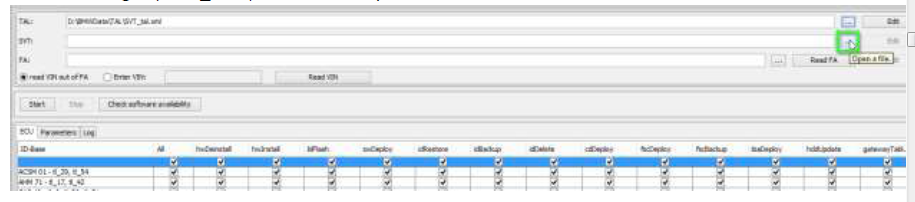
12.Click the “Read FA” button
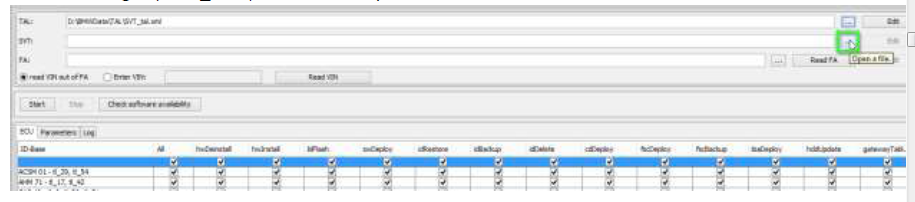
this will result in the FA_aus_VCM.xml file:

13.Check radio button for “read VIN out of FA” and click the “Read VIN” button

14.On ECU Tab, uncheck let top box in column “All” (All checked boxes should toggle to unchecked)
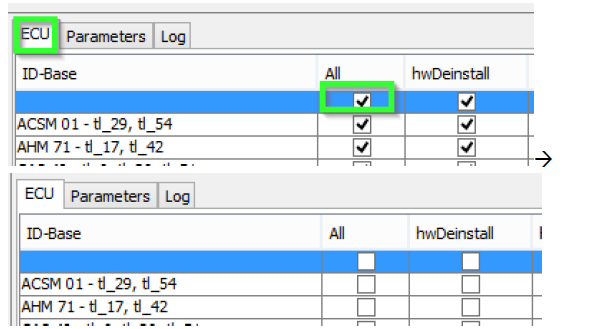
15.On ID Base Row for HU_CIC, CMB_MEDIA, KOMBI and ZGW check the boxes in blFlash, swDeploy,cdDeploy, and ibaDeploy (please see Appendix C) columns.
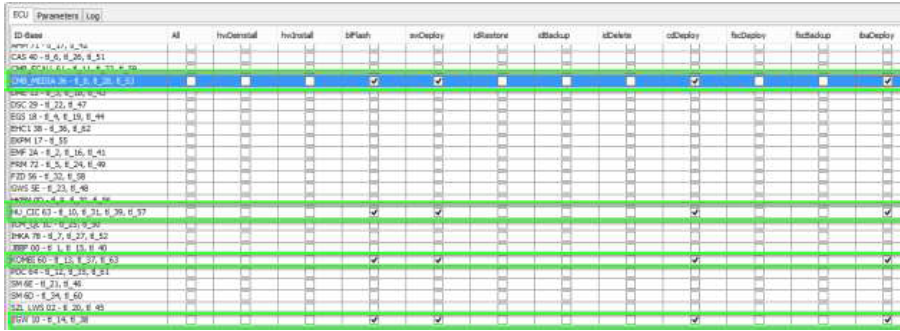
16.Press Check software availability (this, among other, ensures that you have the correct PSdZdata and the FULL version of them)
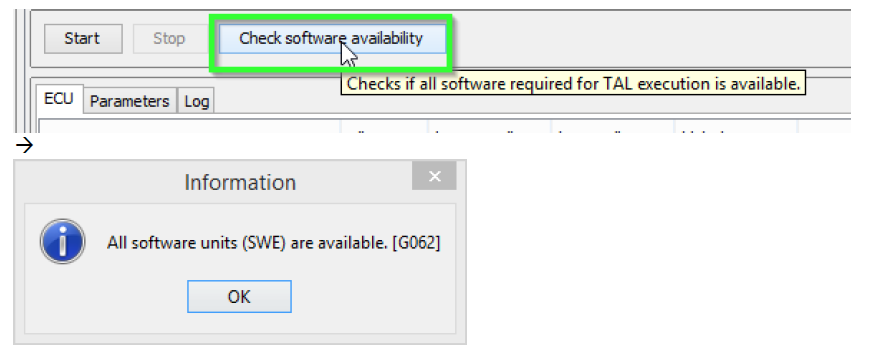
17.Press Start and it will proceed with processing TAL to flash Kombi with new firmware
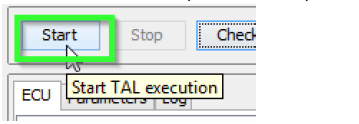
18.Cross your fingers and watch it work
Troubleshooting:
If coding ACSM, the airbag needs be locked. This can be done by using the following procedur
(src:http://www.bimmerfest.com/forums/showthread.php?t=796371 post #3)
(another good src:http://www.bimmerfest.com/forums/showthread.php?t=809906).
E-Sys Transmitter:
1) Click “External Applications” in the left menu.
2) Click “External Application”
3) Double-click “Transmitter”
4) Double-click “ACSM verriegelung_schreiben”
Appendix B
On new cars (7/2014 F30) the ignition will not stay on even if you turn light switch. After 15 minutes or so
ignition will turn off. This is not a problem though, just remember to cycle ignition before svt soll
calculation and before starting TAL processing (actual flash). Ignition will stay on as long as the TAL is running.
Appendix C
ibadeploy is needed only if you are flashing a headunit that has IBA (electronic user manual). It doesn’t do any damage if it is selected without a reason though.