What is Crash Data?
Crash Data is simply a type of ‘Fault’ code stored in the airbag memory, unlike regular ‘fault codes’ or DTC’s (Diagnostic Trouble Codes) a ‘Crash Data’ code is a ‘Permanent’ stored code that cannot be cleared or reset using conventional diagnostic equipment. This is because the manufacturers design airbag modules to operate once only in a crash/impact event, and then become ‘Spent’ – i.e.
Crash Data Stored. As an example, the Mk2 Renault Clio was prone to detonating the side/seat airbags if the car was bumped up a kerb stone at the side of the road while parking, storing a ‘Crash Event’ and giving the Permanent Fault code of “Airbag Computer Permanent Fault – Replace computer” which could not be reset and would require a new airbag module to be fitted. The same is true of event data stored due to seat belt pyrotechnic pre-tensioners being activated. In a lot of cases, the Permanent Crash Data fault code can become stored in an airbag module without the vehicle ever suffering a crash, so the term ‘Crash Data’ is a generic term which describes a fault code stored to the airbag module which is not a diagnostic trouble code (DTC) but instead a ‘Permanent Recorded Fault Code’ that cannot be erased conventionally.. UNTIL NOW.. With TachosoftOnline, You can reset these Permanent Fault Codes!
Below I have listed some of the common terminology you will see using our products:
HEX = BINARY =
Crash Data =
DUMP = EEPROM= MCU =
PACKAGE=
D/L-B = SOIC8 = QFP64=
Viewer data seen in the programmer data editor Also known as ‘BIN’ is the File Format we use. (It is also industry standard, your programmer ‘WILL’ support saving read data as .BIN) Permanent fault codes stored in the Airbag module after a Crash/impact event
Date content retrieved from an I.C. EPROM Memory (Data) Electrically Erasable Programmable Read Only Memory Microcontroller or Micro Computer Unit (an I.C. integrating a Computer Processor, Memory and a Peripheral Input/Output device in a single I.C. package)
The encapsulation of the microchip into its production packaging/casing
Dual In-Line I.C. with 8 legs, 4 each side. (Serial EEPROM)
Small Outline I.C. with 8 legs, 4 each side. (SERIAL EEPROM) Quad Flat Package with 64 legs, 16 legs per side. (MCU)
What You Need?
Airbag ECU Programmer
Step.1 – Obtaining the crash ‘data’ from the Airbag module.
Before you open the airbag module, navigate you to search your vehicle airbag make and model on internet.Once you have found the correct part listed,you need to find correct ‘memory’ identification that stores the crash data memory content. (E.G: FIAT PUNTO – Part number ”46768868” – Memory contained in “68HC05B16”)
Note: Serial EPROM Memory (Fig.04) is normally identified as: 24C0x / 25Cxx / 95xxx (Where ‘x’ relates to memory size) MCU based EPROM memory – Microcontroller where the memory is integral to the main processor, these MCU’s are larger microchips with many legs on each side. Usually Identified by a ‘MASK ID’ such as “0D60J” on the 3rd line printed on the MCU (Fig.05). Occasionally the device I.D. may be printed in full on the MCU package (Fig.06).
Now you have identified what memory you need to read/write, you can open the airbag module and connect the EPROM/MCU. (Fig.04/05) For DIL8 and S0IC8 Serial EPROM microchips, Pin1 of the Device is identified by a Chamfered Edge, Dot, Dimple and/or Manufacturers Logo
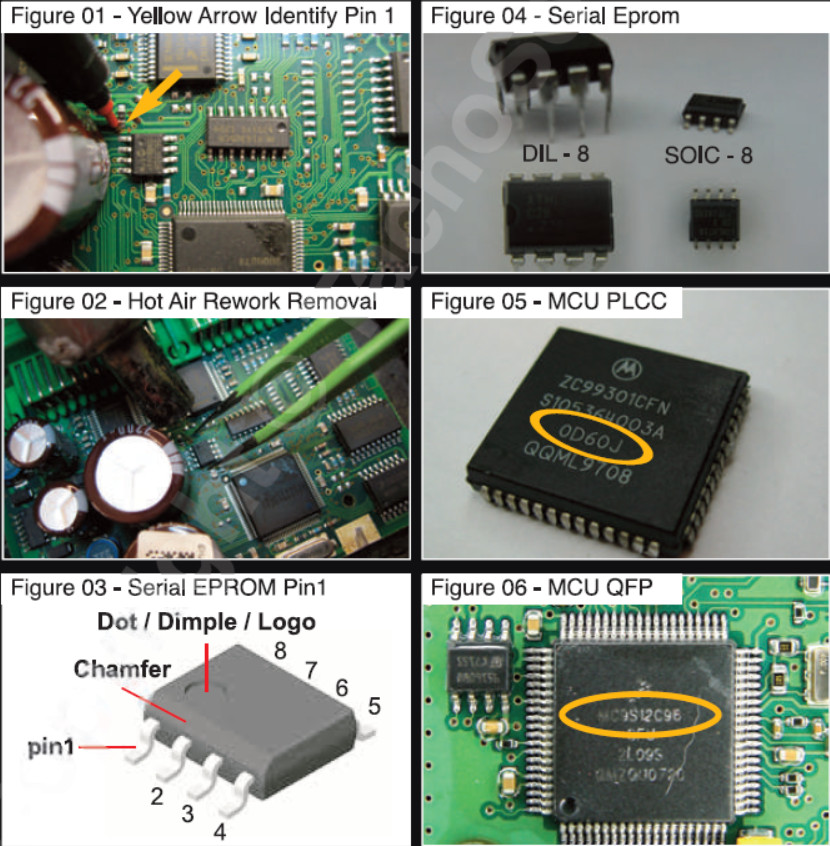
Step.2 – Reading the Crash Data
Now your ready to read the EPROM data from the microchip. Select the correct memory type (Fig.07). PLEASE NOTE – When reading MCU Microcontrollers, you must only select to read the EPROM content only, and not the full MCU memory content. There is always an option to read FULL MCU or EPROM only in universal programmers (Fig.08). Once you have selected the correct memory microchip type, you can select the function to ‘read’ the EPROM. If your programmer has a Viewable HEX field, you will see data in the HEX field after the read is complete. If the HEX field data is all FFFF FFFF or all 0000 0000, your programmer has not correctly read the EPROM. Re-check connections and try again to read the EPROM. When correctly reading the EPROM you will be able to retrieve a field of random HEX data and then using the programmer ‘VERIFY’ function, confirm the data read from the EPROM is correct. The Verify function is used to compare the data stored in the EPROM being read by the programmer, with the data shown in the HEX field. Although similar to the ‘Read’ function, it will not populate the HEX field with the data read from the EPROM in Verify mode.
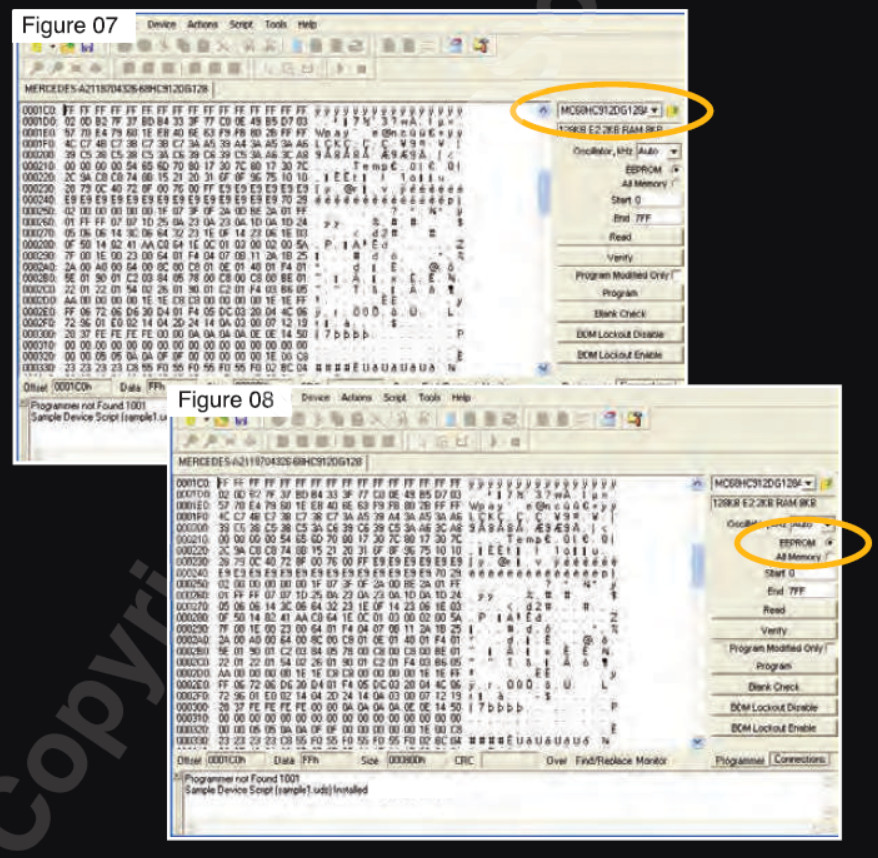
Step.3 – Saving the Binary Crash File (CrashData.BIN)
Now that you have completed your read of the EPROM (EPROM Data area ONLY for MCU devices) you are ready to save your Crash Data File as a Binary file. In your programmer, select the ‘Save As’ function usually in the FILE menu at the top of the programmer window. Type your file name so that you can correctly identify it later, i.e. “PUNTO-46768868-68HC05B16-CRASH” you will notice, we do not write the file extension .BIN but before we select save, we choose the option ‘File Format or File Type’ and select Save As ‘BINARY FILE’ (Fig.09/10) ..Now select save file! The file you have now created will have the file extension .BIN automatically by the programmer save function. (In some cases, the file Extension .BIN may not be made, this is ok providing the File Type/Format was selected to Binary before the save was made.) Our database engine only recognises the Binary file format, as this is the most common industry standard format and supported by all programmers. Other file formats are no supported, example of some common file formats NOT supported are: HEX, DEC, OCT,
FLO, DOU, ETL, MOT, and so on. Now you understand the importance of saving your EPROM data or if you prefer ‘EPROM DUMP’ to a Binary Format file, you can continue to uploading your CrashData.bin file to the TachosoftOnline.com database for file regeneration.
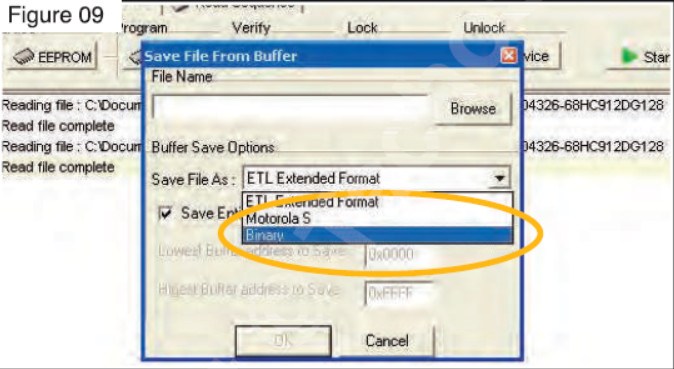
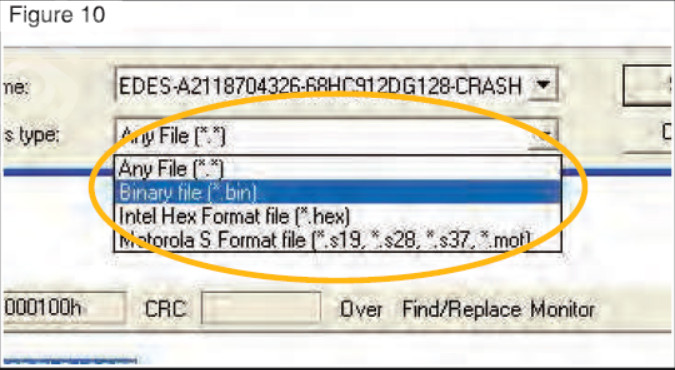
Step 4:Use Airbag reset software to Generate Reset Data File
Now you’re ready to load your CrashData.BIN file to Tachosoft Airbag Resetter Calculator, select the correct vehicle Make and Model, and confirm you have the correct Airbag part number and EPROM highlighted.
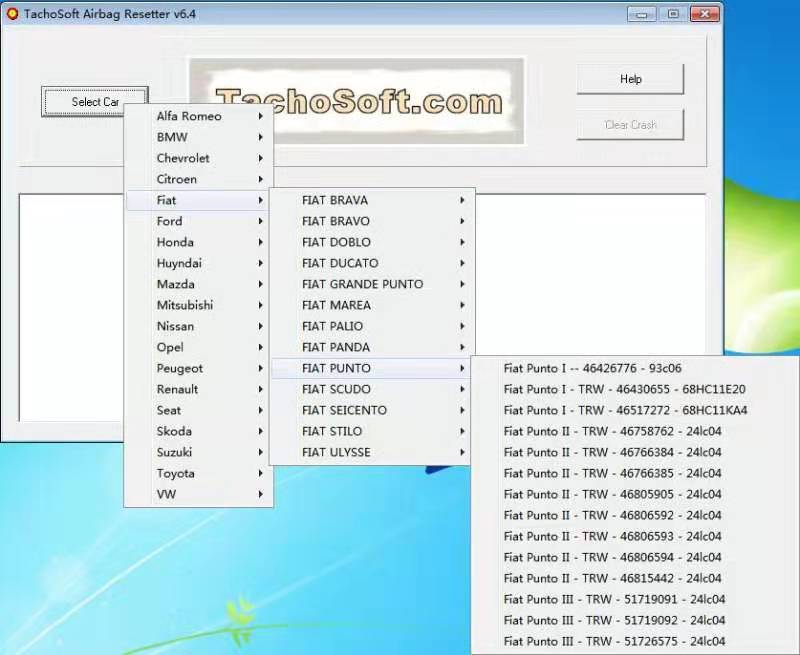
Step.5 – Programming the CLEARdata.BIN back to your EPROM.
Programming your CLEARdata.BIN file back to your EPROM is similar to the function of reading it, it is not uncommon for the programming process to take longer.. So if your programmer seems to be running slowly, this is normal for programming. Once you have programmed the CLEARdata.BIN file back to your EPROM, using the Verify function again, confirm the data in the EPROM matches that of the data from the CLEARdata.BIN file loaded into your programmers displayed HEX field. VERIFY – OK… remove your programmer’s connections to the EPROM. You have now successfully completed the Crash Data Removal Process.