This post provide a method to check BMW DME MEVD have been updated before,especially for the new cars just bought.Follow below instruction,hope it helps!
Preparation:
BMW INPA 6.4.3 Software Free Download
How to Install BMW INPA Software on Win 7/ Win 8/Win 10
Cheap INPA K+DCAN cable
BMW INPA Check BMW DME MEVD:
Here I take BMW 135i 2011 as example:
Your INPA may look a little different and you may need to press different ‘F’ buttons to get to the same place depending on version and scripts but the info below should hopefully get you to where you need to be.
First, connect to the car with INPA and you should see something like this – like I said above yours may look a little different
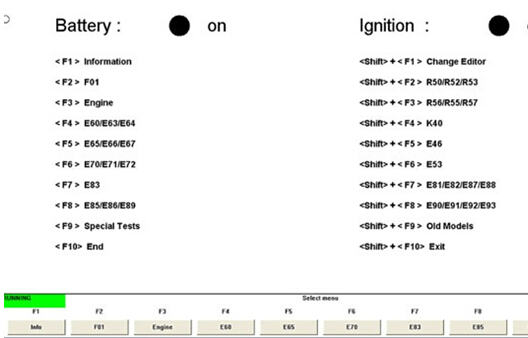
Here, its then shift + F7 to get this
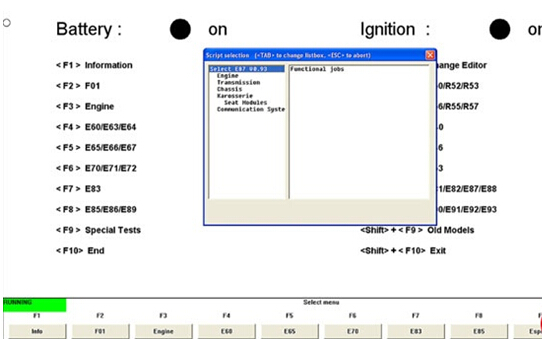
Then double click ‘Functional jobs’ to get this
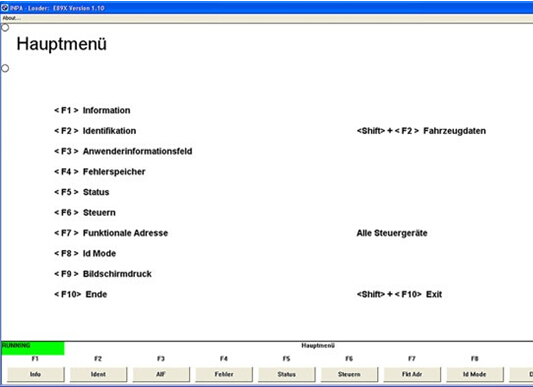
Then press F3. The next screen gives you details for each module and, as you can see below, I update my DME/DDE with Zsub 8639122 on 10.08.2015. This is the date you need to check.
This wasn’t actually to flash the PPK but to move me from BMW ROM 9780B which could not be flashed with a BEF to BMW ROM 98G0B which I could flash.
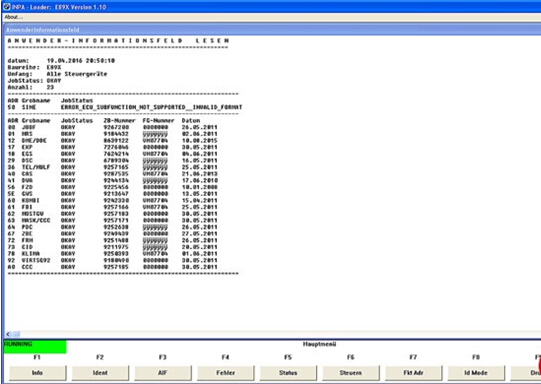
If you want more detailed information about each module, from the first INPA screen press shift + F7 to get this
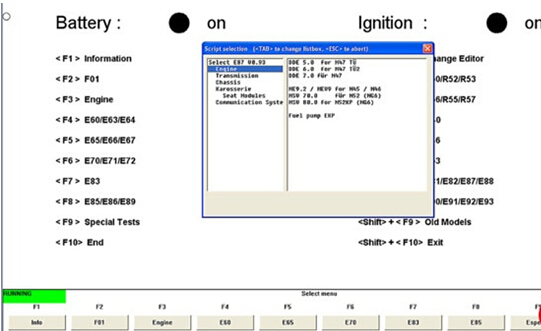
Then select Engine and double click ‘MSV 80.0 for N52KP (NG6) to get this
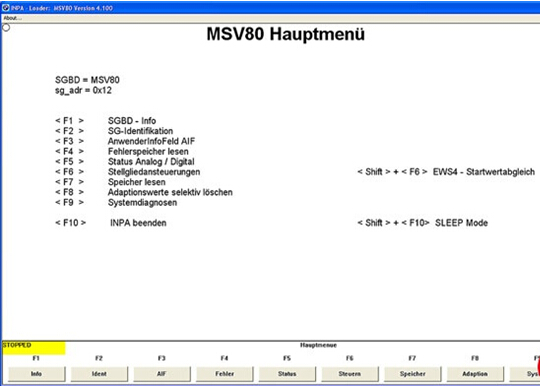
The press F3. As you can see below, this will give you further information about your DME including Zsub, when it was updated and ROM version
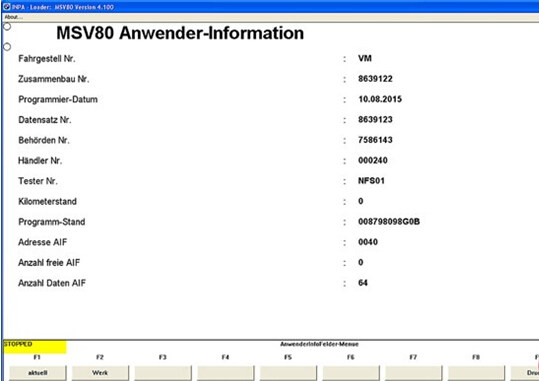
Done!